Accessing Report Rules
The Report Rules window displays the report rules for the specified report. To access the Report Rules window, click Profiles from the Administration menu on the Portico Explorer Bar. On the Profiles menu bar, click Reports, then click All Reports. On the Portico Reports window, click the report to access the report rules for the report.
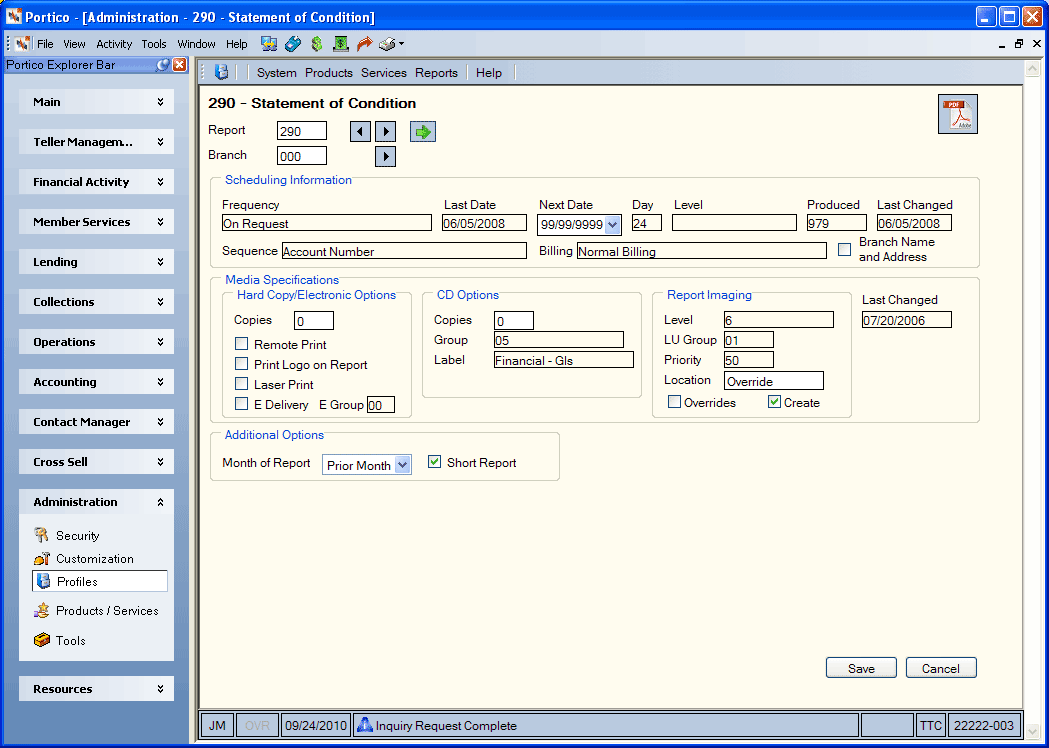
How do I? and Field Help
Enter the report number and branch, then click the green arrow to view the report rules for the specified report. Click the left and right arrows to scroll through the reports. Click the Adobe PDF icon button to display the report documentation. Many of the report options must be set up by the Customer Service Team, but there are some report options that you can define. Modify the options as needed and click Save to schedule the report.
The following table provides a description for each of the standard fields on the report rules for each report. Descriptions for the additional report rules are included in the specific report documentation.
| Field | Description |
|---|---|
|
Frequency / Freq |
The frequency at which the report will be produced. The entire list of valid options are: W - Weekly B - Biweekly E - Semimonthly M - Monthly If the Day field is 00, the report is produced on month-end. If the Day field is not 00, the report is produced on the day of the month specified in the Day field. 5 - Every Friday and on month end 6 - Every Friday and on month end; the month-end report being cumulative for the month. Q - Quarterly S - Semiannually R - On request D - Daily A - Annually Blank - Only valid for non-Portico reports Note: Refer to the specific report documentation to determine which frequencies are supported on each report. |
|
The last date the report was produced. This field is non-maintainable except on reports that allow a date range selection or when the report rules for a specified report are being added. The default is 000000. |
|
|
The next date the report is scheduled to be produced. The report is automatically rescheduled based on the frequency. Reports produced on request will be updated to 999999, which indicates the report is not scheduled to be produced. Note: The system does not always update this field. For example, the 450 Report runs daily, but the system does not update the Next Date field. The date displayed in this field may be the original run date or all nines |
|
|
Day |
The day the system should produce the report. The value chosen for this field works in conjunction with the value chosen for the Frequency field. The valid options are: 00 - Month-end cycle. System default. 01-31 - Annually, semiannually, quarterly, semimonthly, monthly, and on request reports require the calendar day of the month. 01-05 - Weekly and biweekly frequencies require the day of the week as follows: 01 - Monday 02 - Tuesday 03 - Wednesday 04 - Thursday 05 - Friday |
|
Level/BR/CU |
Indicates if the report is generated at the branch or credit union level. |
|
Produced/Prod-YTD |
The number of times Portico has produced this report since the first time the report was scheduled to run. This is not the number of times the report has been produced year-to-date. |
|
Last Changed |
The last time Portico Customer Service or the credit union maintained the scheduling information for the report |
|
Sequence/ Seq |
The sequence in which the report will be produced. Only the supported sequences for the specified report will be allowed. The valid options are: 1 - Account number sequence, or default sequence option 2 - Secondary ID sequence 3 - Member name 8 - ZIP Code Options 4-7, A-F, L, P, S, and T, as well as the above values, vary by report. |
|
Billing/Bill Code |
The invoice billing codes. These codes are for Portico use only. The valid options are: Blank - Normal billing 0 - Normal billing 1 - Charge for report 2 - Not currently supported 3 - Online financial package 4 - No charge. The report number prints on the invoice to identify the activity. 5 - Not currently supported 6 - No charge. The report number does not print on the invoice. |
|
Branch Name and Address/ |
Indicates whether the credit union name and address should be pulled from the Credit Union Profile - Credit Union tab in branch 000 or from the branch that the member resides in when printing member notices. |
|
The number of hard copies to produce for this report, ranging from 00 to 08. System default is 00. |
|
|
Remote Print |
If selected, the system should print this report using the remote print feature. The Hard Copy Options Location field must specify P. |
|
Print Logo on Report |
If selected, the credit union logo will print on the report. |
|
Laser Print |
If selected (Y), the report will be printed at the credit union on a laser printer. |
|
E Delivery |
If selected (Y), the notice is available for Electronic Notices and should be sent to Virtual Branch for the member to view. |
|
E Group |
Indicates the electronic notice group code for the notice. The valid options are: 00 – System default. 01 – Certificates 02 – NSF/Overdraft 03 – Tax Forms 04 – Lending 05 – Member |
|
The number of CD copies to produce for this report, ranging from 00 to 99. |
|
|
Group |
The group code of the report. |
|
Label/CD Label |
The label or name on the CD. |
|
Report Imaging Level |
The level of Report Imaging selected on the Credit Union Profile - Products & Services tab. |
|
LU Group |
The Report Imaging logical unit (LU) group associated with the device to which the report is to be transmitted. |
|
Priority |
The priority sequence for this report to be distributed to Report Imaging. The valid options are 01 - 99 (01 = Highest priority; 99 = Lowest priority). |
|
The Report Imaging location code where this report will be routed. Length: 8 alphanumeric |
|
|
Indicates if the credit union has overridden the Report Imaging Management System options for the report. |
|
|
Indicates if the host system should distribute the report to Report Imaging. |
|
|
Last Changed |
The last time Portico Customer Service or the credit union maintained the media specifications for the report. |
Portico Host: 980