Changing Your Password
Select User Security from the Teller Management menu or select Tools, then select User Security. On the dialog box, select Change Password.
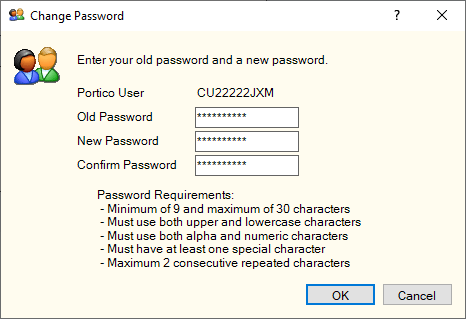
The Portico User field displays the user ID used to sign in Portico.
To change your Portico user password, complete the following steps:
- Enter your current password in the Old Password field (Length: 30 alphanumeric).
- Then enter your new password in the New Password field and in the Confirm Password field (Length: 30 alphanumeric).
- Select OK to accept your changes. Select Cancel to reject your changes and close the dialog box.
Password Requirements
A user must change their Portico password every 90 days. The maximum failed attempts is 5. Portico requires that all user passwords meet the following criteria:
- Minimum of 9 characters.
- Maximum of 30 characters.
- Must use both upper and lower case characters.
- Must use both alpha and numeric characters.
- Must contain at least one of the following: ! @ # $ % ^ & * ( ) _ + -
- Cannot contain more than two repeating characters consecutively.
- Cannot contain your Portico login ID.
- Cannot contain the word Fiserv or any upper and lower case combination of Fiserv.
- Cannot contain the word password.
- Same password cannot be reused within the last 14 password changes.
Portico sends password expiration reminders to the user email address defined on the User - Update window beginning ten days prior to the user’s password expiration. Portico sends a reminder email daily until the user changes their password or until the user ID becomes inactive.