Balancing Sign-On
The Cardholder - Balancing Sign-On window displays a list of all balancing periods and their status. The Exception Totals Purge field in the ATM Options section on the Credit Union Profile – Self Service tab determines the number of business dates that appear on this window.
To access the Cardholder - Balancing Sign-On window, click Network Balancing within the Operations menu on the Portico Explorer Bar. On the Network Balancing top menu bar, click Cardholder Balancing, then click Cardholder.
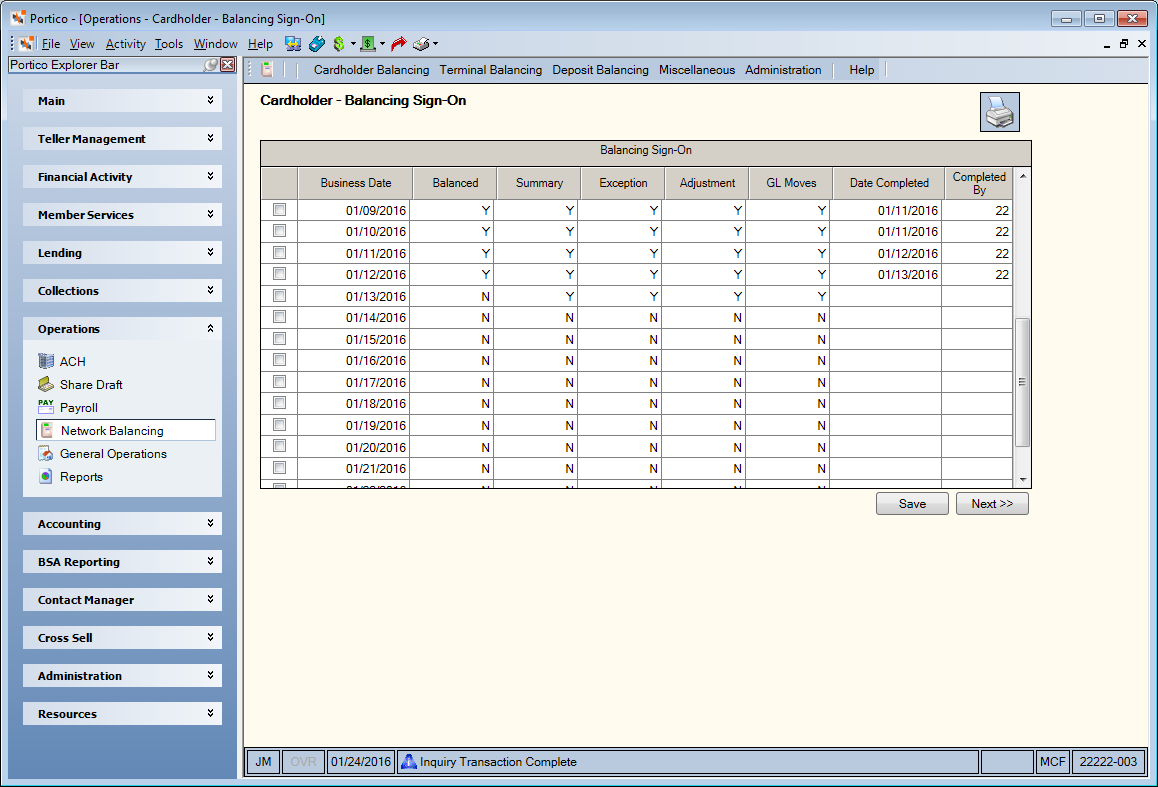
How do I? and Field Help
You can access only one balancing period at a time and you must balance each date in sequential order, in order for general ledger adjustments to be completed. For example, you cannot balance Saturday the 19th before balancing Friday the 18th of the same month. You cannot select a date to balance if the previous days Balanced column specifies N. If the Balanced column is Y for the business date selected, access is allowed in inquiry-mode only. All fields are protected and changes cannot be made to the information.
To begin the balancing process, select the check box next to the business date, click Save, then click Next. Click the printer icon to print the information in the Balancing Sign-On grid.
| Column Heading | Description |
|---|---|
|
Unlabeled |
To begin the balancing process, select the check box next to the business date, click Save, then click Next. You can access only one balancing period at a time and you must balance each date in sequential order, in order for general ledger adjustments to be completed. For example, you cannot balance Saturday the 19th before balancing Friday the 18th of the same month. You cannot select a date to balance if the previous days Balanced column specifies N. |
|
Business Date |
The business date to be balanced. |
|
Balanced |
Indicates if a specific business date has been balanced. This column will automatically be changed to Y when the Balancing Status window has been completed. Y will remain in the Balance column until the business date has been purged. The valid options are: N - Business date has not been balanced. System default. Y - Business date has been balanced. |
|
Summary |
Indicates if balancing for the cardholder totals on the Cardholder Balancing Summary window for this business date has been completed. The valid options are: N - Cardholder totals have not been completed. System default. Y - Cardholder totals have been completed. |
|
Exception |
Indicates if the exceptions on the Exceptions window for this business date have been processed. The valid options are: N - Exceptions have not been processed. System default. Y - Exceptions have been processed. |
|
Adjustment |
Indicates if the adjustments on the Cardholder Balancing Summary window have been viewed for this business date. Accessing the Cardholder Balancing Summary window will automatically be set this column to Y. The valid values are: N - Adjustments have not been reviewed. System default. Y - Adjustments have been reviewed. |
|
GL Moves |
Indicates if the daily GL moves on the GL Moves window for the business day have been completed. The valid options are: N - Daily GL moves have not been completed. System Default. Y - Daily GL moves have been completed. |
|
Date Completed |
The system date that the balancing was completed. This field is automatically updated with the current system date when the Balancing Status window has been completed. |
|
Completed By |
The teller that completed the balancing for a specific business date. This will be the ID of the teller that completed the Balancing Status window. Length: 2 alphanumeric |
General ledger effects occur only if the teller completes balancing for the business date selected using the Cardholder Balancing Summary window. GL accounts are set up using the ATM Network Settlement Rules window. GL entries are automatically made using the GL Moves window.
- Network Cardholder Activity Report 904/914
- Network Date/Time Reconciliation Report 906/916
Portico Host: 56A