Recording Non-System Generated Activity
The Account Analysis Member Posting window lets you enter activity for non-system generated pricing codes (and system-generated pricing code 101 only) defined by the credit union for services to be tracked and included in Account Analysis on the member's plan. You can post to multiple members/share drafts at one time when the share draft is included for service tracking. For example, for rolled coins or strapped monies, the teller may keep a tally by member and enter these at the end of the day instead of while the customer(s) are standing in line. Each entry will increment the existing quantities stored on the Account Analysis master share draft tracking file for the member. The month-to-date results may be reviewed on the Account Analysis Current Month Tracking dialog box.
If your credit union does not have Teller Administration and would like to track deposited items, the deposit may be noted after the customer leaves and the item counts may be entered at the end of the day.
To access the Account Analysis Member Posting window, click General Operations from the Operations menu. On the General Operations menu bar, click Account Analysis, then click Member Posting.
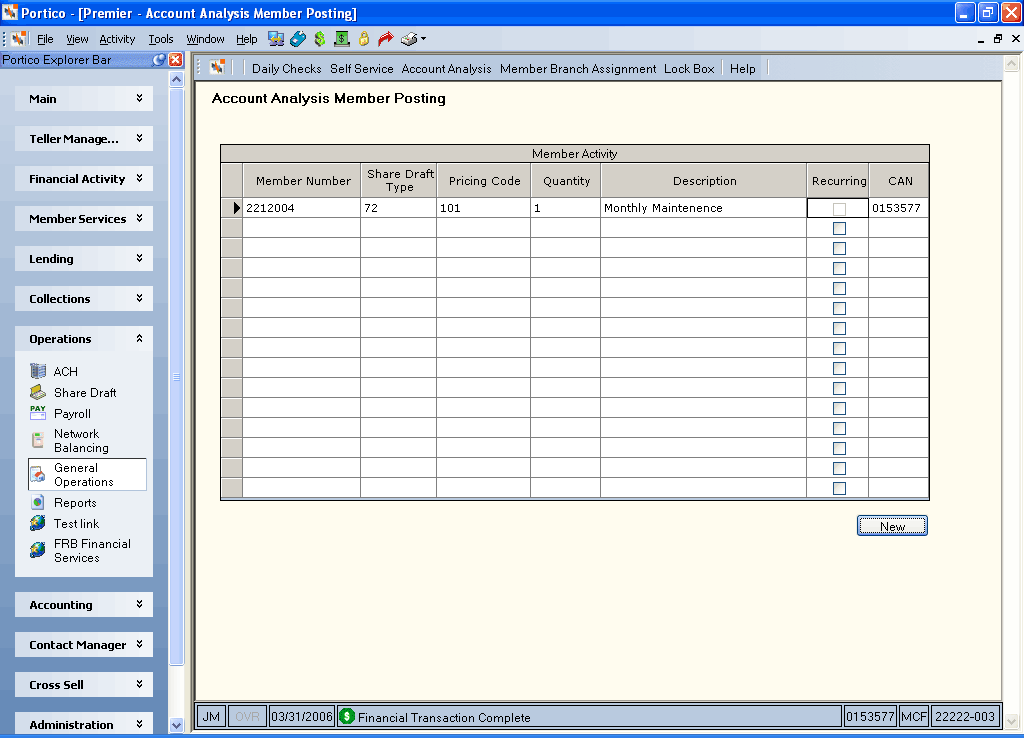
How do I? and Field Help
Specify the member number, share draft type, pricing code, and quantity. Select the Recurring check box if the activity occurs every month.
| Column Heading | Description |
|---|---|
|
Member Number |
The unique member number that identifies the member. Length: 12 numeric |
|
Share Draft Type |
The share draft type included for tracking on the member's Account Analysis plan. Length: 2 alphanumeric Keyword: ST |
|
Pricing Code |
The system-generated or user defined pricing code associated with the credit union service provided. Pricing codes 101-499 are system-generated. Pricing codes 500-999 are user-defined. A fee may be assigned for each pricing code. The fee is used to calculate the total fee based on the volume captured for each service code. For example, the member is set up for soft dollar or flat fee charge on the Account Analysis dialog box. When a stop pay is added for a share draft account specified on the Account Analysis dialog box and the stop pay's Fee check box is selected, the share draft stop pay counter will be increased by 1 and the actual fee will not be hard dollar charged in the back-office cycle. You cannot post system generated codes 102-499 on the Account Analysis Member Posting window. Only the 101 pricing code, user-defined codes 500 - 899 and 900 - 999 external pricing codes can be posted. Length: 3 numeric Keyword: CD |
|
Quantity |
The number of events associated with the pricing code. Length: 5 numeric Keyword: QY |
|
Description |
The system-defined description for pricing codes 101-499, and user-defined and external pricing codes 500-899 and 900-999. Changes to the descriptions for system generated pricing codes are not allowed on the Account Analysis Default Pricing Codes window, but are allowed on the Account Analysis Pricing Plan Information window. User-defined and external descriptions (500-899 and 900-999) can be updated on both the Account Analysis Default Pricing Codes window and Account Analysis Pricing Plan Information window. Changes to the descriptions on the Account Analysis Default Pricing Codes window will not impact existing plans, unless the Change field is All. On the Account Analysis Member Posting window, the description comes from the member's Account Analysis plan and may not be changed. Length: 20 alphanumeric Keyword: D1 |
|
Recurring |
Select the Recurring check box if the activity occurs every month. If you select the Recurring check box, the tracking record will be rebuilt every month with a Quantity field of 1 for that member's share account. You cannot select the Recurring check box for the master share draft type if the Auto Build field on the Account Analysis Pricing Plan Information window is A-All or M-Draft. The system will return an error indicating that the recurrence is already set up at the plan level to automatically rebuild at month-end with a Quantity field of 1. To build a recurring entry for service tracking share draft accounts for a pricing code (where the Auto Build field on the Account Analysis Pricing Plan Information window is M-Draft), you must manually select the Recurring check box for the tracking record on the member's non-master share accounts. |
|
CAN |
The Computer Assigned Number (CAN) used to track non-financial transactions. Length: 7 numeric |
Click Save to save the pricing record. The system will update the member records after you click Save and the CAN appears. You can view all posted records on the Account Analysis Current Month Tracking dialog box.
Click New to add a new pricing record.
If the same pricing record is entered multiple times on the Account Analysis Member Posting window for the same member during the current month, the quantity will increment the existing counters and may be viewed on the Account Analysis Current Month Tracking dialog box. For recurring entries, once they are posted for the first time, the recurring event will display on the Account Analysis Current Month Tracking dialog box until you decide to delete it.
The pricing code and descriptions must be set up before a pricing code may be entered on the Account Analysis Member Posting window. The pricing code will be validated against the member’s plan and the description associated with the code will be populated at that time. If the pricing code does not exist on the member’s Account Analysis plan, the system will return an error message.
You also can only post activity to share types specifically defined on the Account Analysis dialog box to be included in Account Analysis tracking. However, tracking records for system-generated pricing codes will be built for all of the member’s accounts even if not defined on the Account Analysis dialog box, and will be reported on the preliminary report at month-end. This provides the officer more information for consideration of potential income.
To view and delete recurring events at the member level, use the Account Analysis Current Month Tracking dialog box.
Except for pricing code 101, system-generated pricing codes may not be added using the Account Analysis Member Posting window.
Use the Account Analysis Current Month Tracking dialog box to change or delete a pricing code record code record that was built using the Account Analysis Member Posting window. Adjustments or input to the previous month's tracking records during the adjustment period must be entered at the member level using the Shares – Account Analysis tab.
none
- Account Analysis Non-Financial Transaction Register Report 021
- Account Analysis Preliminary Detail Report 898
- Account Analysis Preliminary Combined Report 899
- Account Analysis Statement Report 398
Portico Host: 1AP