Maintaining Residual Payment Information
For more information about residual loans, see Residual Loans.
The Residual Payment Information dialog box lets you add, display, or maintain the member's residual loan information. You can use a residual loan as an alternate method of automobile financing. At the end of the finance period, the residual or balloon payment is due. The member pays only the depreciated value of the automobile.
The Residual Payment Option check box must be selected on the Loan Profiles - Account Information tab to support residual loans.
To access the Residual Payment Information dialog box, under Member Services on the Portico Explorer Bar, click Account Information. The Overview tab appears on top. Click the Loans tab. Locate the member using the search tool on the top menu bar. Select the down arrow to select the search method, then enter the search criteria. Select the green arrow or press ENTER to locate the member.
Click the Select a Loan Account down arrow to select the loan note number and description. Then, click the green arrow. The General tab appears on top. Click the Payment tab. Click the balloon payment button to display the Residual Payment Information dialog box.
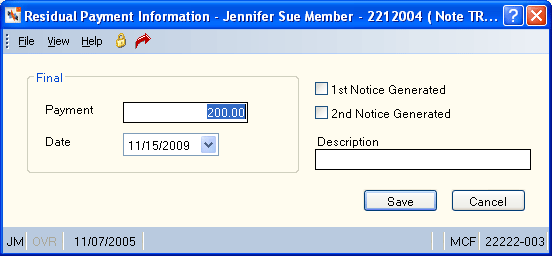
How do I? and Field Help
To add or maintain the member's residual loan information, complete the following information:
- Enter the final amount to be paid on the residual loan in the Payment field (Keyword: FP / Length: 12 numeric including decimal).
- Then, click the Date down arrow to select the date of the final payment due on this residual loan from the pop-up calendar or enter the date in MM/DD/YYYY format (Keyword: ED). The final payment is due on the date specified in the Date field.
- In the Description field, enter miscellaneous information describing the residual loan (Keyword: RD / Length: 25 alphanumeric).
- Click Save your changes. Click Cancel to close the dialog box without saving your changes.
If the 1st Notice Generated check box is selected, a final payment notice was generated for this residual loan (Keyword: NF). The Residual Payment Notices Report 646 generates the first notice for the member's loan. This prenotification lists the final payment date, the projected final payment and the current loan balance.
If the 2nd Notice Generated check box is selected, a second final payment notice has been generated for the residual loan (Keyword: N2). The Second Residual Payment Notices Report 648 will generate for residual loans which have received a first notice and still have a balance.
Once the final payment date has been reached, Portico will not allow any type of partial payments via cash, check, auto transfer, payroll, or Transfer File. You must change the date and final payment amount to allow a partial payment or, to pay off or refinance the loan. You can use the Adjustments – Loan Payment from General Ledger tab or the Adjustments – Member Journal Voucher tab to post the payment; however, no updates will be made to the Residual Payment Information dialog box. You must manually update the Residual Payment Information dialog box.
To allow the member additional time to pay the loan, change the Date field to a date in the future. The final payment amount must be less than the actual balance of the loan, otherwise you cannot change the date.
To maintain the member's residual loan information, the following security permissions are included in the Lending – Manager, Lending – Officer, and Lending – Clerk security groups.
- Loans – Button – Residual/Balloon Pmts – View: view the Residual Payment Information dialog box.
- Loans – Button – Residual/Balloon Pmts – Maintain: maintain the Residual Payment Information dialog box.
none
- New Loans Report 080
- Non-Financial Transaction Register Report 030 (if maintained)
- Residual Payment Notices Report 646
- Second Residual Payment Notices Report 648
When you use the Loan Type Change dialog box to change the loan type from a non-residual loan to a residual loan, the system automatically displays the Residual Payment Information dialog box for maintenance. When you use the Loan Type Change dialog box to change the loan type of a residual loan to a non-residual loan, the system automatically deletes the Residual Payment Information dialog box.
To reverse the transaction on the same day, perform the Reversals - Same Day Reversals tab. For a prior-day correction, perform the Reversals - Prior Day Loan Reversal tab or update the Residual Payment Information dialog box.
Portico Host: 648