Setting Up ACH Payrolls
The following is an example of a Payroll Posting Summary window set up for an ACH payroll.
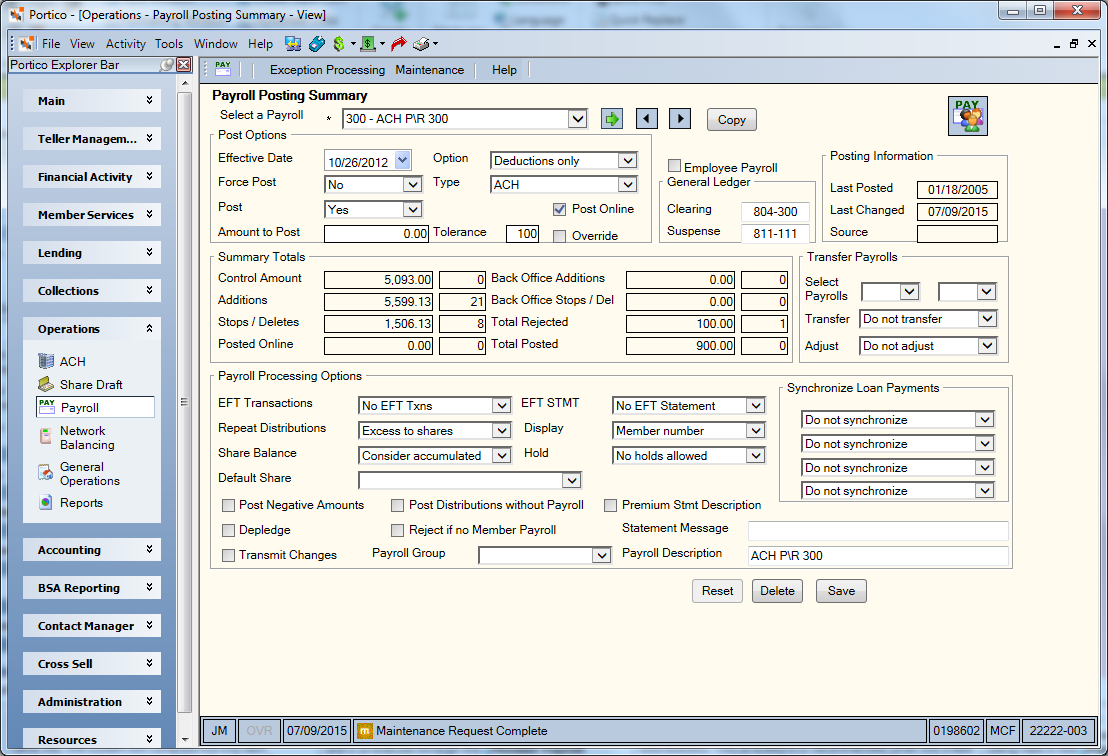
The following table describes the field settings for various ACH payroll options.
|
Field |
Standard ACH Payroll If multiple ACH items are received for a member on the same day, the system will complete the line item distributions on the member’s Member Payroll Maintenance dialog box one time. |
Multiple Distributions, Multiple Times If two ACH credits are received at the same time, each one is processed through the Member Payroll Maintenance dialog box, resulting in two distributions. |
Bonus Pay Without Distributions Use this setup to prevent the system from performing line item distributions. This procedure is recommended when the credit union receives bonus pay that is posting at a different time than the regular payroll. After the bonus payroll posts, the credit union must reset the Option and Hold fields. |
Releasing Held Funds Use this setup to release funds that posted to the member’s account, but are now being held in the Payroll Commitment field on the Available Funds Summary tab and in the Accumulated Payroll Amount field on the Shares - General tab. This procedure is recommended when a special bonus payroll posted using the Deductions only (P) post option and a Hold field set to Accumulate deductions (A). |
|
Post |
No (N) |
No (N) |
No (N) |
Yes (Y) |
|
Option |
Post and Distribute (B) |
Excess to share (C) |
Deductions only (P) |
Trial post (T)* |
|
Type |
ACH (A) |
ACH (A) |
ACH (A) |
Exception (E) |
|
Repeat Distribution |
Excess to shares (S) |
Excess to shares (S) |
Excess to shares (S) |
Excess to shares (S) |
|
Share Balance |
Consider accumulated (A) |
Consider accumulated (A) |
Consider accumulated (A) |
Consider accumulated (A) |
|
Hold |
Accumulate deductions (A) |
Accumulate deductions (A) |
No holds allowed (N) |
No holds allowed (N) |
|
Request Post Amount |
0.00 |
|||
| EFT Transactions |
ACH (A) |
ACH (A) |
ACH (A) |
ACH (A) |
| EFT Statement |
ACH (A) |
ACH (A) |
ACH (A) |
ACH (A) |
Online payroll posting lets you post deductions for late ACH and exception payrolls. Portico will automatically post the credit to the specified share type and place a temporary hold for the total amount of the distributions. You can set up your ACH payrolls for online posting by selecting the Post Online check box on the Payroll Posting Summary window. The Posted Online field displays the total credit amount posted online for the last posted payroll and the number of credits posted online for the last posted payroll.
Anytime you are setting up a Payroll Posting Summary window to do something other than it’s normal processing, you should screen print the Payroll Posting Summary window prior to making any changes so that the fields can be reset for normal processing.
*If any ACH item is received while the payroll is set for trial-run, the ACH overrides the payroll trial-run and funds will remain on hold.
Required for Reg E compliance, the EFT Transactions and EFT Statement fields must be set to ACH to to ensure that the member will receive a monthly statement when ACH Payroll or distributions credit the member's account.
Associating ACH Payrolls
With ACH payroll, your credit union can associate payrolls with one or two payroll numbers. Associating one payroll number with direct deposit instructs the system to combine all credits for a member from that company into one amount and post it as one transaction on the Member Payroll Maintenance dialog box, if the Member Payroll Maintenance dialog box exists.
You can associate two payroll numbers for each company that sends both net pay and allotments for a member. Two payroll numbers allow separate payroll distributions for savings and checking from the same company.
To take advantage of ACH associated payrolls, send Portico Services the following information:
- Credit union routing and transit number
- OFI
- Company ID
- Payroll number
- Payroll number designated for code 22 (optional)
- Payroll number designated for code 32 (optional)
Using One Payroll Number
The following table illustrates what happens when one payroll number is established on an ACH table with the following ACH transaction codes:
Code 22 (credit to share draft) - the system uses the payroll number
| If... | When... |
|---|---|
|
Member Payroll Maintenance dialog box exists |
deposits funds to the specified payroll share type and makes any established distributions according to the distributions specified on the Member Payroll Maintenance dialog box |
|
Member Payroll Maintenance dialog box does not exist and the Reject if no Member Payroll check box is not selected on the Payroll Posting Summary window |
builds a Member Payroll Maintenance dialog box and deposits the payroll to share type 75 |
|
Member Payroll Maintenance dialog box does not exist, there is no share type 75, and the Reject if no Member Payroll check box is not selected on the Payroll Posting Summary window |
builds a Member Payroll Maintenance dialog box and deposits the payroll to the lowest numbered share draft account |
|
Member Payroll Maintenance dialog box does not exist, there is no lowest numbered share draft account, and the Reject if no Member Payroll check box is not selected on the Payroll Posting Summary window |
builds a Member Payroll Maintenance dialog box and deposits the payroll to the lowest numbered share type |
|
Member Payroll Maintenance dialog box does not exist and the Reject if no Member Payroll check box is selected on the Payroll Posting Summary window |
rejects item into the ACH suspense GL |
Code 32 (credit to share) - the system uses the payroll number.
| If... | When... |
|---|---|
|
Member Payroll Maintenance dialog box exists |
deposits funds to the specified payroll share type and makes any established distributions according to the distributions specified on the Member Payroll Maintenance dialog box |
|
Member Payroll Maintenance dialog box does not exist and the Reject if no Member Payroll check box is not selected on the Payroll Posting Summary window |
builds a Member Payroll Maintenance dialog box and deposits the payroll to share type 01 |
|
Member Payroll Maintenance dialog box does not exist and there is no share type 01 |
builds a Member Payroll Maintenance dialog box and deposits the payroll to the lowest numbered share draft account |
|
Member Payroll Maintenance dialog box does not exist and there is no lowest numbered share account |
builds a Member Payroll Maintenance dialog box and deposits the payroll to the lowest numbered share type |
|
Member Payroll Maintenance dialog box does not exist and the Reject if no Member Payroll check box is selected on the Payroll Posting Summary window |
rejects item into the ACH suspense GL |
Using Two Payroll Numbers
With two payroll numbers, you can specify that a credit to savings be associated with one payroll, which may make the loan payments and a credit to checking be associated to a different payroll, which may deposit all funds to a share draft account. The following table illustrates what happens when two payroll numbers are established on an ACH table with the following ACH transaction codes:
- 22 (automatic deposit to share draft)
- 32 (automatic deposit to share type)
Code 22 - the system uses the second payroll number.
| If... | When... |
|---|---|
|
Member Payroll Maintenance dialog box exists |
deposits funds to the specified payroll share type and makes any established distributions according to the distributions specified on the Member Payroll Maintenance dialog box |
|
Member Payroll Maintenance dialog box does not exist and the Reject if no Member Payroll check box is not selected on the Payroll Posting Summary window |
builds a Member Payroll Maintenance dialog box and deposits the payroll to share type 75 |
|
Member Payroll Maintenance dialog box does not exist, there is no share type 75, and the Reject if no Member Payroll check box is not selected on the Payroll Posting Summary window |
builds a Member Payroll Maintenance dialog box and deposits the payroll to the lowest numbered share draft account |
|
Member Payroll Maintenance dialog box does not exist, there is no lowest numbered share draft account, and the Reject if no Member Payroll check box is not selected on the Payroll Posting Summary window |
builds a Member Payroll Maintenance dialog box and deposits the payroll to the lowest numbered share type |
|
Member Payroll Maintenance dialog box does not exist and the Reject if no Member Payroll check box is selected on the Payroll Posting Summary window |
rejects item into the ACH suspense GL |
Code 32 - the system uses the first payroll number.
| If... | When... |
|---|---|
|
Member Payroll Maintenance dialog box exists |
deposits funds to the specified payroll share type and makes any established distributions according to the distributions specified on the Member Payroll Maintenance dialog box |
|
Member Payroll Maintenance dialog box does not exist and the Reject if no Member Payroll check box is not selected on the Payroll Posting Summary window |
builds a Member Payroll Maintenance dialog box and deposits the payroll to share type 01 |
|
Member Payroll Maintenance dialog box does not exist, there is no share type 01, and the Reject if no Member Payroll check box is not selected on the Payroll Posting Summary window |
builds a Member Payroll Maintenance dialog box and deposits the payroll to the lowest numbered share draft account |
|
Member Payroll Maintenance dialog box does not exist, there is no lowest numbered share account, and the Reject if no Member Payroll check box is not selected on the Payroll Posting Summary window |
builds a Member Payroll Maintenance dialog box and deposits the payroll to the lowest numbered share type |
|
Member Payroll Maintenance dialog box does not exist and the Reject if no Member Payroll check box is selected on the Payroll Posting Summary window |
rejects item into the ACH suspense GL |
Loan Distributions
The following options are available if you post associated payrolls once a month for loan distributions and ACH items come in more frequently:
- Continue processing
- Convert loan payments to transfer file
- Set up loans with the same frequency as the ACH batch
- Put loans on a distribute-only payroll
- Select Hold distributions (C) in the Hold field on the Payroll Posting Summary window to commit distribution amounts. The Member Payroll Maintenance dialog box will hold the distribution amounts and post the payroll using post option Deductions only (P). When the distributions total the amount of the loan, the credit union can use post option D to make the distributions.
For example, suppose your credit union supports processing of associated payrolls based on the ACH transaction codes 22 and 32. Member number 1234 received two payrolls from the Navy on June 30:
- Payroll 110 for $787.92 for ACH transaction code 22 (automatic deposit to share draft)
- Payroll 101 for $350 for ACH transaction code 32 (automatic deposit to share type) with distributions to a loan and his share type 02
Portico would automatically distribute the payrolls in the following manner in order to post the share and share draft transactions separately:
| Code 22 Credit to Share Draft | Code 32 Credit to Share |
|---|---|
|
Payroll 110 for $787.92 |
Payroll 101 for $350.00 |
|
Deposits all funds to share type 75 |
Loan payment of $200 Deposit to 02 share type for $50 Deposit to excess share type 01 for $100 |