Application Profile - Event Scheduler
The Event Scheduler tab lets you schedule automatic software updates.
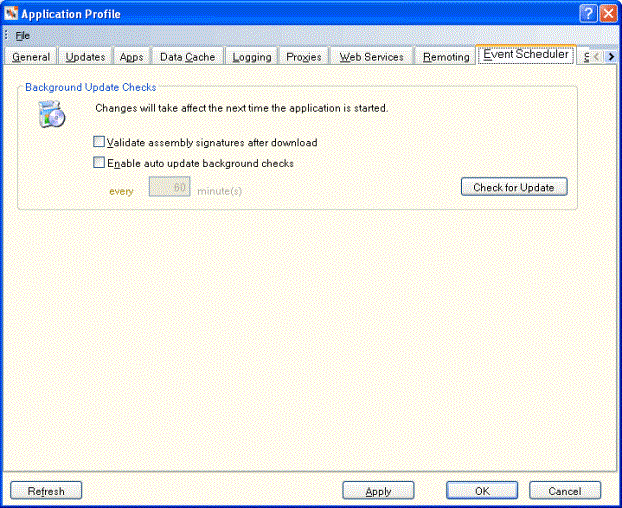
How do I? and Field Help
Use the following fields to schedule automatic software updates.
- Select the Validate assembly signatures after download checkbox to validate the Portico application files.
- Select the Enable auto update background checks checkbox to automatically check for software updates in the background while you are working in Portico.
- In the every ___ minutes field, enter the number of minutes that should occur between background software update checks. (Length: 4 numeric)
- Select Check for Update to check for software updates.
Select Apply to apply your changes to the Application Profile settings. Select OK to accept your changes. Select Refresh to refresh the Application Profile settings. Select Cancel to close the dialog box without saving your changes.