Viewing the Amortization Schedule
For more information about delinquency, see Delinquency.
The Amortization Schedule dialog box tracks amortization for the life of the loan, one payment at a time. Portico builds the amortization schedule based on the delinquency method, payment frequency and amortization date and the activity occurring during the life of the loan that affects the amortized loan balance. The amortization schedule tracks payments based on the terms of the loan agreement. Portico uses the Amortization Date field on the Loans - Payment tab to track the should-be payment date. When the Amortization Date field equals the system date, Portico calculates how the payment should be applied to the loan based on the loan terms and displays the information on the Amortization Schedule dialog box.
The Amortization Schedule dialog box becomes available for inquiry immediately after the member receives a new loan with delinquency calculation method B or you change the delinquency method to B. The Amortization Schedule dialog box displays the following loan activity:
- Should-be loan payment information, based on the terms of the loan contract, from the time the Amortization Schedule dialog box was created for the loan, or from the time the loan was disbursed.
- Changes that affect the terms or balance of the loan: Loan add-ons including insurance add-ons, rate changes, changes in payment amount, excess principal payments, principal only payments, interest only payments, government interest, summer skips, and new loan and loan add-on reversals.
- The next should-be payment due date, the should-be interest amount, the should-be principal amount, and the should-be loan balance.
To access the Amortization Schedule dialog box, under Member Services on the Portico Explorer Bar, click Account Information. The Overview tab appears on top. Click the Loans tab. Locate the member using the search tool on the top menu bar. Select the down arrow to select the search method, then enter the search criteria. Select the green arrow or press ENTER to locate the member.
Click the Select a Loan Account down arrow to select the loan note number and description. Then, click the green arrow. The General tab appears on top. Click the Amortization tab. Click Amortization Schedule.
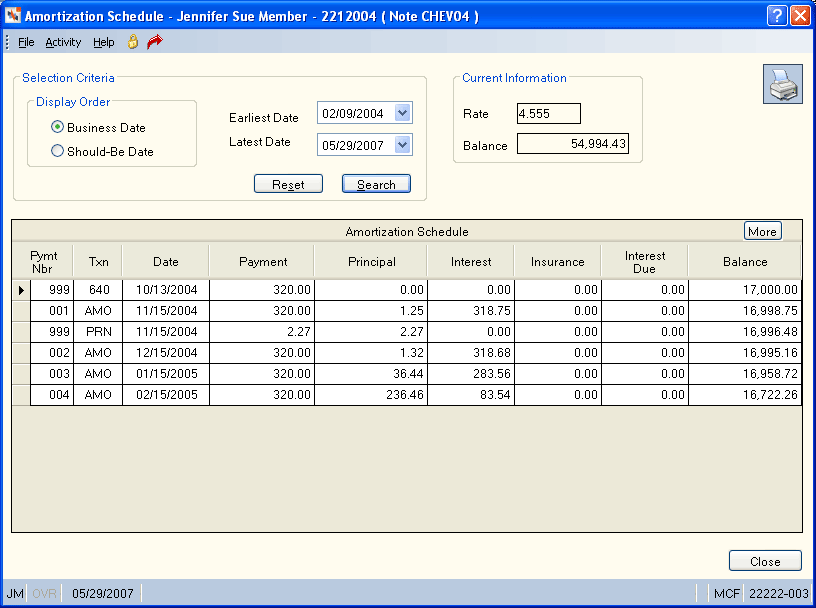
How do I? and Field Help
The Selection Criteria group box lets you define how you want to view or print a selected range of payments. You can view or print the entire amortization schedule to date or view or print a selected range of payments.
In the Display Order group box, click the Business Date option to display the schedule based on business date. Click the Should-Be Date option to display the schedule based on should-be date.
Click the Earliest Date down arrow to select the beginning date of the date range from the pop-up calendar or enter the date in MM/DD/YYYY format. (Keyword: BD)
Click the Latest Date down arrow to select the ending date of the date range from the pop-up calendar or enter the date in MM/DD/YYYY format. (Keyword: ED)
Click Search to display the amortization schedule. Click Reset to clear the search criteria.
The Current Information group box displays the current interest rate on the loan used to calculate the amount of interest due on the loan and the principal amount due on the loan. Interest due is based on the loan principal for a specified time period.
The information on the Amortization Schedule dialog box will purge when Portico purges the actual loan based on your setup for purge loan criteria.
Click More to display more information in the Amortization Schedule grid.
| Column | Description | ||||||||||||||||||||||||||||
|---|---|---|---|---|---|---|---|---|---|---|---|---|---|---|---|---|---|---|---|---|---|---|---|---|---|---|---|---|---|
|
Pymt Nbr |
The number assigned to the should-be loan payment. The system assigns the payment numbers, based on the terms of the loan contract, when the amortization schedule is calculated. Up to 998 payments are valid. Only transactions with the code AMO in the Txn column will be sequentially numbered. The number 999 indicates activity that changed the terms of the loan such as loan add-ons, insurance add-ons, and rate changes. Length: 3 numeric |
||||||||||||||||||||||||||||
|
Txn |
The Txn column indicates the type of entry in the amortization schedule or the type of activity performed on the loan that impacted the calculation of the amortization schedule. The valid values are:
|
||||||||||||||||||||||||||||
|
Date |
The date the scheduled payment should be made in conjunction with the payment frequency based on the terms of the loan. This date will be used in calculating delinquency. The system assigns this date at the time amortization is calculated when the loan delinquency method is changed from D to B. You can maintain this field on the Loans – Amortization tab. |
||||||||||||||||||||||||||||
|
Payment |
The scheduled payment amount for the specific payment number. The escrow amount has been subtracted from the amount in this field. Length: 9 numeric including decimal |
||||||||||||||||||||||||||||
|
Principal |
The amount of the scheduled payment that should be applied to the principal on the date specified by the amortization schedule. Payment amount minus the interest amount equals the principal amount. Length: 12 numeric including decimal |
||||||||||||||||||||||||||||
|
Interest |
The amount of the scheduled payment that should be applied to interest on the date specified by the amortization schedule. The system calculates interest based on the last scheduled payment on the amortization schedule. Length: 8 numeric including decimal |
||||||||||||||||||||||||||||
|
Insurance |
The amount of the scheduled payment that should be applied to insurance. The amount will be added to the amortization balance. The amount of the interest due from the last entry on amortization schedule to the date of the insurance add-on will be displayed in the Interest Due field. Length: 8 numeric including decimal |
||||||||||||||||||||||||||||
|
Interest Due |
The interest amount calculated but not collected since the last amortization payment if a change occurred in the amortization schedule using transaction codes LAD, INS, INT, PRN, RCP, or RCS. This interest amount will be included in the amount displayed in the Interest field on the next amortization of a payment. You can maintain this field on the Loans – Amortization tab. If you change the amount in this field, you must also change the should-be interest date. Length: 8 numeric including decimal |
||||||||||||||||||||||||||||
|
Balance |
The amortization balance after a principal payment, a loan add-on, an insurance add-on, or an excess principal payment has been applied. Length: 12 numeric including decimal |
Click the Print icon button to print the amortization schedule. (Keyword: PR)
Portico provides support for tracking or maintaining specific loan information, such as rate changes, loan add-ons, and summer skips.
Rate Changes
The new interest rate appears in the Interest column the next day. Portico updates the Interest Due column with the interest calculated but not collected from the last amortization date up to the date the rate change occurred based on the last amortized loan balance.
Loan Add-Ons
Portico updates the Interest Due column with interest calculated but not yet collected from the last amortization date up to the date the add-on occurred. Loan add-ons update the Interest Due column like rate changes, and the transaction code LAD (loan add-on) appears in the Txn column. The add-on amount appears in the Principal column.
Summer Skips
The amortization reflects summer skips by displaying the SKP transaction code in the Principal column, the payment amount in the Payment column, and zeros (0.00) in the Interest and Balance columns.
Excess Principal Payments
When members make loan payments greater than their actual loan payment amount or make an additional payment to principal, special processing occurs on the Amortization Schedule dialog box. Method B allows members to make prepayments on their loans. However, the prepayments do now allow members to skip future payments. For example, if the member's monthly payment is $1000, and for two months the member made $1500 monthly payments, Portico would apply the additional $500 each month to the principal balance of the loan. The additional amounts cause the actual loan to be $1000 less than the should-be balance according to the amortization schedule. To ensure that delinquency calculations do not consider this loan paid ahead, Portico displays the transaction code EPP (excess principal payment) in the Txn column on the amortization schedule. The additional principal payments reduce the should-be loan balance on the amortization schedule by the excess principal amount if the loan is not delinquent according to Method B. The amount of the excess principal payment is displayed in the Principal column on the amortization schedule. If you do not want to change the amortization loan balance, you must process two transactions so that the amortization schedule will not be reduced by the excess payment amount. The only exception is if the member is delinquent and pays in excess of his scheduled payment amount. Then, Portico will assume that the member is paying the delinquent principal and interest, and if it brings the member current, any excess will be displayed on the Amortization Schedule dialog box.
Reversals
When a reversal is performed using the Reversals - Same-Day Reversals tab, Portico updates the Amortization Schedule dialog box the next morning and the transaction code REV appears in the Txn column.
Loan Type Change
When you perform a loan type change and the delinquent method for the old loan type is different from the method on the new loan type, the message TRANSACTION COMPLETE - DIFFERENCE IN DELQ METH appears. This message indicates that you should verify the member's loan information on the Loans tab or with the supervisory teller and complete maintenance, if necessary, on the Loans tab. The actual delinquent method on the specific loan will be carried forward to the new loan, regardless of the default value on the Loan Profiles - Account Information tab.
Delinquency Method Change
When you change the delinquency calculation method on an existing loan from D to B, the system will update the Amortization Schedule dialog box with the loan information from the Loans tab. If the current loan information is delinquent according to method B, you must manually calculate the should-be information and maintain the fields on theLoans – Amortization tab. The new should-be information appears on the Amortization Schedule dialog box the morning after the next back-office cycle with the code 640 in the Txn column.
none
- Non-Financial Transaction Register Report 030 (if maintained)
- Non-Financial Txn Register for Delinquent Loans Report 032 (if maintained)
To reverse the transaction on the same day, perform the Reversals - Same Day Reversals tab. For a prior-day correction, perform the Reversals - Prior Day Loan Reversal tab or update the Loans – Amortization tab.
Click Close to close the dialog box.
Portico Host: 640, 686