Maintaining Participant Percentages and Rates

|
The Participant Information dialog box lets you maintain the participant’s percentage of the loan balance, maintain interest rate for an existing participant partner and add the closed date for the remittance. To access the Participant Information dialog box, click the icon button in the Detail column on the Loans - Participation tab.
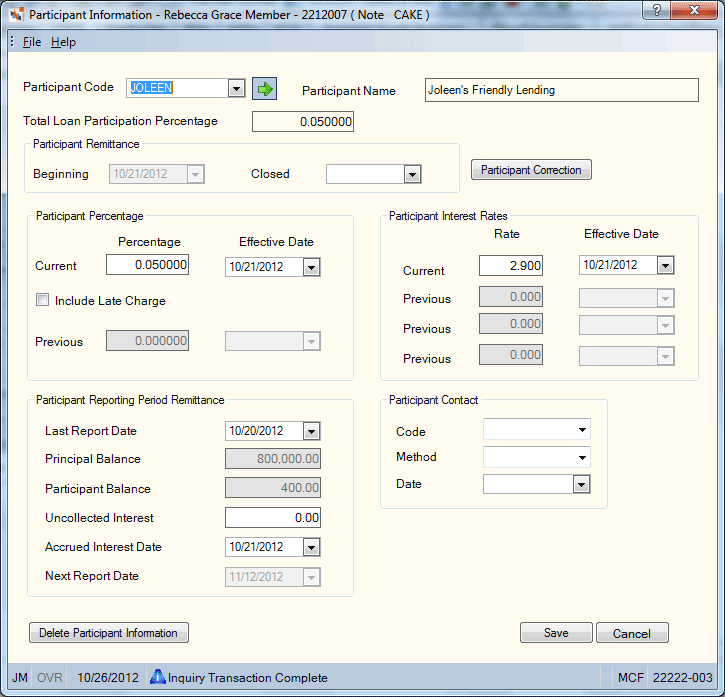
How do I? and Field Help
To view the participant information, select the credit-union defined participant code from the Participant Code drop-down list and click the green arrow. The full name of the participant will appear in the Participant Name field. Reporting Analytics: Participant Code (Participant subject in the Loan folder and a new ME Participant subject in the Month-end Information\Loan Month-end folder)
The Total Loan Participation Percentage field displays the total percentage that is owned by the participant. Your credit union must retain a minimum of 10% of the loan. If multiple participants exist on one member loan, Portico will restrict the total percentages of the participation partners to no more than 90% of the loan. For example, if a member loan has five participants, each owning 15% of the loan principal balance (75%), the owning credit union has retained 25% of the loan. However, if a member loan has five participants with participant 1 owning 15%, participant 2 owning 20%, participant 3 owning 25%, participant 4 owning 20% and participant 5 owning 15% (95%), an error message will appear.
The Beginning field in the Participant Remittance group box indicates the date the remittance calculations for the participant began. Reporting Analytics: Remittance Start Date (Participant subject in the Loan folder and a new ME Participant subject in the Month-end Information\Loan Month-end folder)
If the participant no longer owns a portion of the loan, you can select a date from the Closed pop-up calendar. Click the date down arrow to select the date from the pop-up calendar or enter the date in MM/DD/YYYY format. This will stop all remittance calculations for this participant. The participant will continue to appear on the Participant Remittance Report 659 until the participant is deleted from the loan. Reporting Analytics: Remittance Stop Date (Participant subject in the Loan folder and a new ME Participant subject in the Month-end Information\Loan Month-end folder)
If you belong to the Lending - Administrator security group, the Participant Correction button will appear. To make manual adjustments to the Principal Balance, Participant Balance, Accrued Interest Date, Uncollected Interest, and Last Report Date fields, click the Participant Correction button. The Participant Correction button can also be used to maintain the a Participant Percentage or Participant Interest Rate fields. If you use the Participant Correction button to correct either of these fields, the previous percentage/effective date or previous interest rate/effective date value will not move to the Previous fields. Changes made to any field using the Participant Correction button will be recorded on the History – Non Financial History tab and the Non-Financial Transaction Register Report 030/032/036. Extreme caution should be used when making any changes to these fields.
Participant Percentage
The Current Percentage field in the Participant Percentage group box will be used to calculate the percentage the participant receives as part of the loan principal balance. You can change the percentage rate and effective date in the Participant Percentage group box by entering a new percentage (Length: 9 numeric including decimal) and selecting an effective date from the pop-up calendar. The current percentage will move to the Previous Percentage field and will be recorded on the History - Non-Financial History tab and the Non-Financial Transaction Register Report 030/032/036.The Previous Percentage Effective Date field will display the effective date of the previous participant percentage. Reporting Analytics: Curr Percentage, Curr Percentage Effective Date, Prev Percentage, Prev Percentage Effective Date (Participant subject in the Loan folder and a new ME Participant subject in the Month-end Information\Loan Month-end folder)
Select the Include Late Charge check box to allow the participant to share in any late charge income. If the Late Charge field is N on the 659 Report Rules, then the Include Late Charge check box will be disabled. Reporting Analytics: Late Charge Flag (Participant subject in the Loan folder and a new ME Participant subject in the Month-end Information\Loan Month-end folder)
Participant Interest Rates
The Current Rate field in the Participant Interest Rates group box will be used to calculate the amount of interest that is due the participant (Length: 6 numeric including decimal). This calculation is performed in the back-office cycle and reported on the Participation Loan Remittance Report 659. You can change the interest rate and effective date in the Participant Interest Rates group box by entering a new interest rate in the Current Rate field and selecting an effective date from the pop-up calendar. Reporting Analytics: Curr Interest Rate, Curr Interest Rate Effective Date (Participant subject in the Loan folder and a new ME Participant subject in the Month-end Information\Loan Month-end folder)
The previous interest rate and effective date will move to the Previous Rate field and the Effective Date field. Up to three prior interest rates are displayed. Changes to the interest rate fields will be recorded on the History - Non-Financial History tab and the Non-Financial Transaction Register Report 030/032/036. The field value of Previous Rate field may be 00.000 if a manual interest rate adjustment has not occurred. The Effective Date field may be blank if a manual interest rate adjustment has not occurred. Reporting Analytics: Prior Interest Rate, Prior Interest Rate Effective Date, Prior Interest Rate 2, Prior Interest Rate Effective Date 2, Prior Interest Rate 3, Prior Interest Rate Effective Date 3 (Participant subject in the Loan folder and a new ME Participant subject in the Month-end Information\Loan Month-end folder)
Participant Reporting Period Remittance
The Participant Reporting Period Remittance group box contains the balance and interest information that will be reported on the Participant Loan Remittance Report 659.
| Field | Description |
|---|---|
|
The date of the last report. This is the last date the participant appeared on the Participant Loan Remittance Report 659. Reporting Analytics: Last Remittance Report Date (Participant subject in the Loan folder and a new ME Participant subject in the Month-end Information\Loan Month-end folder) |
|
|
The actual principal balance of the loan as of the last report date. This amount can be maintained using the Participant Correction button. If the Principal Balance field is maintained, you must also maintain the Participant Balance field. Length: 12 numeric including decimal Reporting Analytics: Loan Report Balance (Participant subject in the Loan folder and a new ME Participant subject in the Month-end Information\Loan Month-end folder) |
|
|
The participant’s principal balance of the loan as of the last report date. The value in this field is calculated using the following formula: principal balance X participant’s percentage. This amount can be maintained using the Participant Correction button. If the Participant Balance field is maintained, you must also maintain the Principal Balance field. Length: 12 numeric including decimal Reporting Analytics: Participant Report Balance (Participant subject in the Loan folder and a new ME Participant subject in the Month-end Information\Loan Month-end folder) |
|
|
The participant accrued interest that was not collected as of the last report date. Length: 9 numeric including decimal Reporting Analytics: Accrued Interest Not Collected (Participant subject in the Loan folder and a new ME Participant subject in the Month-end Information\Loan Month-end folder) |
|
|
The accrued interest date (paid to date). Click the date down arrow to select the date from the pop-up calendar or enter the date in MM/DD/YYYY format. Reporting Analytics: Accrued Interest Paid to Date (Participant subject in the Loan folder and a new ME Participant subject in the Month-end Information\Loan Month-end folder) |
|
|
The next date the participant will appear on the Participant Loan Remittance Report 659. |
The fields in the group box can be used to indicate contact with the participant partner. These fields can be customized using the Customized Fields - List window. In the Participant Contact Code field, enter a credit union-defined code that can be used to indicate contact with the participant. Click the Participant Contact Method down arrow to select the method of contact with the participant. Click the Participant Contact Date down arrow to select the last date contact was made with the participant from the pop-up calendar or enter the date in MM/DD/YYYY format. For example, if the loan becomes delinquent, you can enter the code, method, and date the participant partner was notified that the loan is delinquent. Reporting Analytics: Notify Code, Notify Method, Notify Date (Participant subject in the Loan folder and a new ME Participant subject in the Month-end Information\Loan Month-end folder)
Click Save to save your changes to the participant information. Click Cancel to close the dialog box without saving your changes.
Charging Off a Participant Loan
A member loan cannot be charged off if the loan has participants associated to the loan. The participants must first be deleted and then the loan can be charged off. It will take a minimum of 2 days to charge off a loan. First, you must remove the participants from the loan. On the Participant Information dialog box, select a close date from the Closed pop-up calendar. Then, click Save. This will stop all calculations for this participant as of the close date. The following day, you can delete the participant from the loan. On the Loans - Participation tab, select the Delete check box and click Delete. Once the participant is removed from the loan, you can charge off the loan using the standard charge off process.
A zero-balance loan will continue to be reported until you delete the participants associated to the loan. To delete a participant, select the Delete check box in Participant Summary grid on the Loan – Participation Info tab and click Delete. If a participant has been on the Participant Loan Remittance Report 659 and is no longer associated to the loan, you can delete the participant on the Participant Information dialog box by clicking Delete Participant Information.
Deleting a Participant from a Loan
If you find it necessary to delete a participant while the member loan is still active (not paid off), there are certain rules that must be followed.
If the participant has not appeared on the 659 Report, the participant can be deleted by selecting the Delete check box in the grid and clicking the Delete button.
If the participant has appeared on the 659 Report, the Closed field on the Participant Information dialog box is used.
- In the Participant Reporting Period Remittance group box, note the date in the Next Report Date field. The date in the Closed field must be prior to the date in the Next Report Date field. For example, if the Next Report Date is 11/27/2015 and the Closed date is 11/15/2015, the participant cannot be deleted until after 11/27/2015.
- To stop remittance calculations for this participant (the participant will no longer receive a remittance, but the member loan is still active), enter a date in the Closed field, change the Current Participant Percentage field to 0%, enter 0.00 in the Current Participant Interest Rate field and click Save. The close date, percentage effective date, and interest rate effective date must be a date after the last report date. Accrued interest will be calculated to the effective date/close date and the participant principal will be included in the remittance total on the report. The participant remittance calculations will stop as of the date in the Closed field, but the participant will continue to be reported until the participant is deleted.
- Once the date in the Next Report Date field is reached, the participant can be deleted. To delete the participant AFTER the date in the Next Report Date field, click the Delete Participant Information button on the Participant Information dialog box.
- Non-Financial Transaction Register Report 030/032/036
- Participant Loan Remittance Report 659
Any maintenance to the fields on the Participant Information dialog box will appear on the History - Non-Financial History tab and the Non-Financial Transaction Register Report 030/032/036.