Adjusting the Month-End Combined Account Analysis
The Shares – Account Analysis tab displays the Account Analysis month-end analysis for members on or new to Account Analysis at month-end. The Combined Analysis Detail grid consolidates all activity for the share draft accounts defined in the Service Tracking group box on the Shares tab on the Account Analysis dialog box. The officer assigned to the member or the Account Analysis supervisor can make real-time adjustments (within the adjustment window) to the month-end combined analysis before the final statement is generated. Adjustments to quantities will automatically re-calculate the cost and suggested balance required to support the service. Dividends paid will be excluded from the Balance Required calculation.
For members new to Account Analysis, activity will appear on the Shares – Account Analysis tab; however, the officer cannot make adjustments to member activity until the member has completed one full calendar month on Account Analysis.
To access the Account Analysis tab, under Member Services on the Portico Explorer Bar, click Account Information. The Overview tab appears on top. Click the Shares tab. Locate the member using the search tool on the top menu bar. Select the down arrow to select the search method, then enter the search criteria. Select the green arrow or press ENTER to locate the member.
On the Shares tab, click the Select a Share Account down arrow to select a share type and description. Then, click the green arrow. Click the Account Analysis tab.
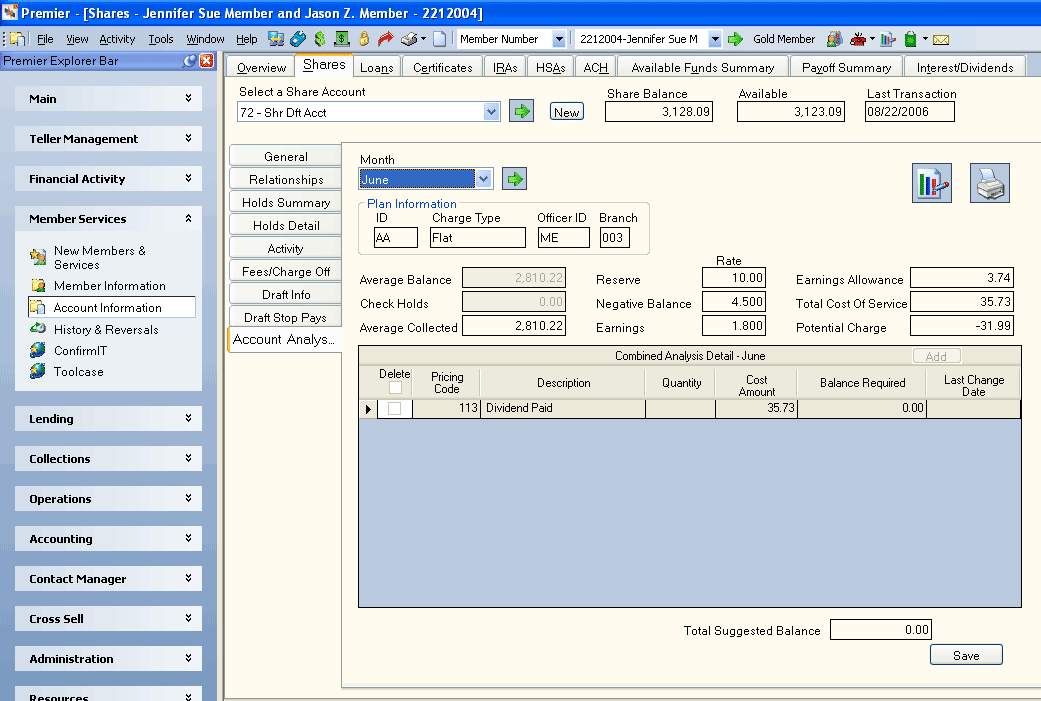
How do I? and Field Help
The combined analysis for the current month will appear automatically. Previous month data may be requested depending on the History Retention field in the Account Analysis section on the Credit Union Profile - Products & Services tab. Click the Month down arrow to select the month you wish to review. Then, click the green arrow.
Click the View Current Month Detail icon button to display the Account Analysis Current Month Tracking dialog box.
Click the Print icon button to print the information.
The Plan Information group box displays information about Account Analysis plan assigned to the member.
| Field | Description |
|---|---|
|
The Account Analysis plan assigned to the member. If the Account Analysis plan or any pricing codes on the Account Analysis plan are changed after month end processing, the old Account Analysis plan and it's pricing codes will be reflected on the Shares – Account Analysis tab and any preliminary report reruns and on the Analysis Statement. The new Account Analysis plan will only apply to current month data. Length: 2 alphanumeric |
|
|
The charge type associated with the member's Account Analysis plan.
If the member is set up on Account Analysis during the current month, they will continue to be hard dollar charged until the following month regardless of whether the Charge Type field is Flat fee or Soft dollar. Keyword: TC |
|
|
The ID of the Account Analysis officer to the member. Must be a valid teller ID. Length: 2 alphanumeric |
|
|
The branch associated with the officer. Length: 3 numeric |
The Shares – Account Analysis tab displays the cumulative tracking records for the members for the previous month for all of the members service included share drafts at month-end. Removing or changing the service included shares on the member's Account Analysis dialog box after the month-end cycle has run will NOT affect the cumulative records for the member on the Shares – Account Analysis tab.
The values in the Average Balance field and Check Holds field are for all the shares and certificates (including cross reference members) marked for inclusion on the member's Account Analysis dialog box at month-end. Removing or changing the share or certificate balances (including cross referenced members) on the member's Account Analysis dialog box after the month-end cycle has run will NOT affect the values in the Average Balance field, Check Holds field, or the Earnings Allowance field for the member on the Shares – Account Analysis tab.
The Earnings and Reserve fields cannot be adjusted using the Shares – Account Analysis tab; however, if either of these rates is adjusted using the Account Analysis Rates window within the adjustment window, the system will automatically recalculate the Earnings Allowance value for all members for that month.
If you make adjustments to the Average Balance field or Check Holds field on the Shares – Account Analysis tab, the system will recalculate the Average Collected field value, which will cause the value in the Earnings Allowance field for the member to also be recalculated.
| Field | Description |
|---|---|
|
The cumulative total of all share, share draft and certificate accounts included in the earnings credit allowance calculation divided by the number of days in the month. Length: 11 numeric including decimal |
|
|
The member's average amount of unavailable funds due to check holds. Length: 11 numeric including decimal |
|
|
The monthly average balance specified in the Average Balance field less any check holds specified in the Check Holds field over the month. The average collected balance is used to calculate the member's earning credit allowance. If negative, the earnings credit allowance is .00. This adjusted balance reflects the cumulative total of all share, share draft and certificate accounts included in the earnings credit allowance calculation. Length: 11 numeric including decimal |
|
|
The reserve percentage used to calculate the balance required to support the cost of services. This is defined by the credit union. This may be associated with the Federal Reserve requirement required on non-earning liabilities. Length: 5 numeric including decimal |
|
|
The percentage rate used for negative balance accruals. Changes are only allowed to the negative balance rate for the current month or the previous month (if within the adjustment days). Length: 6 numeric including decimal Keyword: NB |
|
|
The earnings percentage used to calculate the earnings credit allowance. Changes are only allowed to the earnings rate for the current month or the previous month (if within the adjustment days). Length: 6 numeric including decimal Keyword: ER |
|
|
The earnings credit allowance for each month of the member's Account Analysis relationship. The following calculation is used to determine the earnings credit allowance: Average Balance - Check Holds = Average Collected Length: 9 numeric including decimal |
|
|
The total cost of the services provided to the member. |
|
|
The fee amount that may be charged to the member's master share draft account. |
Depending on the pricing record, you can adjust the quantity or cost amount on a pricing record, or delete the pricing record.
Adjustments can only be made within the adjustment days defined on the 398 Report Rules. Adjustments to quantities will automatically recalculate the cost and suggested balance required to support the service. If a quantity is changed to 0 (zero), the pricing record will no longer appear on the Account Analysis tab.
You can only add a pricing code using the Shares – Account Analysis tab if it was defined on the previous month's plan that the member was on at month end. Changing the fees on the previous month's plan pricing records will automatically change the cost of the pricing codes on the Shares – Account Analysis tab for any members who were on this plan at month-end. Adding a pricing record to the previous month's plan will display any tracking records for this pricing code on the Shares – Account Analysis tab, should activity have occurred for the pricing code for the member.
To add a new pricing record to the Combined Analysis Detail grid, click Add to add a new line to the Combined Analysis Detail grid. In the Pricing Code column, enter the service code. Then, enter the number of events associated with the service code in the Quantity column. Then, click Save.
| Column Heading | Description |
|---|---|
|
To delete a manually-added pricing record, select the Delete check box. Then, click Save. Only user-defined pricing codes (500-999) can be deleted. You cannot delete system-generated pricing codes 101-499; however, you can change the Quantity column to 0 (zero). |
|
|
Pricing Code |
The system-generated or user-defined pricing code associated with the credit union service provided. Pricing codes 101-499 series are system generated. Pricing codes in the 500-999 are user defined. A fee may be assigned for each pricing code. The fee is used to calculate the total fee based on the volume captured for each service code. For example, the member is set up for soft dollar or flat fee charge on the Account Analysis dialog box. When a stop pay is added for a share draft account specified on the Account Analysis dialog box and the stop pay's Fee check box is selected, the share draft stop pay counter will be increased by 1 and the actual fee will not be hard dollar charged in the back-office cycle. You cannot post system generated codes 102 - 499 on the Account Analysis Member Posting window. Only the 101 pricing code, user defined 500 - 899 and 900 - 999 external pricing codes can be posted. Length: 3 numeric Keyword: CD |
|
Description |
The system-defined description for pricing codes 101-499, and user-defined and external pricing codes 500-899 and 900-999. Changes to the descriptions for system generated pricing codes are not allowed on the Account Analysis Default Pricing Codes window, but are allowed on the Account Analysis Pricing Plan Information window. User-defined and external descriptions (500-899 and 900-999) can be updated on both the Account Analysis Default Pricing Codes window and Account Analysis Pricing Plan Information window. Changes to the descriptions on the Account Analysis Default Pricing Codes window will not impact existing plans, unless the Change field is All. On the Account Analysis Current Month Tracking dialog box, the description comes from the member's Account Analysis plan and may not be changed. Length: 20 alphanumeric Keyword: D1 |
|
Quantity |
The number of events associated with the pricing code during the month. To change the quantity of a pricing record, enter the correct quantity in the Quantity column. Length: 5 numeric Keyword: QY |
|
Cost Amount |
The system-calculated actual total cost of the service pricing code for the month (the quantity multiplied by the fee). If the pricing record is for Dividends Paid (113), FCUSIF (Federal Credit Union Share Insurance Fund) Insurance (112) or Negative Balance Accruals (115), the Cost Amount field will be system calculated. The officer may adjust the expense by modifying the Cost Amount field. The Daily OD FEES (114) are calculated using the number of days negative during the month and will not be calculated until month end. The number of days may be adjusted using the Quantity field. To calculate the FCUISF insurance charge, divide the average ledger balance by $1000.00 then multiply the result by the flexible price in the pricing record. Length: 11 numeric including decimal Keyword: CT |
|
Balance Required |
The balance required to cover the cost of the service. This is system-calculated using the following formula: ((Cost / No days in the month) * No days in the year / Earnings credit rate = (Sum / (100% - Reserve requirement)) Length: 12 numeric including decimal |
|
Last Change Date |
The last date on which any type of change occurred on this dialog box. |
The Total Suggested Balance field displays the total balance of the pricing records listed in the Combined Analysis Detail grid.
Click Save to save any changes made to the member's combined analysis detail.
Members who have been removed from Account Analysis (deleted on the Account Analysis dialog box), may appear on the Shares – Account Analysis tab if they were removed after the month-end analysis process has run.
Any adds, changes or deletes of the Shares – Account Analysis tab will appear on the History - Non-Financial History tab.
none
- Account Analysis Non-Financial Transaction Register Report 021
- Account Analysis Preliminary Detail Report 898
- Account Analysis Preliminary Combined Report 899
- Account Analysis Statement Report 398: All changes to the Shares – Account Analysis tab are displayed on the 899 Report rerun (as requested from the Account Analysis Rates window). No changes are allowed to the Shares – Account Analysis tab once the Account Analysis Statement Report 398 been generated. The 398 Statement will reflect all changes made to the Shares – Account Analysis tab during the adjustment window.
Portico Host: 1AM