Adding Cash to the Recycler - Lutzwolf Interface
The Add Inventory dialog box and Cash Received dialog box lets you add cash or coin to the cash recycler.
To access the Add Inventory dialog box, under Teller Management on the Portico Explorer Bar, click Tasks & Activities. The Open tab appears on top. Click the Cash Recycler tab. The Balance tab appears on top. Click the Inventory tab. Then, click Add.
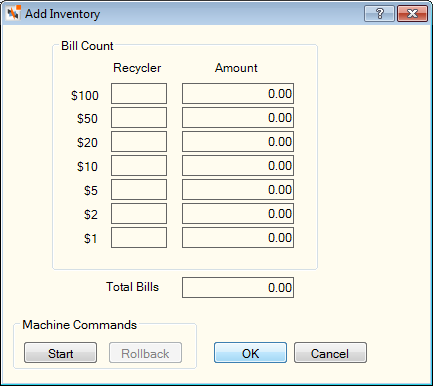
To display the Cash Received dialog box, select the Receive Cash option from the Cash Device icon menu.
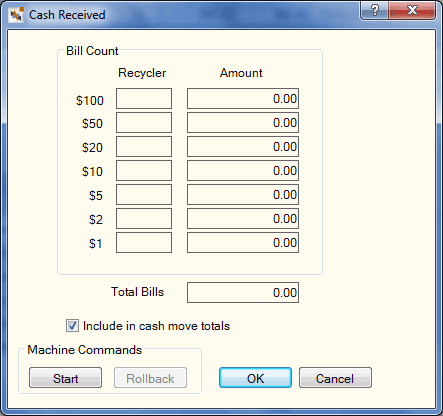
How do I? and Field Help
Place the cash to be added in the recycler and click Start. The cash recycler will update the number of units added to the recycler for the specified denomination and the amount of the specified denomination in the recycler. The total amount of dollars and coins in the recycler appears below the denomination amounts.
If you have additional cash bundles to add to the recycler, place the cash in the recycler and click More.
You can retrieve the cash just added prior to clicking OK by clicking Rollback. The recycler will return the cash back to you and adjust the inventory counts accordingly.
If you are adding cash to the recycler from the teller drawer, select the Include in cash move totals check box.
Click OK to complete the process.
Click Cancel to stop the cash add process and retrieve the cash just added prior to clicking OK. The recycler will return the cash back to you and adjust the inventory counts accordingly.