Depositing Money to a Share Account from a General Ledger
For more information about share accounts, see Share and Share Draft Accounts.
The Adjustments - Share Deposit from General Ledger tab lets you deposit funds from a general ledger account into a share account.
To access the Adjustments - Share Deposit from General Ledger tab, under Financial Activity on the Portico Explorer Bar, click Financial Transactions. Click the Adjustments tab. Locate the member using the search tool on the top menu bar. Select the down arrow to select the search method, then enter the search criteria. Select the green arrow or press ENTER to locate the member. On the Adjustments tab, click the down arrow and select Share Deposit from General Ledger.
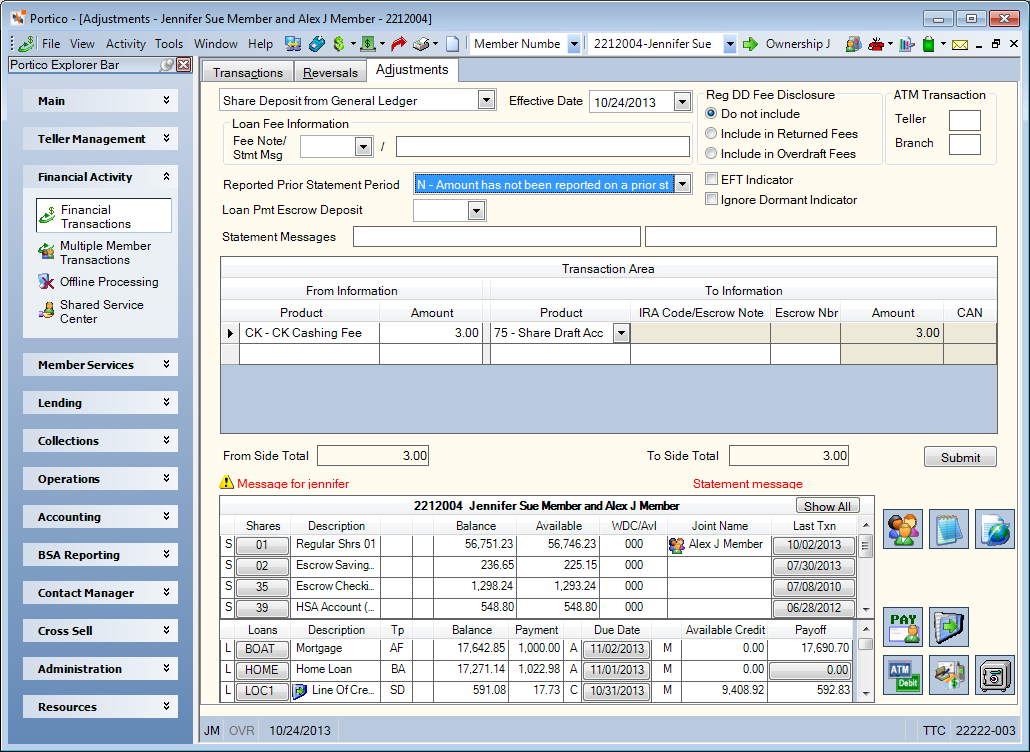
How do I? and Field Help
The Effective Date field will default to today's date. You can change the effective date by clicking the Effective Date down arrow to select a date from the pop-up calendar or entering a date in MM/DD/YYYY format (Keyword: ED). Dividend and interest calculations are based on this effective date. While future effective dating is not allowed on most transactions, you can specify a future effective date on some transactions.
If the deposit is an escrow deposit due to a loan payment and Portico should increase the escrow paid totals, select the loan with escrow support from the Loan Pmt Escrow Deposit drop-down list.
Select the EFT Indicator check box if this is an EFT transaction (Keyword: ET). The system will automatically select the Force at Month End Because of EFT/Misc Activity check box on the Stmts/Reporting/Notices tab. If the EFT Indicator check box is selected, you must type a statement message in the Statement Messages 1 field. The EFT Indicator check box will apply to all deposits listed in the Transaction Area grid.
In the Reg DD Fee Disclosure group box, select the option for fees: include in the returned fee totals on the member statement, include in the overdraft fee totals on the member statement, or do not include. If multiple share deposits are listed in the Transaction Area grid, you cannot select an option in the Reg DD Fee Disclosures group box. This option can only be used when you process a single share deposit from a single general ledger.
Select the Ignore Dormant Indicator check box to complete the deposit or withdrawal even if the member account is dormant (Keyword: DM). The Ignore Dormant Indicator check box will apply to all deposits listed in the Transaction Area grid.
If depositing funds to correct an ATM transaction, enter the dollar teller associated with the ATM device in the ATM Teller field (Length: 2 alphanumeric / Keyword: AT). Then , enter the branch location of the ATM teller (Length: 3 numeric / Keyword: AB).
If desired, enter a statement message in the Statement Messages fields. If the EFT Indicator check box is selected, you must type a statement message in the Statement Messages 1 field. The first statement message line must be entered before the second line can be used. The Statement Message fields will apply to all withdrawals and deposits listed in the Transaction Area grid. (Statement Message 1 Length: 35 alphanumeric/Keyword: SM | Statement Message 2 Length: 44 alphanumeric/Keyword: M2)
The JV Message Format field in the Statement Options section on the Credit Union Profile – Member tab determines the default statement message.
- If the JV Message Format field is N - Not supported, the statement message will be JOURNAL VOUCHER.
- If the JV Message Format field is Y - Formatted, the statement message will be the message you manually entered. If you leave the Statement Message fields blank, the statement message will be SCR XXX MEM #######, where XXX is the host transaction code and ###### is the member number (e.g. SCR 269 MEM 2212004).
- If the JV Message Format field is E - Unformatted, the statement message will be the message you manually entered. If you leave the Statement Message fields blank, the statement message will be blank.
Note: If the Level field in the Teller Administration section on the Credit Union Profile - Teller tab specifies 1 or 3, the JV Message Format field must be Y or E.
For a share deposit adjustment, you can specify one of the following values in the Statement Message field and the associated message will appear on the member's statement and in financial history.
0 - OVERDRAFT CHARGE
1 - DRAFT PURCHASE
2 - STOP PAY FEE
3 - DRAFT COPY FEE
If you use a journal voucher transaction to correct a dividend amount, the following message is recommended: DIVIDEND ADJUSTMENT FOR MM-DD-YY where MM-DD-YY is the effective date of the transaction.
Reversing a Fee
To associate a loan fee that is being reversed from a general ledger with a loan note number and report it as such on statements for open-end loans, select the loan from the Fee Note drop-down list (Keyword: FN). The Fee Stmt Msg field lets you enter the message that will print on the statement as the fee description (Length: 35 alphanumeric / Keyword: M1). If a fee statement message is not entered, the transaction will automatically use the “To” or “From” description of the product code (or general ledger description if a general ledger is used) as the statement message for the fee. Due to Reg Z, a fee, late charge, interest, principal paid or escrow amount paid that is reversed and was originally reported on a prior statement cannot be removed from the current statement-to-date totals. The Prior Statement Period Fee drop-down list indicates if any fee, late charge, interest, or loan payment escrow deposit amount entered on the transaction was originally reported on a prior month's statement (Keyword: PS). If N, the amount entered will be added to or subtracted from the appropriate statement-to-date total. If Y, the amount entered will not be added to or subtracted from the statement-to-date total. Year-to-date fees, year-to-date late charges and year-to-date interest will always be affected by the transaction amounts regardless of the value selected in this field. If multiple share deposits are listed in the Transaction Area grid, you cannot select an option from the Fee Note drop-down list, enter a message in the Stmt Msg field, nor select an option from the Prior Statement Period Fee drop-down list. This option can only be used when you process a single share deposit from a single general ledger.
The Share Deposit from General Ledger Transaction Area lets you deposit funds from a general ledger account to a share account. You can post multiple share deposits from multiple general ledger accounts with one adjustment transaction. Additional rows will appear in the Transaction Area grid as you complete a row to allow to you select additional general ledger accounts and share types. A maximum of 5 deposits can be posted at one time. Portico will process each line as an individual transaction and produce a receipt for each transaction processed. For example, if four GL accounts and four share types are listed, four receipts will be printed. By processing the lines individually, you can reverse each transaction individually.
The Label Appearance group box on the Teller Information window indicates if the product code name or general ledger account will appear on the transaction. If General Ledger is selected, tellers can enter GL numbers when processing the transaction.
| Column Heading | Description |
|---|---|
|
Click the down arrow to select the general ledger account or product code that the funds will be transferred from. Keyword: GL or G1 |
|
|
The branch location of the general ledger account. |
|
|
The amount that will be deposited to the share account. Length: 12 numeric including decimal. Keyword: SA |
|
|
Click the down arrow to select the share type that will receive the funds. |
|
|
If the share account is an IRA account, click the down arrow to select a valid IRA deposit code. Click here to view the list of valid IRA deposit codes. If the share account is an escrow account, click the down arrow to select the loan note number that corresponds to the escrow share account. |
|
|
The escrow number if the share account is an escrow account. The escrow number you specify in this field must be a valid escrow item for the member as specified on the Loan Escrow Item dialog box. If you complete a deposit from GL using an escrow note and item number, the system will reduce the Disbursement Current Period field and Current Year Disbursement Total field on the Loan Escrow Item dialog box by the amount of the deposit. Use the Adjustments - Share Deposit from General Ledger tab to reverse prior-day disbursals performed on escrow accounts. The valid options are: 0 - Over/short amount 1 through 9 - Tax or insurance This field is required if the share type specified is an escrow share type. |
|
|
The amount to be deposited to the share account. Length: 10 numeric. |
When the total amount of the From Side product codes equals the total amount of the To Side product codes, click Submit to complete the transaction.
The member account listing appears on the Overview tab, Transactions tab, and Adjustments tab.
- CREDIT 901XXX Share general ledger account specified on the Share Profiles - Account Information tab
- DEBIT XXXXXX General ledger account specified on the Adjustments - Share Deposit from General Ledger tab
none
The teller balancing effects are as follows:
- Adds the transaction amount to the Transfers/JV amount field on the Balancing and Close tab
- Adds one to the Transfers/JV count field on the Balancing and Close tab
To reverse the transaction on the same day, perform the Reversals - Same Day Reversals tab. For a prior-day correction, perform the Adjustments - Share Withdrawal From General Ledger tab.
Portico Host: 269