Customizing Closed Account File Maintenance
You can create a customized list of valid closed account maintenance options using the Closed Account File Maintenance - List window. To access the Closed Account File Maintenance - List window, click Customization within the Administration menu on the Portico Explorer Bar. On the Customization menu bar, click Lists, then click Closed Account File Maintenance.
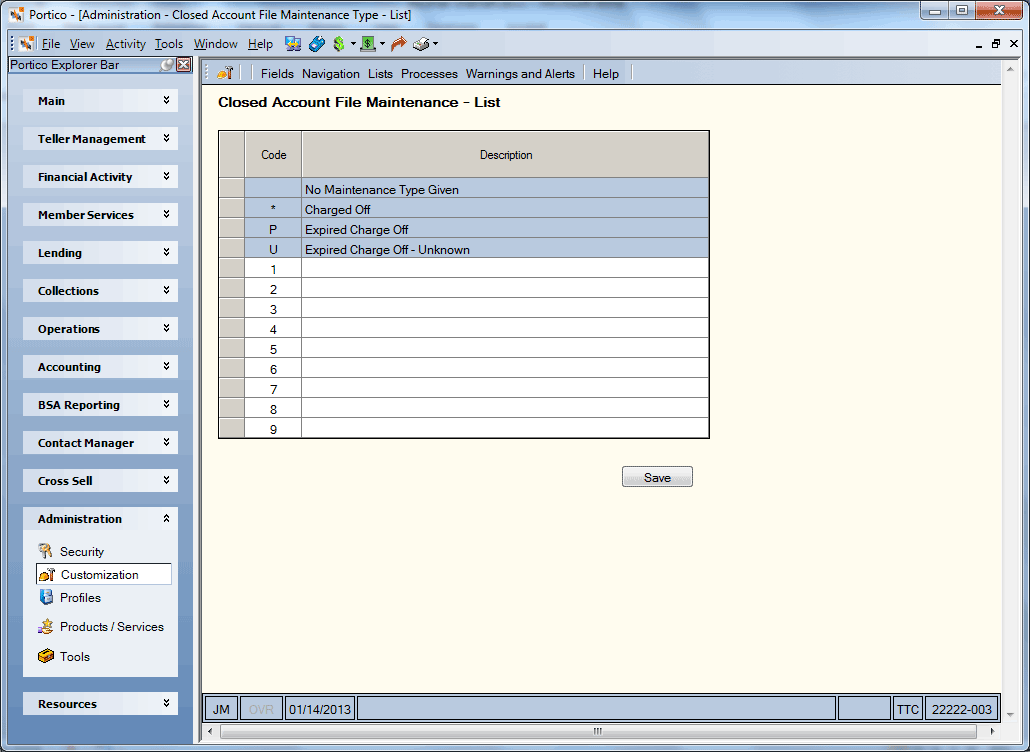
How do I? and Field Help
To add a new a closed account maintenance option, enter the code in the Code column and a corresponding description up to 15 characters in the Description column. Then, click Save. Your custom closed account maintenance options will appear in the Maintenance Type drop-down list on the Closed Account File dialog box and the Cross Reference Detail dialog box.
To access and maintain the Closed Account File Maintenance Type – List window, you must belong to one of the Portico Customization – Administrator security group or Portico Customization – View Only security group or assign the following permissions to a credit union-defined security group.
| Security Permissions | Security Group |
|---|---|
| Portico – Lists – Closed Account File Maintenance – Menu Option |
Portico Customization – View Only Portico Customization – Administrator |
| Portico – Lists – Closed Account File Maintenance – View Only |
Portico Customization – View Only Portico Customization – Administrator |
| Portico – Lists – Closed Account File Maintenance – Maintain | Portico Customization – Administrator |