Default ACH Return Codes
You can specify default return codes for ACH exceptions on the Customized ACH Exception Processing window. To display the Customized ACH Exception Processing window, click Customization within the Administration menu on the Portico Explorer Bar. On the Customization menu bar, click Lists, then click ACH Exception Processing.
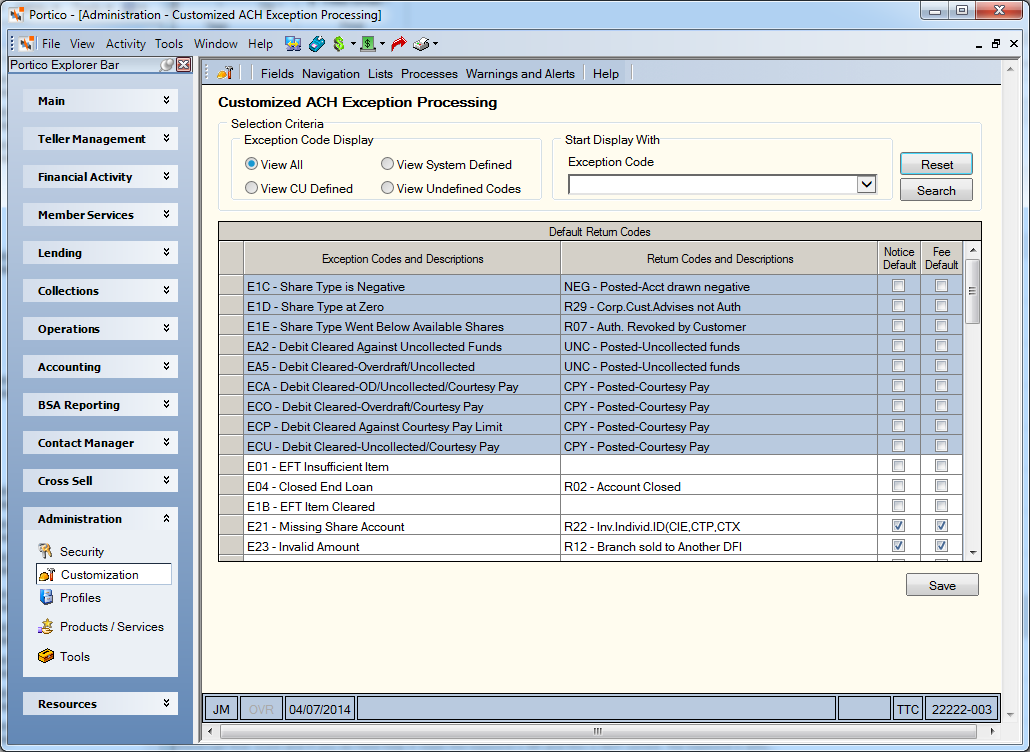
How do I?
- Click the View All option to view all the exception codes.
- Click the View CU Defined option to view the credit union-defined exception codes.
- Click the View System Defined option to view the system-defined exception codes.
- Click the View Undefined Codes option to view the exception codes that do not have a corresponding return code.
Select the exception code to start the list with from the Exception Code drop-down list.
Click Search to display the exception codes. Click Reset to clear the search criteria.
You can customize the credit union-defined exception codes. Click the View CU Defined option, then click Search to view the credit union-defined exception codes.
Click the Return Codes and Descriptions cell next to an exception code to display the down arrow. Then, click the down arrow to select a return code from the drop-down list. Select the Notice Default check box and/or Fee Default check box to define the Fee and Notice defaults on the ACH Exceptions Items window. Click Save to save the default return codes.
To access the Customized ACH Exception Processing window, users must be assigned to the Operations - ACH – User, Portico - Customization – Administrator, or Portico - Customization - View Only security group or you can add these permissions to a credit union-defined security group using the Security Group Permissions – Update window.
- ACH - Lists - ACH Exception Processing - Menu Option
- ACH - Lists - ACH Exception Processing - View Only
- ACH - Lists - ACH Exception Processing - Maintain
Field Help
| Column Heading | Description |
|---|---|
| Exception Codes and Descriptions | The ACH exception code and description. |
| Return Codes and Descriptions | The default return code selected for the ACH exception. |
| Notice Default | Select the Notice Default check box to have Portico automatically select the Notice check box on the ACH Exceptions Items window. You can manually clear the Notice check box on the ACH Exceptions Items window if needed |
| Fee Default | Select the Fee Default check box to have Portico automatically select the Fee check box on the ACH Exceptions Items window. You can manually clear the Fee check box on the ACH Exceptions Items window if needed |