Adding or Maintaining an Explorer Bar Link
You can add or maintain links to appear within the Portico Explorer Bar menus. The Custom Explorer Bar - New/Update window lets you specify a link name and the corresponding link address.
To access the Custom Explorer Bar – New/Update window, under Administration on the Portico Explorer Bar, click Customization. On the Customization top menu bar, point to Navigation on the menu bar, then click Explorer Bar. The Custom Explorer Bar – List window appears. To modify an existing credit union-defined link, click the link text or link address to open the Custom Explorer Bar - Update window. To add a new credit union-defined link, click New to open the Custom Explorer Bar - New window.
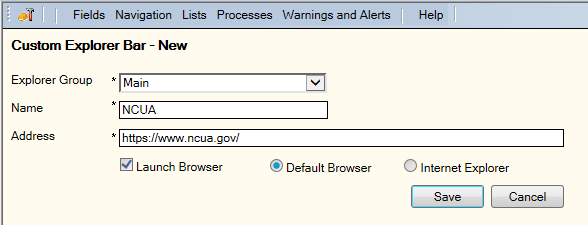 .
.How do I? and Field Help
On the Custom Explorer Bar - New/Update window:
- Click the Explorer Group down arrow to select in which menu the link should appear.
- Enter a name for the link in the Name field (up to 100 alphanumeric characters). The link name will appear on the Portico Explorer Bar.
- In the Address field, enter a fully qualified URL (up to 100 alphanumeric characters) that begins with http:// or https://.
- Select the Launch Browser check box to open the website in a separate browser window. Leave the Launch Browser check box unchecked to open the website in a browser window within Portico. The system default is not selected.
- If you choose to launch the website in a separate browser window, you can choose to display the website in your Default Browser or in Internet Explorer. If the website requires Internet Explorer, Portico will automatically use Internet Explorer to open the website.
- Click Save to save your changes to the Portico Explorer Bar and close the window.
Click Cancel to disregard your changes and close the window.
Changes to the Portico Explorer Bar menus will not appear until you log off and log back on Portico.