Setting Up Member Activity Tracking
Member Activity Tracking lets you add up to four customized sub tabs to a member’s Overview tab. The sub tabs can display a member’s Contact Manager History, Cross Sell History, Consolidated Financial History, Loan Origination History, New Products and Services, and Notice History.
To activate Member Activity Tracking, the Member Activity Tracking check box in the Products section on the Credit Union Profile – Products & Services tab must be selected.
The Member Activity Tracking window lets you select the tabs and controls that will appear on each sub tab at the credit union level. To open the Member Activity Tracking window, under Administration on the Portico Explorer Bar, click Customization. On the Customization top menu bar, click Navigation, then click Member Activity Tracking.
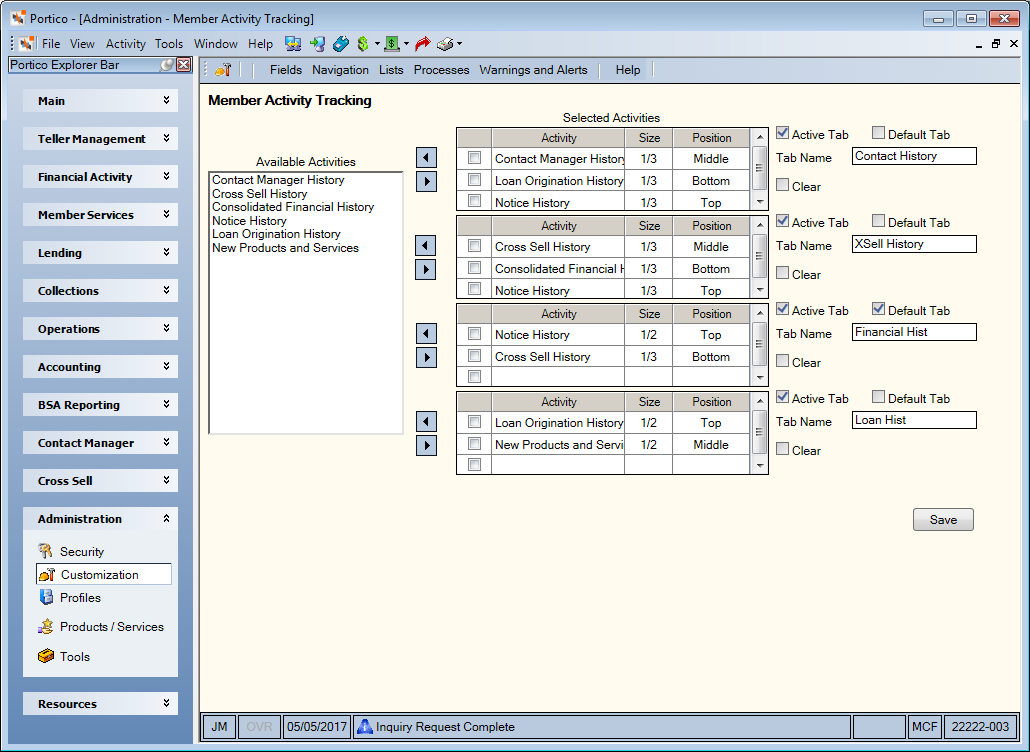
How do I? and Field Help
To create a customized sub tab, complete the following steps:
- Select up to three controls in the Available Activities box and click the right arrow to add the control(s) to the grid in the Selected Activities section. In the Selected Activities section, select a control check box and click the left arrow to remove it from the custom tab.
- Click the Size down arrow to select the size of the control. Then, click the Position down arrow to select where the control should appear on the sub tab.
- Select the Active Tab check box to display the sub tab on the Overview tab.
- Select the Default Tab check box to make this sub tab appear on top on the Overview tab.
- Then, enter a name for the tab in the Tab Name field.
- Click Save to save your changes.
Select the Clear check box and click Save to clear the tab options.
You can also define the sub-tabs at the user level using the Member Activity tab on the User Profile – Update dialog box.
To access the Member Activity Tracking window, users must be assigned to the following security groups, or you can create your own security group. You can add the following permissions to a credit union-defined security group using the Security Group Permissions – Update window.
| Permissions | Security Groups |
|---|---|
| MemberActivityTracking - User Can Access Customized Member Activity Tracking |
MemberActivityTracking – User MemberActivityTracking – Administrator |
| MemberActivityTracking - Profile - User Profile - Member Activity - Maintain |
MemberActivityTracking – User MemberActivityTracking – Administrator |
| Portico - Explorer Customization Menu Option | MemberActivityTracking – Administrator |
| Portico - Navigation - Menu Option | MemberActivityTracking – Administrator |
| MemberActivityTracking - Navigation - Explorer Bar - Member Activity Tracking - Menu Option | MemberActivityTracking – Administrator |
| MemberActivityTracking - Navigation - Explorer Bar - Member Activity Tracking - View Only | MemberActivityTracking – Administrator |
| MemberActivityTracking - Navigation - Explorer Bar - Member Activity Tracking - Maintain | MemberActivityTracking – Administrator |
History Setup and Retention
| Type of History | Setup | Retention |
|---|---|---|
|
Notice |
Builds over time from the day the option is setup. |
Based on member history retention options of 105 or 200 days. |
|
Consolidated Financial |
Current week history will appear immediately. Prior weeks history will not appear until a weekend cycle is processed. For example, if Consolidated Financial History is turned on Wednesday, the history for Monday, Tuesday, Wednesday, Thursday, and Friday will be displayed, but history for previous weeks will not be displayed until a weekend cycle is processed. |
Based on member, share draft, certificate and loan history retention options. |
|
Loan Origination History |
Builds over time from the day the option is setup. |
Indefinite |
|
New Members & Services |
Immediate |
Based on New Members & Services purge days of 30, 45, 60, 90 & 120 days. |
|
Cross Sell & Tracking |
Immediate |
Based on each individual cross sell plan’s purge days which can range from 1 to 365 days. |
|
Contact/Event History |
Immediate |
Based on Contact Manager purge days of 30, 90, 180, & 365 days. |