Adding and Maintaining an Ownership Type
The Ownership Type - Update window lets you add new ownership types to the list of predefined ownership types and specify required documents for use in Contact Manager. To open the Ownership Type - Update window, under Administration on the Portico Explorer Bar, select Customization. On the Customization top menu bar, select Lists, then select Ownership Type. The Ownership Type window appears. On the Ownership Type window, select the name of the ownership type or select New to open the Ownership Type Update window.
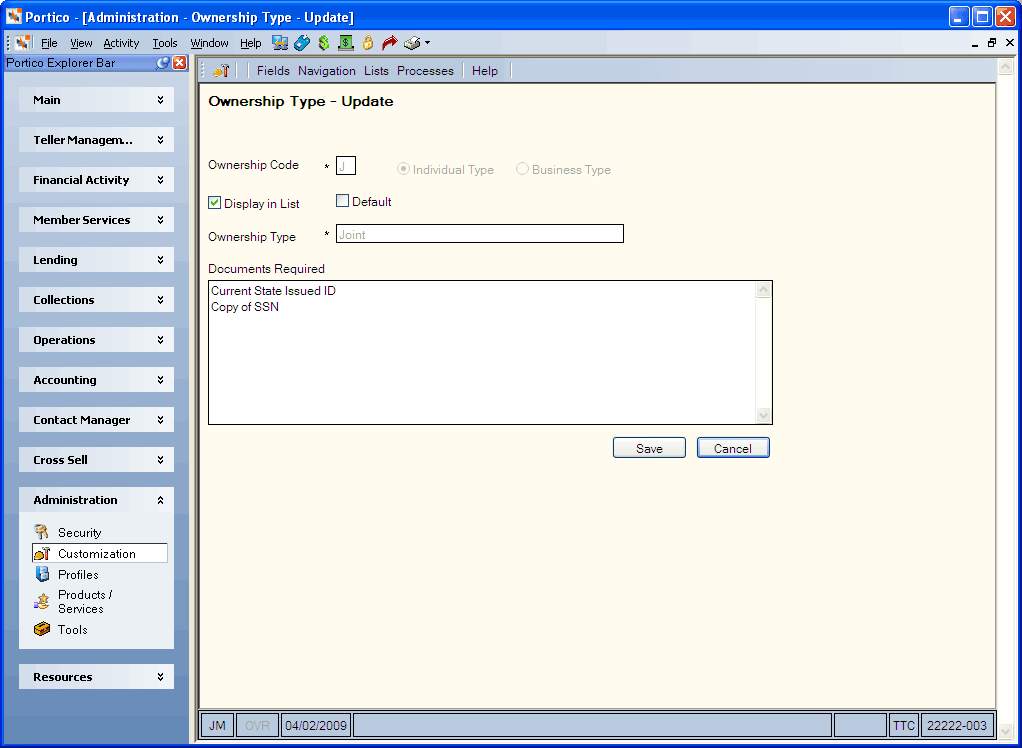
How do I?
Complete the following steps to add a new ownership type and specify the required documents using the Ownership Type Update window:
- In the Ownership Code and Ownership Type fields, enter a unique code and name. An error message appears if you enter a code or name that is already in use.
- Select the Individual Type or Business Type option to determine which name fields appear on the New Members & Services Member Request tab.
- In the Documents Required box, enter the documents required for a member to open a specific type of account. You can enter the documents in script format or in list format.
- Select Save to save the ownership type.
Select Cancel to return to the Ownership Type List window without saving the ownership type.