Viewing the Bundle List
New Members & Services provides the option to bundle products and services. Bundles containing specific products and services can be assigned to a new member helping you streamline the new member origination process and ensure that all the appropriate products and services are set up for the member. For example, a Digital Member bundle may include Primary Savings, Basic Checking, Debit Card, Online Banking, Bill Pay, and electronic statements.
The Bundle - List window lists the customized bundles created by your credit union. To access the Bundle – List window, click Customization under the Administration menu on the Portico Explorer Bar. On the Customization menu bar, click Processes, then click New Member Bundling Products & Services.
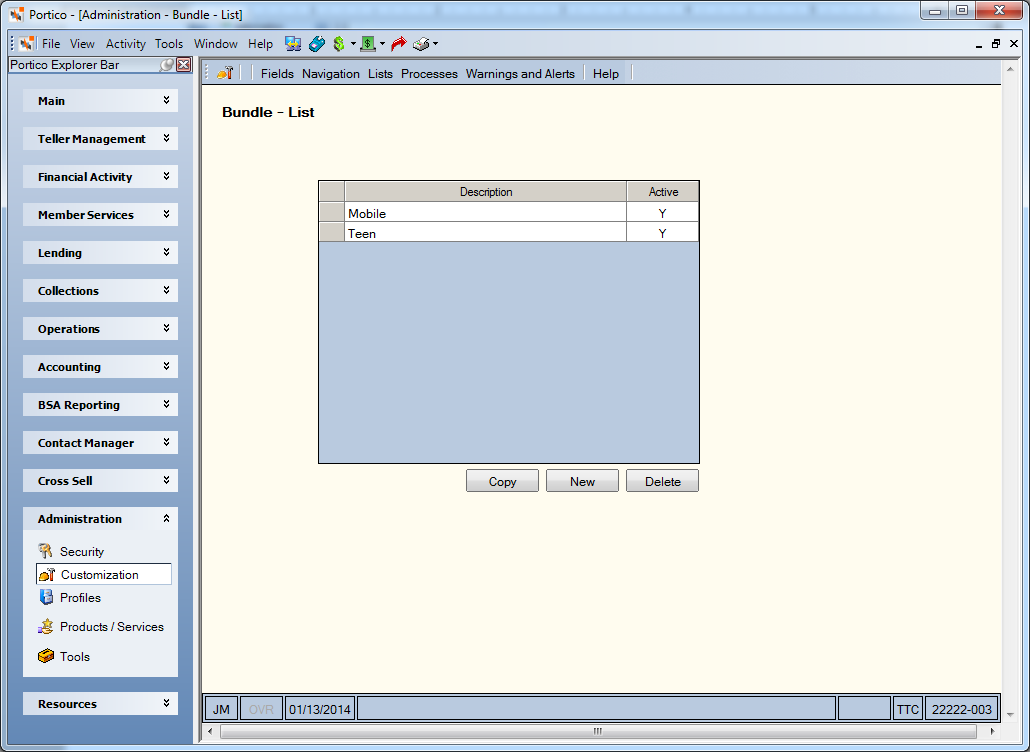
How do I?
To edit a bundle, click the bundle description. The Bundle – Update window will appear.
To add a new bundle, click New. The Bundle – New window will appear.
To add a new bundle by copying an existing bundle, select the bundle row and click Copy. The Bundle – New window will appear.
You can delete a bundle by selecting the bundle row and clicking Delete.
Can I delete a bundle from the Bundle – List window that has been assigned to several new account applications currently in progress? Yes, you can delete the bundle. The individual products and services included in the bundle will still appear in the Member Elected Products and Services box even if the bundle has been deleted.
Field Help
| Column Heading | Description |
|---|---|
| Description | The name of the bundle. Bundles will appear in alphabetical order. To edit a bundle, click the bundle description. The Bundle – Update window will appear when you update an existing bundle. |
| Active | A Y in the column indicates that the bundle is active and can be offered in New Members & Services. A N in the column indicates that the bundle is not active and cannot be offered in New Members & Services |