View the Member Close Instructions List
The Member Close Messaging - List window lets you define instructional messages that can appear for each panel on the Member Close dialog box. You can define instructions for each branch or use branch 000 to display your instructions across all credit union branches.
To access the Member Close Messaging - List window, click Customization under the Administration menu on the Portico Explorer Bar. On the Customization menu bar, click Processes, then click Member Close Messaging.
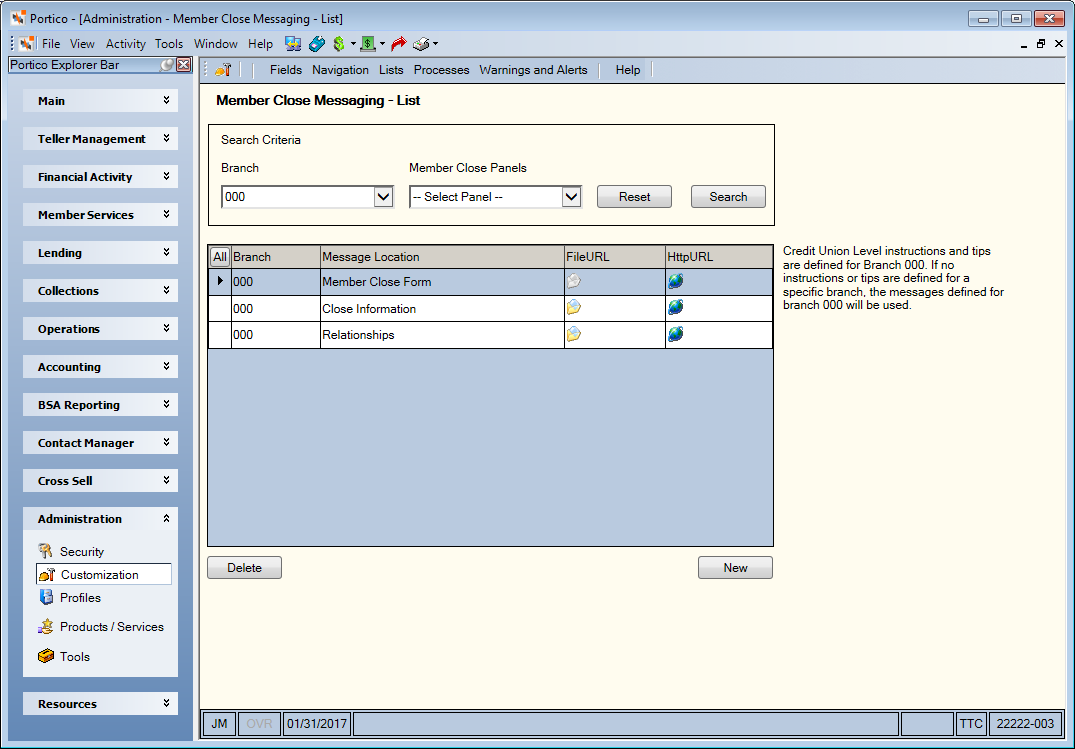
How do I? and Field Help
To display the instructions set up for all credit union branches, select 000 from the Branch drop-down list and click Search.
To display the instructions for a specific panel, from the Member Close Panel drop-down list select the panel and click Search.
Click Reset to clear your search criteria.
The color FileURL and HttpURL icons indicate that a link to a file or website has been included in the instructions for the panel.
To delete the instructions for a panel, select the row and click Delete. Click New to define new instructions for a panel.
The following security permissions control access to the Member Close Messaging windows:
| Security Permission | Security Group |
|---|---|
|
Portico - Processes - Member Close Messaging - Menu Option |
Portico - All Functions - View Only |
|
Portico - Processes - Member Close Messaging - View Only |
Portico - All Functions - View Only |
|
Portico - Processes - Member Close Messaging - Maintain |
Portico - Customization - Administrator |