Copying the New Member Service Sequence
The New Member Service Sequencing – Copy window lets you copy the customized sequence of the available products and services from one branch to another. To access the New Member Service Sequencing – Copy window, under Administration on the Portico Explorer Bar, click Customization. On the Customization top menu bar, point to Processes on the menu bar, then click New Member Service Sequencing. On the New Member Service Sequencing – Update window, click the Branch down arrow to select a branch, then click the green arrow. Then, click Copy.
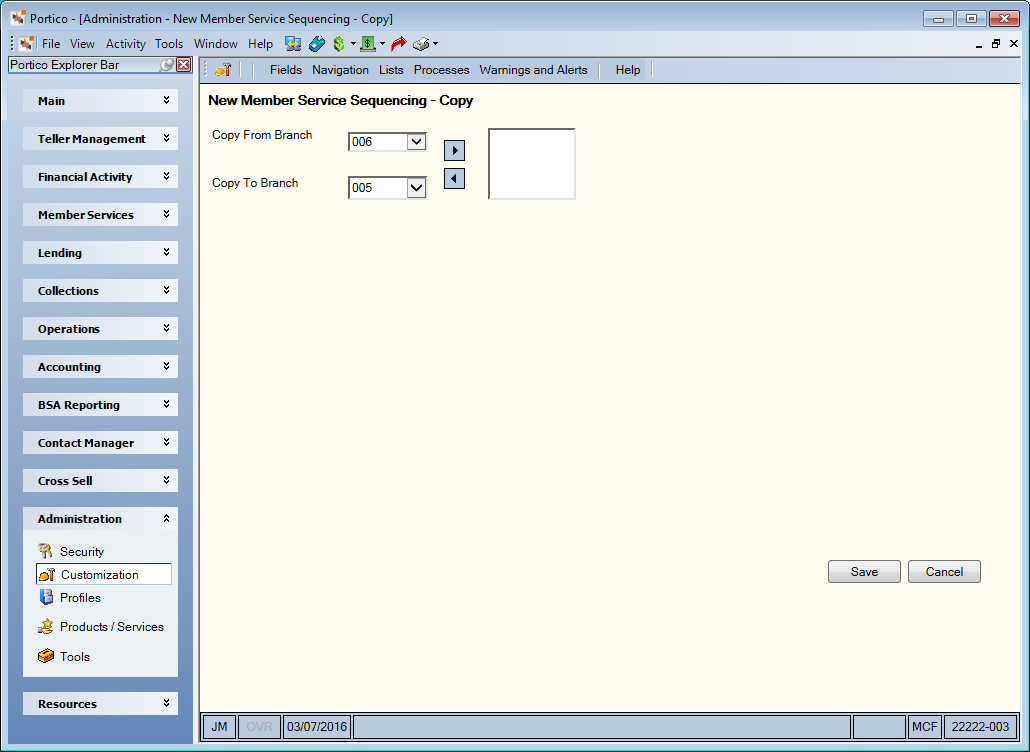
How do I? and Field Help
Complete the following steps to copy the customized product sequence from one branch to another.
- From the Copy From Branch drop-down list, select the branch of the customized product sequence you wish to copy.
- From the Copy To Branch drop-down list, select the branch where you wish to copy the customized product sequence. Then, click the right arrow to add it to the Copy To box. You can select multiple branches to copy to at the same time. Click the left arrow to remove branches from the Copy To box.
- Click Save to save the customized product sequence.
Click Cancel to cancel the copy and return to the New Member Service Sequencing – Update window.