Defining Pricing Codes
The Account Analysis Default Pricing Codes window displays system-generated, credit union-generated, and external pricing codes, descriptions and tiered pricing. The Account Analysis Default Pricing Codes window will be initialized for your credit union by Portico Customer Service with a set of system-defined default pricing codes (101-499). Once the system defined pricing codes have been built, you can then define the tiered pricing fees, the credit union-defined pricing codes (500-899), and external pricing codes (900–999). A fee may be assigned for each pricing code. The fee is used to calculate the total fee based on the volume captured for each service code.
Portico provides default descriptions for the system-generated pricing codes; however, these descriptions may be changed using the Account Analysis Pricing Plan Information window.
The Supported check box must be selected in the Account Analysis section on the Credit Union Profile - Products & Services tab in order to add default pricing codes to the Account Analysis Pricing Default Codes window.
To access the Account Analysis Default Pricing Codes window, click General Operations from the Operations menu. On the General Operations menu bar, click Account Analysis, point to Administration, then click Default Pricing Codes.
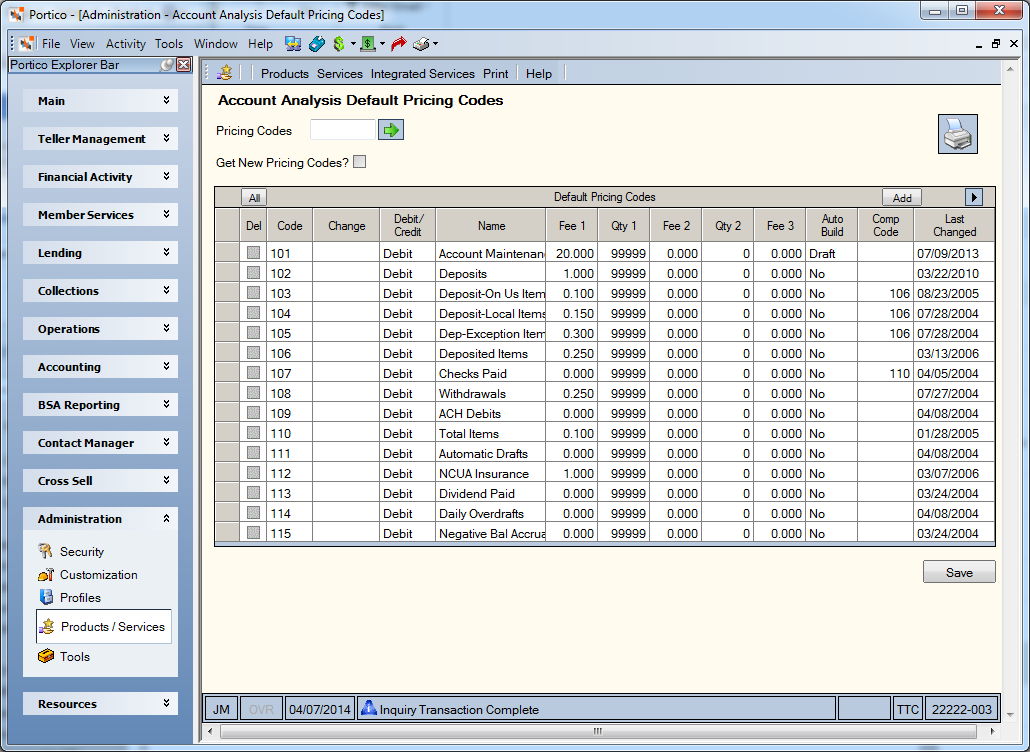
The system will initially display the pricing codes in sequential order starting with 101. To search for a specific pricing code, enter the three-digit pricing code in the Pricing Codes field, then click the green arrow (Length: 3 numeric/Keyword: CS). The system will display the list beginning with the pricing code entered.
Portico will track all system-generated (101-499) pricing codes for all share draft accounts regardless of whether the pricing code is defined in the member's pricing plan. Activity will be reported on the Account Analysis Preliminary Report 898 at month-end.
Pricing codes must be defined on the Account Analysis Default Pricing Codes window before you can add the pricing code(s) to a plan. If you set up or change pricing code information, such as fees, auto build flags, etc. on the Account Analysis Pricing Default Codes window, any new plans built with the Default All check box selected on the Account Analysis Pricing Plan Information window will use the pricing code information defined on the Account Analysis Default Pricing Codes window.
When Portico releases new system-generated pricing codes, select the Get New Pricing Codes? check box and click Save to add the new pricing codes to the list. Existing pricing codes will not be replaced. Only new pricing codes will be added to the list.
How do I? and Field Help
Click Add to add a blank row to the grid. Click the left and right arrows to scroll through the pricing codes.
| Column | Description |
|---|---|
| Code |
The system-generated or user defined pricing code associated with the credit union service provided. Pricing codes 101-499 are system-generated. Pricing codes 500-999 are user-defined. A fee may be assigned for each pricing code. The fee is used to calculate the total fee based on the volume captured for each service code. For example, the member is set up for soft dollar or flat fee charge on the Account Analysis dialog box. When a stop pay is added for a share draft account specified on the Account Analysis dialog box and the stop pay's Fee check box is selected, the share draft stop pay counter will be increased by 1 and the actual fee will not be hard dollar charged in the back-office cycle. You cannot post system generated codes 102-499 on the Account Analysis Member Posting window. Only the 101 pricing code, user-defined codes 500 - 899 and 900 - 999 external pricing codes can be posted. Length: 3 numeric Keyword: CD |
| Change |
Click the Change down arrow and select All to add or change the pricing code on all plans, current month and previous months, or select Current to add or change the pricing code on plans for the current month only. You can only add or change a pricing code to the previous month's plans if you are within the adjustment period defined in the Adjustment Days field on the Account Analysis Rates window. Keyword: L1 |
| Debit/Credit |
Indicates if the required balance calculation associated with this pricing record should be a debit or credit to the total costs of services. Click the Debit/Credit down arrow and select Debit to increase the total costs of service or select Credit to decrease the total costs of service. Changes cannot be made to the Debit/Credit field for system-generated pricing codes 101-499. Keyword: I1 |
| Name |
The system-defined description for pricing codes 101-499, and user-defined and external pricing codes 500-899 and 900-999. Changes to the descriptions for system generated pricing codes are not allowed on the Account Analysis Default Pricing Codes window, but are allowed on the Account Analysis Pricing Plan Information window. User-defined and external descriptions (500-899 and 900-999) can be updated on both Account Analysis Default Pricing Codes window and Account Analysis Pricing Plan Information window. Changes to the descriptions on the Account Analysis Default Pricing Codes window will not impact existing plans, unless the Change field specifies All. On the Account Analysis Member Posting window and Account Analysis Current Month Tracking dialog box, the description will be populated from the member's Account Analysis plan and may not be changed. Length: 20 alphanumeric Keyword: D1 |
| Fee 1, 2 and 3 |
The unit price associated with the pricing code and Qty 1 volume. If tiered pricing for the pricing code is not used, enter 99999 in the Qty 1 field and the unit price in the Fee 1 field. Then, enter 00.000 in the Fee 2 field and Fee 3 field and 00000 in the Qty 2 field. Length: 6 numeric including decimal Keyword: F1, F2 and F3 |
| Qty 1 and 2 |
The volume associated with the Fee 1 field. If tiered pricing for the pricing code is not used, enter 99999 in the Qty 1 field and the unit price in the Fee 1 field. Then, enter 00.000 in the Fee 2 field and Fee 3 field and 00000 in the Qty 2 field. Length: 5 numeric Keyword: Q1 and Q2 |
| Auto Build |
This option is only valid for the 101 pricing codes and user-defined and external pricing codes 500-899 and 900-999. A value of No indicates that the pricing record will not be automatically built each month. For such pricing records, the pricing records will not appear on the Account Analysis Current Month Tracking dialog box until the counter has been incremented (when event driven activity occurs). The valid values are: All - Automatically build a pricing record each month for all of the member's share draft accounts. Draft - Automatically build a pricing record for only the member's master share draft account. No - Do not automatically build a pricing record for any of the member's share draft accounts. System default. Keyword: AB |
| Comp Code |
The system-defined composite code that the individual codes indicated will accumulate to during month-end processing. For example, counts for pricing codes 103, 104 and 105 will be accumulated and entered as one count in the 106 pricing code at month-end on the Combined Analysis Detail grid if the member plan contains the 106 pricing code. Both the individual and composite codes cannot be defined on the plan on the Account Analysis Pricing Plan Information window. Length: 3 numeric Keyword: CC |
| Last Changed | The last date that the pricing code was changed. |
Click Save to save your changes to the pricing codes.
To remove a pricing code, select the Delete check box next to the pricing code you want to remove. Click the Change down arrow and select All to remove the pricing code on all plans, current month and previous months, or select Current to remove the pricing code on plans for the current month only. You can only remove a pricing code to the previous month's plans if you are within the adjustment period defined in the Adjustment Days field on the Account Analysis Rates window. You cannot delete or remove system generated pricing codes (101-499); however, you can remove them from specific plans using the Account Analysis Pricing Plan Information window. Click the All button to select all the check boxes. Click the All button again to clear all the check boxes.
Click the printer icon to print the pricing codes.
The following is a list of the current system-generated pricing codes and descriptions:
101 Account Maintenance
102 Deposits
103 Deposited-On Us items
104 Deposited-Local items
105 Deposited-Non local items
106 Deposited Items
107 Checks Paid
108 Withdrawals
109 ACH debits
110 Total Items
111 AD-Automatic Drafts
112 NCUSIF charge-National Credit Union Share Insurance Fund Charge
113 Dividend Paid to Customer
114 Daily OD fees
115 Negative balance accruals
116 ACH stop pay fee
117 Stop Payment (Drafts)
118 Total Stop Pay (ACH + Drafts)
135 ACH Origination Debit Fee
136 ACH Origination Credit Fee
137 ACH Origination Fees (Total)
138 Official Checks
139 Money Orders
140 Traveler's Checks
141 Off-Line ATM Withdrawals
142 Network ATM Deposit
143 Network ATM Inquiry
144 Network ATM Transfer
145 Network ATM Withdrawal
153 Point of Sale
155 Same Day Origination Debits
156 Same Day Origination Credits
157 Same Day Origination Items (Total)
158 All Originated Items
The following is a list of some suggested user-defined pricing codes and descriptions that you may want to define in your analysis plans to be considered in the member’s analysis.
501 Wire Transfers – In
502 Wire Transfers – Out
503 Check Orders
504 Rolled Coin
505 Strapped Notes
506 Account Reconciliation
507 Duplicate Statements
508 Check Copies
509 Bill Pay
510 Cash In
511 Cash Out
: none
: Account Analysis Rules Changes Report 991
Portico Host: AAD