Adding a New Account Analysis Plan
The Account Analysis Pricing Plans window lets you establish and display your credit union’s available Account Analysis plans, including plan code, plan name, and plan status. You can also create a new plan by copying an existing plan then modifying the details of the plan.
To access the Account Analysis Pricing Plans window, click General Operations from the Operations menu on the Portico Explorer Bar. On the General Operations menu bar, click Account Analysis, point to Administration, then click Pricing Plans.
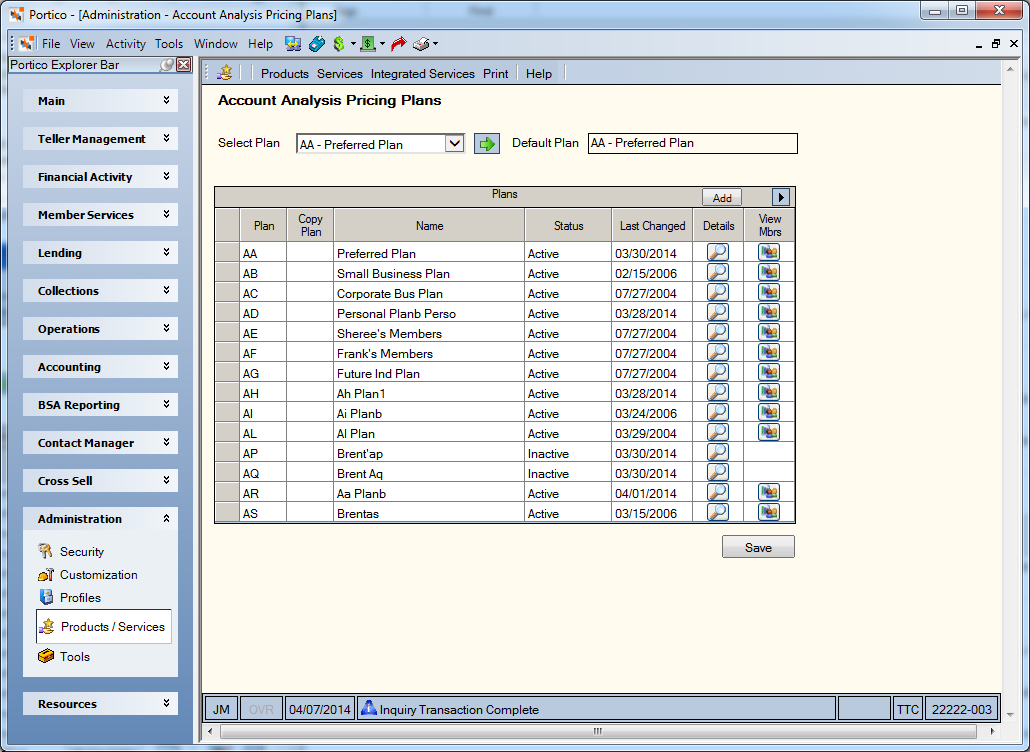
How do I? and Field Help
The Account Analysis plans will display in alphanumeric order by plan ID. To search for a specific plan, select a specific plan from the Select Plan drop-down list and click the green arrow. The Default Plan field displays the Account Analysis default plan used when setting up a new Account Analysis member. It may be overridden during setup.
Click Add to add a blank row to the grid.
| Column | Description |
|---|---|
| Plan |
To add a new Account Analysis plan, enter the Account Analysis plan ID in the Plan field. The pricing fees are defined on the Account Analysis Pricing Plan Information window. If the Account Analysis plan or any pricing codes on the plan are changed after month-end processing, the old plan and it's pricing codes will be reflected on the Shares – Account Analysis tab and any preliminary report reruns and on the Account Analysis Statement Report 398. The new plan will only apply to current month data. Length: 2 alphanumeric Keyword: AP |
| Copy Plan |
To create a new plan by copying an existing plan, enter the plan ID in the Copy Plan field. The existing Account Analysis plan to copy the plan's pricing record structure to a new plan. You can only copy a plan when creating a new plan. If the copied plan status is Inactive, the new plan will be defaulted to Active. If the Copy Plan field is blank, the new plan will be populated with the default pricing codes on the Account Analysis Pricing Default Codes window. Length: 2 alphanumeric |
| Name |
The name associated with the plan. Length: 20 alphanumeric Keyword: N1 |
| Status |
Click the Status down arrow and select Active or Inactive. For new plans, the status will be defaulted to Active. Before you can change a plan to Inactive, you must move all assigned members to another valid plan using and assign each member to a new officer ID using the Account Analysis dialog box. Or you can use the Account Analysis Officers window to reassign all of an officer's members to another officer ID at onetime. Keyword: S1 |
| Last Changed | The last date the plan information was updated. |
| Details | Click the Details icon button to transfer to the Account Analysis Pricing Plan Information window to complete all plan details. |
| View Mbrs | Click the View Mbrs icon button to display the Account Analysis Cross Reference dialog box and view a list of the members associated with the Account Analysis plan. |
Click Save to save your changes to the Account Analysis plans.
General Ledger Effects: none
Related Reports: Account Analysis Rules Changes Report 991
Portico Host: AAL