Establishing the Account Analysis Rates
The Account Analysis Rates window lets you establish and maintain credit union-level rates, such as earnings rate and reserve rate, to be used for all Account Analysis plans. Once all Account Analysis rates, pricing and plans have been defined, you can designate system defaults for creating new plans on the Account Analysis Pricing Plans window or Account Analysis Pricing Plan Information window or when setting up members on the Account Analysis dialog box. You can also define a rate for calculating the negative interest expense for a member.
Each month-end, the previous month's rates are copied by the system and applied to the new month. If you want to use rates different than the previous month's, you must change the rate(s) on the Account Analysis Rates window. The system will display up to 12 rolling months of rate history, but changes are only allowed to the current or previous month's rate.
To access the Account Analysis Rates window, click General Operations from the Operations menu on the Portico Explorer Bar. On the General Operations menu bar, click Account Analysis, point to Administration, then click Rates.
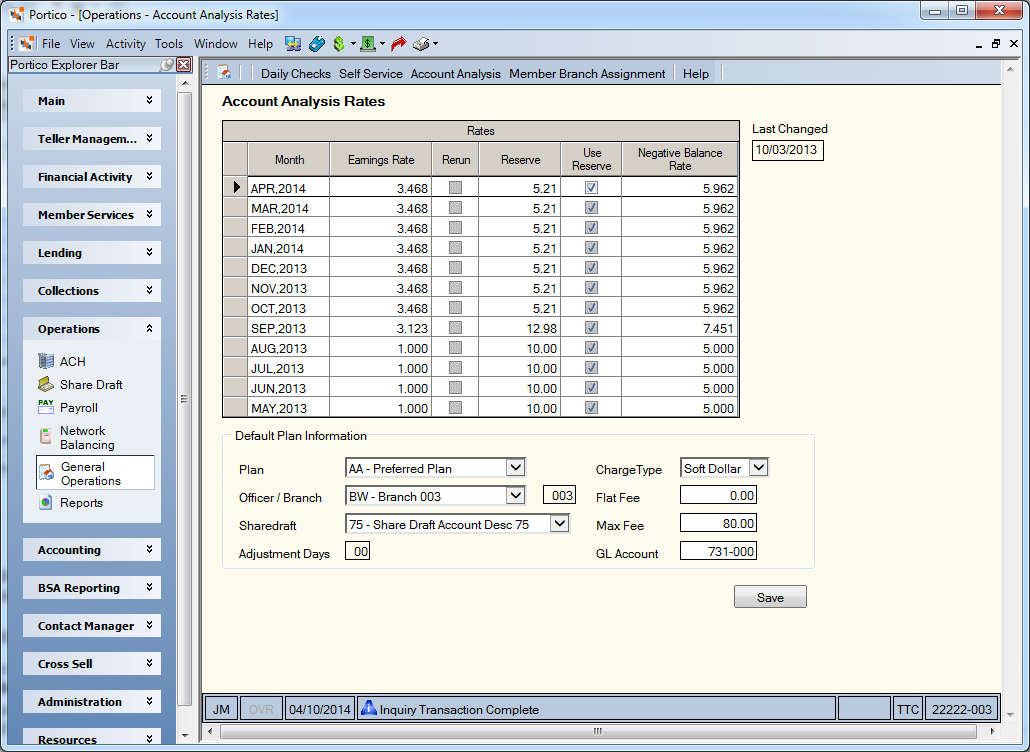
The Account Analysis Rates window displays a rolling twelve months of rate history. The previous month’s rate will automatically populate the current month as a result of month-end processing. You can modify the current month’s rates at any time. Previous month’s rates can be modified only if the adjustment days defined on the 398 Report Rules have not expired.
How do I? and Field Help
To modify the Account Analysis rates, complete the following information in the Rates grid:
| Column | Description |
|---|---|
| Month | The month and processing year associated with the rates going across the screen. This is a rolling 12 months. The most current month will be listed first. |
| Earnings Rate |
Enter the earnings rate used to calculate the Earnings Credit Allowance. Changes are only allowed for the current month, or for the previous month if within the days specified in the Adjustment Days field. This percentage may be associated with the Treasury Bill Rate. Length: 6 numeric including decimal Keyword: ER |
| Rerun | Select the Rerun check box to rerun the Account Analysis Preliminary Report 899 for members on Account Analysis when a rate change has occurred after the month-end date. A rerun cannot be performed if the days specified in the Adjustment Days field have expired. Once you select the Rerun check box and click Save, clearing the check box will not unschedule the 899 Report. |
| Reserve |
Enter the reserve percentage used to calculate the required balance to support the cost of services. This percentage may be associated with the Federal Reserve requirement for non-earning liabilities. Length: 5 numeric including decimal Keyword: RE |
| Use Reserve |
Select the Use Reserve check box to consider the reserve percentage in the required balance calculation. If not selected, the Reserve field can be blank. Keyword: UR |
| Negative Balance Amount |
Enter the rate for negative balance accruals. Changes are only allowed for the current month or for the previous month if within the days specified in the Adjustment Days field. This rate is used to calculate the expense for pricing code 115. Length: 6 numeric including decimal Keyword: NB |
Complete the following information to set up the default plan information.
The Adjustment Days field indicates the number of days after month-end processing that the user may make changes to the rates before the final Account Analysis cutoff statement is generated. If the number of adjustment days have expired, the user cannot make any changes to the previous month rates or previous month Shares – Account Analysis tab. The Adjustment Days field will be populated based on the value in the Next Date field on the 398 Report Rules. The Adjustment Days field cannot be less than 01 or greater than 10.
Click Save to save your changes. The Last Changed field indicates the last date that the rate information was changed.
none
- Account Analysis Rules Changes Report 991
- Account Analysis Preliminary Combined Report 899
- Account Analysis Preliminary Detail Report 898
- Account Analysis Statement Report 398
Portico Host: AAR