Reviewing the Plan List
The Relationship Pricing Plans window lists all existing plans, including priority, plan code, plan name, how the member's account is updated and whether the plan name will print on the member’s statement. You can schedule when the relationship plans will qualify/re-qualify members for the specific plans. Plus, you can schedule a test run to determine which plans members will qualify for before the plans run. To access the Relationship Pricing Plans window, on the Portico Explorer Bar, click Products/Services in the Administration menu. On the Products/Services menu bar, click Services, point to Relationship Pricing, and click Plans.
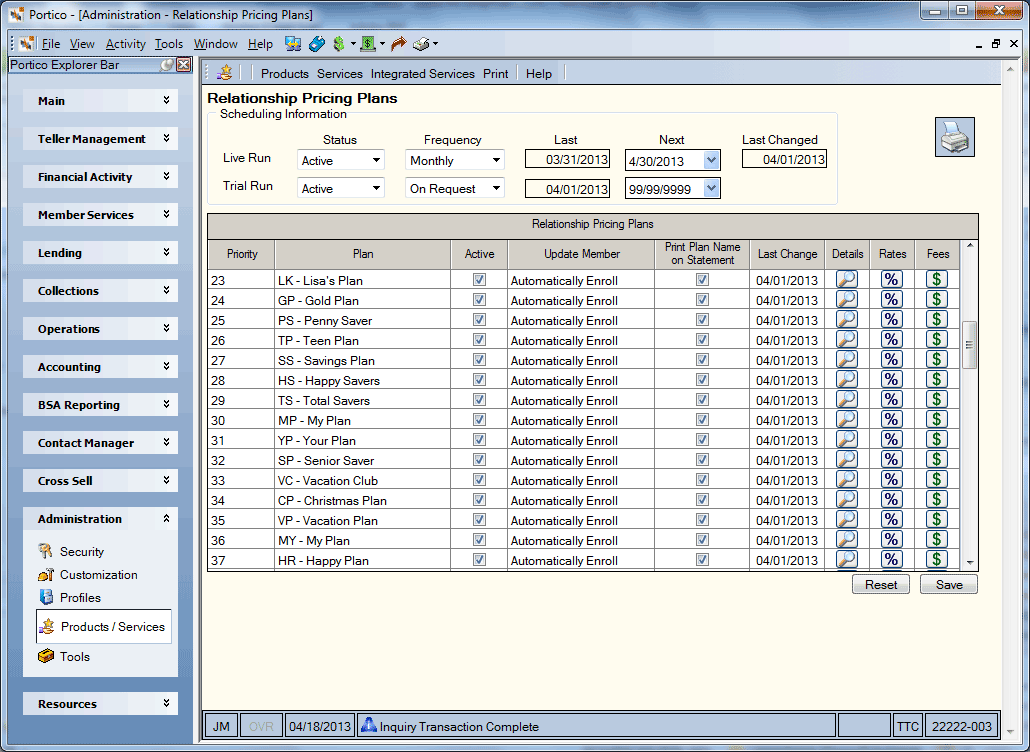
How do I? and Field Help
It is important to schedule a test run before the actual plan runs to see which members qualify for a plan. For example, if your plans are scheduled to run on month end, schedule test runs around the 10th of the month to see which plans your members will qualify for before the plans complete the scheduled run.
To schedule a test or trial run, complete the following steps:
- In the Scheduling Information group box, click the Trial Run Status down arrow to select A - Active. The valid options are:
- A - Active - The plans are active and a trial run will be run on the frequency specified in Frequency field. System default.
- I - Inactive - The plans are inactive and cannot be scheduled for a trial run.
- A - Active - The plans are active and a trial run will be run on the frequency specified in Frequency field. System default.
- Click the Trial Run Frequency down arrow to select R - On Request. The valid values are:
M - Monthly
- Q - Quarterly
- S - Semi-Annual
- A - Annual
- R - On Request. Available for test runs only.
- Click the Trial Run Next down arrow to select the next date the system will run a trial run of the relationship plans in order for a member to re-qualify for the same plan or a different plan from the pop-up calendar. The next date is based on the frequency of the plans.
The trial run will generate a report listing the members who qualified for the plan. The Trial Run Last field indicates the last date the system ran a trial run of the relationship pricing plans to qualify members for a specific plan.
To schedule a live run, complete the following steps:
- In the Scheduling Information group box, click the Live Run Status down arrow to select the status of the relationship plans. The valid options are:
- A - Active - The plans are active and will be run on the frequency specified in Frequency field. System default.
- I - Inactive - The plans are inactive and cannot be scheduled to run.
- Click the Live Run Frequency down arrow to indicate how often the plans should run. The valid values are:
- D - Daily. If you use Cyclical Statements, specify Daily in this field on the first day of the month. The Daily frequency should be scheduled to run on the first day of the month and will run through the entire month. The daily check will selectively search the members falling in the current cyclical date on the Stmts/Reporting/Notices tab, which matches the cycle date. By the end of the month, Portico will have run plan qualifications on all members. At the end of the month, Portico will automatically stop running the plans. You can re-schedule the plans to run daily. A daily frequency is not available for test runs.
- M - Monthly. The run date must be the last day of the month.
- Q - Quarterly. The run date must be the last day of the month. If your plans are scheduled to run quarterly on the last day of the month, you may want to schedule test runs to run quarterly around the 10th of the month so that you can see what members will qualify for before the plans run
- S - Semi-Annual. The run date must be the last day of the month.
- A - Annual. The run date must be the last day of the month.
- R - On Request. Valid for test runs only.
- D - Daily. If you use Cyclical Statements, specify Daily in this field on the first day of the month. The Daily frequency should be scheduled to run on the first day of the month and will run through the entire month. The daily check will selectively search the members falling in the current cyclical date on the Stmts/Reporting/Notices tab, which matches the cycle date. By the end of the month, Portico will have run plan qualifications on all members. At the end of the month, Portico will automatically stop running the plans. You can re-schedule the plans to run daily. A daily frequency is not available for test runs.
- Click the Live Run Next down arrow to select the next month-end date the system will run the relationship plans in order for a member to re-qualify for the same plan or a different plan from the pop-up calendar. The next month-end date is based on the frequency of the plans.
The Live Run Last field indicates the last date the system ran the relationship pricing plans to qualify members for a specific plan.
The Last Changed field indicates the last date that the scheduling information was changed.
Click Save to save the scheduling information. Click Reset to reset the scheduling information.
Click the print icon button to print the list of relationship plans.
The following information appears in the Relationship Pricing Plans grid.
| Column Heading | Description |
|---|---|
|
Priority |
The priority of the Relationship Pricing plan. Priority determines the order of importance between the plans. Priorities occur in ascending order, starting with 01. If a member qualifies for more than one plan, the plan priority determines which plan the member is enrolled in. If a member is in more than one plan, the member will only be active in the plan with the highest priority. The member will remain in the plan with the lower priority but the status for this plan for this member will be inactive. If the member no longer qualifies for the higher priority plan and qualifies for the lower priority plan then the higher priority plan becomes inactive and the lower priority plan becomes active. A plan for a member can always be manually deleted. The valid values are 01-98. Length: 2 numeric |
|
Plan |
The plan code and name that identifies the Relationship Pricing plan. |
|
Active |
Select the Active check box to activate the plan. A plan with an active status will run on the frequency specified in the Frequency field and the benefits associated with this plan will be applied to the enrolled members. |
|
Update Member |
Click the Update Member down arrow to indicate how a member eligible for the plan will be updated. The valid options are: A - Automatically enroll the member in the plan by updating the Current Plan Information group box on the Relationship Pricing Plan dialog box. Once the Current Plan Information group box is updated, the member is eligible for the plan's benefits. A notice can be generated notifying the member they have qualified for a plan. Q - Qualify the member for enrollment in the plan by updating the Qualified Plan Information group box on the Relationship Pricing Plan dialog box. To enroll the member in the plan, you must manually update the Current Plan Information group box on the Relationship Pricing Plan dialog box. Once the Current Plan Information group box is updated, the member is eligible for the plan's benefits. You may want to use this option if you require that the member sign-up for the plan. A notice can be generated notifying the member they have qualified for a plan. |
|
Print Plan on Statement |
Select the Print Plan Name on Statement check box to print the relationship plan on the member’s statement. Note: If you are using Statement 2000 or Enhanced Statements and the Print Plan Name on Statement check box is selected on the Relationship Pricing Plans window, you will need to get with your statement processor to ensure that they print the Relationship Pricing Plan Name on the member statement. |
|
Last Change |
The last date a change was made to the relationship plan. |
|
Details |
Click the Details icon button to view the relationship plan detail. |
|
Rates |
Click the Rates icon button to define the rate benefits. |
|
Fees |
Click the Fees icon button to define the fee benefits. |
: none
:
- Relationship Pricing Qualification Plan Report 570
- Relationship Pricing Qualification Notices Report 571
Portico Host: RQL