Changing Safe Deposit Box Fees
The Safe Deposit Boxes – Change Fees window lets you change the standard fee, member fee, or late fee amounts for safe deposit boxes. Safe deposit boxes that have a fee amount that match the amount in the Change Fee From fields will automatically be changed to the amount in the Change Fee To fields, regardless of the location, size or status of the box.
To access the Safe Deposit Boxes - Change Fees window, click Products/Services within the Administration menu on the Portico Explorer Bar. On the Products/Services menu bar, click Services, point to Safe Deposit Box and click Change Safe Deposit Box Fees.
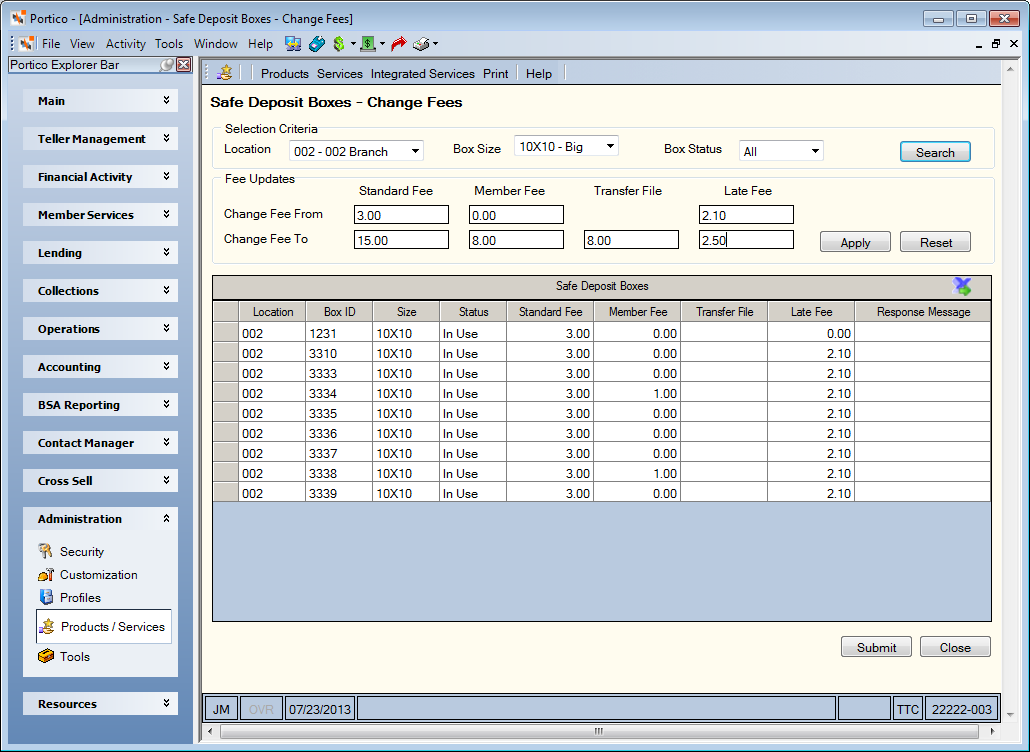
How do I?
You can change the standard fee, member fee, transfer amount and/or late fee at the same time or separately.
To change the standard fee based on the current fee amount of the safe deposit boxes…
- Enter the current standard fee amount in the Change Fee From Standard Fee field.
- Enter the new standard fee amount in the Change Fee To Standard Fee field.
- Click Apply. The fee changes will be highlighted in the Safe Deposit Boxes grid. Review the new fee amounts and then click Submit to process the fee change. Portico will change the standard fee amount for any safe deposit boxes that have the current standard fee amount specified, regardless of the location, size or status of the box.
To change the standard fee based on the location, size or status of the safe deposit boxes…
- Use the Selection Criteria group box to select the location, size and/or status of the box and click Search. The selected boxes will appear in the Safe Deposit Boxes grid.
- Enter the new standard fee amount in the Change Fee From Standard Fee field.
- Enter the new standard fee amount in the Change Fee To Standard Fee field.
- Click Apply. The fee changes will be highlighted in the Safe Deposit Boxes grid. Review the new fee amounts and then click Submit to process the fee change. Portico will change the standard fee amount for any safe deposit boxes that appear in the grid. Transfer File records associated to the boxes will not be updated with the new standard fee amount.
To change the member fee based on the current fee amount of the safe deposit boxes…
- Enter the current member fee amount in the Change Fee From Member Fee field.
- Enter the new member fee amount in the Change Fee To Member Fee field.
- To update the transfer amount for safe deposit boxes paid using Transfer File, enter the new fee amount in the Transfer File field. Portico will automatically update the transfer amount associated to the safe deposit box on the Transfer File tab on the Assign/Maintain Safe Deposit Box dialog box.
- Click Apply. The fee changes will be highlighted in the Safe Deposit Boxes grid. Review the new fee amounts and then click Submit to process the fee change. Portico will change the member fee amount and the transfer amount for any safe deposit boxes that have the current member fee amount and transfer amount specified, regardless of the location, size or status of the box.
To change the member fee based on the location, size or status of the safe deposit boxes…
- Use the Selection Criteria group box to select the location, size and/or status of the box and click Search. The selected boxes will appear in the Safe Deposit Boxes grid.
- Enter the new member fee amount in the Change Fee From Member Fee field.
- Enter the new member fee amount in the Change Fee To Member Fee field.
- To update the transfer amount for safe deposit boxes paid using Transfer File, enter the new fee amount in the Transfer File field. Portico will automatically update the transfer amount associated to the safe deposit box on the Transfer File tab on the Assign/Maintain Safe Deposit Box dialog box.
- Click Apply. The fee changes will be highlighted in the Safe Deposit Boxes grid. Review the new fee amounts and then click Submit to process the fee change. Portico will change the member fee amount and transfer amount for any safe deposit boxes that appear in the grid.
To change the late fee based on the current fee amount of the safe deposit boxes…
- Enter the current late fee amount in the Change Fee From Late Fee field.
- Enter the new late fee amount in the Change Fee To Late Fee field.
- Click Apply. The fee changes will be highlighted in the Safe Deposit Boxes grid. Review the new fee amounts and then click Submit to process the fee change. Portico will change the late fee amount for any safe deposit boxes that have the current late fee amount specified, regardless of the location, size or status of the box.
To change the late fee based on the location, size or status of the safe deposit boxes…
- Use the Selection Criteria group box to select the location, size and/or status of the box and click Search. The selected boxes will appear in the Safe Deposit Boxes grid.
- Enter the new late fee amount in the Change Fee From Late Fee field.
- Enter the new late fee amount in the Change Fee To Late Fee field.
- Click Apply. The fee changes will be highlighted in the Safe Deposit Boxes grid. Review the new fee amounts and then click Submit to process the fee change. Portico will change the late fee amount for any safe deposit boxes that appear in the grid. Transfer File records associated to the boxes will not be updated with the new late fee amount.
You can also complete an across-the-board fee change for multiple boxes by clicking Apply after each fee change, then clicking Submit after you have reviewed all the fee changes in the grid. For example, your credit union would like to increase all fees by 5%. You can select all small safe deposit boxes, enter the current and new standard fee, member fee, (and Transfer File amount if desired) and late fee. Then, click Apply. Then, you can select all medium safe deposit boxes, enter the current and new fee amounts and click Apply. Repeat the process again for large safe deposit boxes. All the fee changes will be listed in the grid for you to review. Then, click Submit to process all the fee changes.
The fee changes are processed individually. If an error occurs, the Response Message column will display the error message. You must correct the error and change the fee manually. A standard fee or late fee can be changed for an individual box on the Safe Deposit Boxes - Maintenance window. The member fee can be changed for an individual box on the Details tab on the Maintain Safe Deposit Box dialog box.