Viewing Safe Deposit Box History
The Safe Deposit Boxes - History dialog box displays the payment history and event history associated with a specific safe deposit box. The box history will be available online for 400 days. After 400 days, the history will purge and be recorded on the Safe Deposit Box History Report 439.
To access the Safe Deposit Boxes - History dialog box, click Products/Services within the Administration menu on the Portico Explorer Bar. On the Products/Services menu bar, click Services, point to Safe Deposit Box and click Maintain Safe Deposit Box. On the Safe Deposit Boxes - Maintenance window, click the Box History icon button in the Safe Deposit Boxes grid to display the Safe Deposit Boxes - History dialog box. When you first access the dialog box, the payment history will automatically appear.
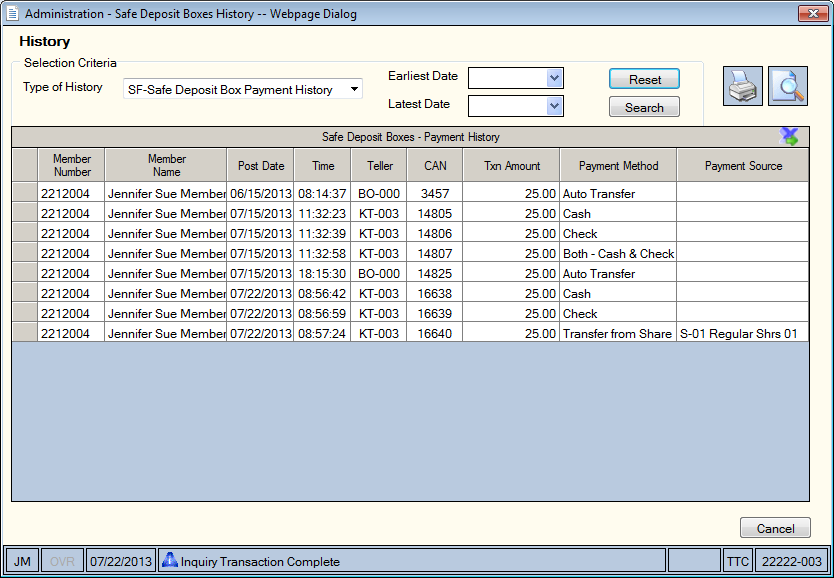
To view the box event history option, select S-Safe Deposit Box Event History from the Type of History drop-down list and click Search. Event history is retained for 400 days, and follows the box, not the member.
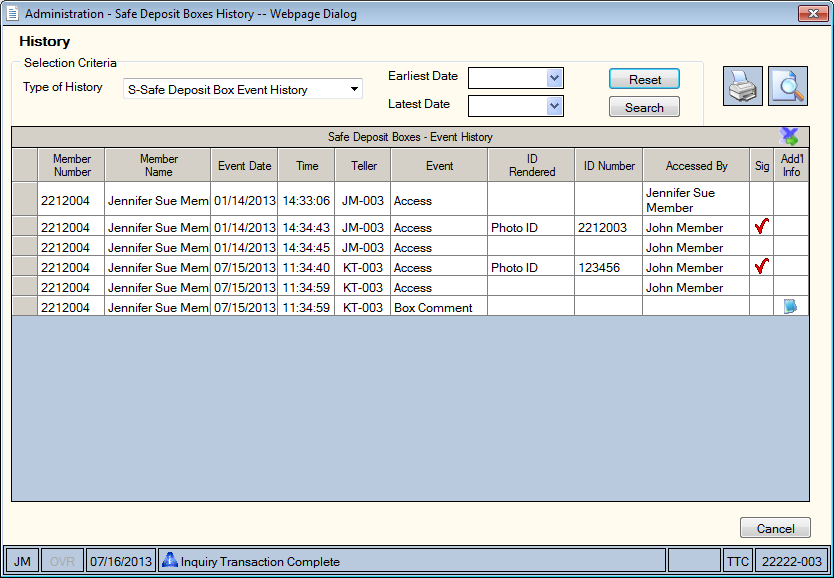
How do I? and Field Help
Payment history is retained for 400 days and follows the box, not the member. Payment history only reports payments made using the Cash/Check Payment tab on the Assign/Maintain Safe Deposit Box dialog box or made via Transfer File. Payments made using any other transactions will not be retained in the safe deposit box payment history.
To review the history for a specific a date range, click the Earliest Date down arrow to select the beginning date from the pop-up calendar or enter the date in MM/DD/YYYY format. Then, click the Latest Date down arrow to select the ending date from the pop-up calendar or enter the date in MM/DD/YYYY format.
Then, click Search to display the safe deposit box history that meets the selection criteria. Click Reset to clear the selection criteria and begin a new search.
To print the history, click the Print icon button. Then, select a printer from the drop-down list and click OK.
Click the View Docs icon to retrieve the signature access log for the safe deposit box.
Click Cancel to close the dialog box.
The Safe Deposit Box Payment History grid displays the payment history associated with a specific safe deposit box. Click the Export icon to export the grid contents to Microsoft Excel.
| Column Heading | Description |
|---|---|
|
Member Number |
The member number of the member who currently owns or previously owned the safe deposit box. |
|
Member Name |
The name of the member who currently owns or previously owned the safe deposit box. |
|
Post Date |
The date the payment was posted for the safe deposit box. |
|
Time |
The time the payment was posted for the safe deposit box. |
|
Teller |
The teller who posted the payment. Transfer File payments posted in the back-office cycle will have a teller of BO. |
| CAN | The computer-assigned number associated with the payment. |
| Txn Amount | The amount of the payment transaction. |
| Payment Method |
The method of payment:
|
| Payment Source |
If the payment method is Auto Transfer, the Payment Source column could include a description:
If the payment method is Share Transfer, the Payment Source column will display the share type where the funds came. The Cash/Check Payment tab on the Assign/Maintain Safe Deposit Box dialog box must be used to transfer the payment from the member share account for the safe deposit box. If a different transaction in Portico is used, the transaction will not be recorded in the safe deposit box payment history. If the payment method is Both – Cash & Check, Cash, or Check, the Payment Source column will be blank. |
The Safe Deposit Box Event History grid displays all the events associated with a specific safe deposit box. Click the Export icon to export the grid contents to Microsoft Excel.
| Column Heading | Description |
|---|---|
|
Member Number |
The member number of the member who currently owns or previously owns the safe deposit box. |
|
Member Name |
The name of the member who currently owns or previously owns the safe deposit box. |
|
Event Date |
The date the event occurred for the safe deposit box. |
|
Time |
The time the event occurred for the safe deposit box. |
|
Teller |
The teller who initiated the event. |
|
Event |
The type of event that occurred. Valid values are:
|
|
ID Rendered |
The type of ID presented for verification of the owner or co-owner. |
|
ID Number |
The ID number associated with ID used for verification of the owner or co-owner. |
|
Accessed By |
The owner or co-owner who accessed the safe deposit box. |
|
Sig |
If a red check mark appears, a signature was obtained from the owner or co-owner. |
|
Add'l Info |
If a Key Status Change has occurred or a comment has been added, an icon will appear in the Add’l Info column. Click the icon and a pop up window will display the change. |