Setting Up Product Codes
The Product Code Information window lets you add, maintain, and delete product codes. You can set up a product code for any potential source of funds as well as anywhere that funds may be applied. To access the Product Code Information window, click Administration under Teller Management. On the Administration menu bar, click Product Codes, then click Product Code Information to maintain an existing product, or click New Product Code to create a new product code. This window can also be accessed from the Administration - Products and Services - Products menu.
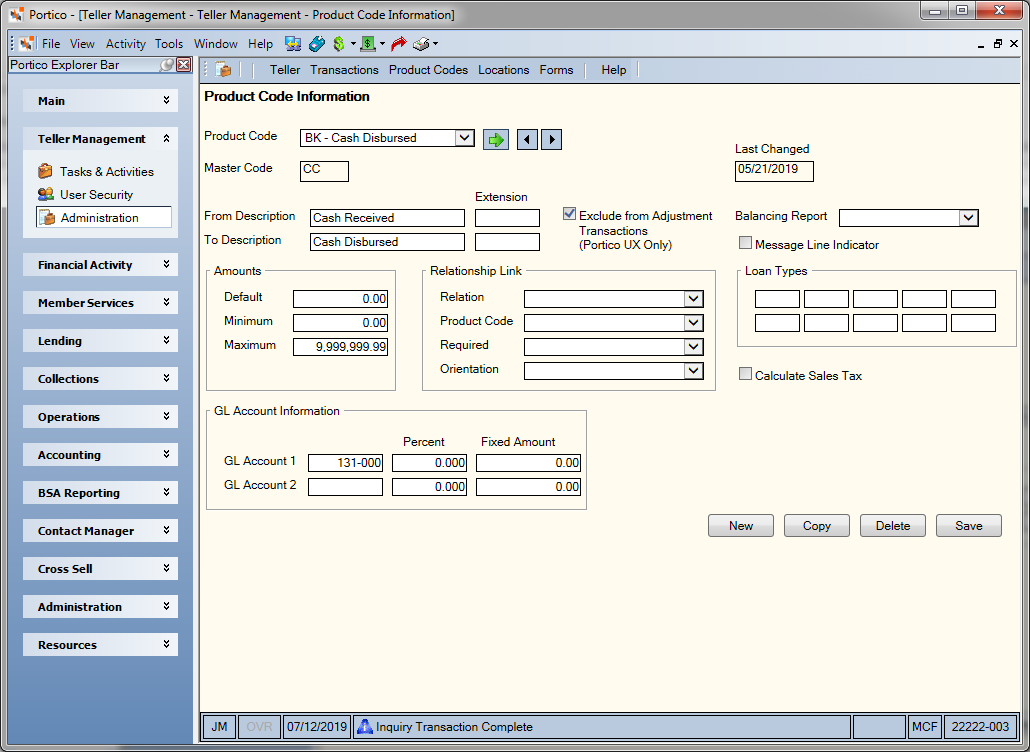
How do I?
Before adding product codes using the Product Code Information window, Portico suggests that you complete the following steps:
1. List the general ledger accounts most commonly used by your tellers.
Print a copy of the GL Accounts window to ensure you do not overlook any general ledger accounts. Then, identify the general ledger account numbers most commonly used by your tellers.
2. Define your product codes and their descriptions and assign the product codes to the general ledger accounts.
Write your product code next to the general ledger account on the printed GL Accounts window. Write the appropriate master code next to the product code.
The following table displays the required master codes, suggested product code, and the related processing activity.
| Master Code | Suggested Product Code |
Processing |
|---|---|---|
|
CBBC |
SB |
Savings bonds. Required on the From side of the Transactions - Bond Redemption Detail tab. |
|
CKDP |
DD |
On-us check clearing. Used on the On Us Check Information dialog box for checks for deposit. Required on the From side of the Transactions - Deposits, Withdrawals, Payments, Transfers tab. |
|
GDA |
DC |
On-us check clearing. Used on the On Us Check Information dialog box for cleared checks. Required on the From side of the Transactions - Deposits, Withdrawals, Payments, Transfers tab. |
|
GI |
FM |
Money Order fee |
|
GI |
FT |
Travelers Check fee |
|
GIE |
FN |
Transfer fees. Used on the Transactions - Share and Loan Transfers tab. Must be set up even if you do not charge fees. |
|
GIF |
FX |
Transfer fees. Used on the Transactions - Share and Loan Transfers tab. Must be set up even if you do not charge fees. |
|
GIG |
FD |
Deposit fees. Used on the Transactions - Single Deposit, Withdrawal, Payment or Loan Advance tab. Must be set up even if you do not charge fees. |
|
GIH |
FW |
Withdrawal fees. Used on the Transactions - Single Deposit, Withdrawal, Payment or Loan Advance tab. Must be set up even if you do not charge fees. |
|
GII |
FA |
Transfer fees. Used on the Transactions - Single Deposit, Withdrawal, Payment or Loan Advance tab. Must be set up even if you do not charge fees. |
|
GII |
FL |
Loan Advance fees. Used on the Transactions - Deposits, Withdrawals, Payments, Transfers tab. Must be set up on To side of the transaction with process ID AZ. |
|
GKCS |
CS |
All checks disbursed. The system makes this general ledger entry for the checks disbursed amount when the teller closes. |
|
GKCU |
CD |
Credit union checks |
|
GL |
GL |
Used for Shared Service Center to complete guest member loan advances or loan payments. |
|
GLD |
GD |
Used for Shared Service Center to complete guest member loan disbursements. |
|
GOGC |
GC |
Gift checks |
|
GOGL |
JV |
Required to close the teller using the Balancing and Close tab |
|
GOL |
LD |
Loan drafts. Used on the Post Loan Draft Exception window. Must be set up. |
|
GOMO |
MO |
Money orders. Required on the To side of the Transactions - Money Orders tab. |
|
GOP |
PS |
Payroll rejects. Default product code on the Post Payroll Exceptions window. |
|
GOS |
DS |
Share draft rejects. Default product code on the Post Share Draft Exception window. |
|
GOTC |
TC |
Traveler's checks. Optional on the To side of the Transactions - Travelers Checks tab. |
|
GOT2 |
T2 |
Travelers checks for two. Optional on the To side of the Transactions - Travelers Checks tab. |
|
GOWD |
DW |
Domestic outgoing wire transfer. Required on the To side of the Transactions - Deposits, Withdrawals, Payments, Transfers tab. |
|
GOWI |
IW |
International outgoing wire transfer. Reserved for future use. |
|
GS |
GS |
Used for Shared Service Center to complete guest member share withdrawals. |
| GTAX | IA | Required for calculating and collecting sales tax on fees. |
|
GX |
GX |
Used for Shared Service Center to complete credit union to credit union transfers and guest member purchases of money orders and traveler's checks. |
|
MLLN |
LN |
Required for all loan transactions. |
|
MI |
Share type (e.g. 81) |
IRA share accounts |
|
MS |
Share type (e.g. 01) |
All other share accounts |
|
ML |
LO |
Member loan activity |
|
MC |
Certificate type (e.g. 30) |
All other certificates |
|
MR |
Certificate type (e.g. 31) |
IRA certificates |
Now that you have defined product codes for the required master codes and your share, certificate, and loan types, you must define a product code for each of the remaining general ledger accounts that are most commonly used by your tellers. The master codes for these product codes should have G for the first character and I (income), E (expense), or O (other) for the second character.
When deciding what product codes must still be set up, determine which general ledger accounts your tellers use on transactions such as the following:
- Adjustments Share Deposit from General Ledger tab
- Adjustments Share Withdrawal to General Ledger tab
- Adjustments Loan Payment from General Ledger tab
- Adjustments Loan Advance tab
- Transactions Teller Sales/General Ledger tab
You can monitor your teller's activity, review your General Ledger Recap Report (Morning/Evening Reports window), or check the audit trail for several days to determine the other general ledger accounts used by your tellers.
The following table provides a list of suggested product codes and their associated master codes.
| Master Code | Suggested Product Code | Product Code Description |
|---|---|---|
|
GI |
FC |
Check cashing fee |
|
GE |
CX |
Collection expense |
|
GO |
FB |
Safe deposit box fee |
|
GI |
FM |
Money order fee |
|
GI |
OF |
Loan origination fee |
|
GI |
FT |
Traveler's check fee |
|
GI |
FS |
Statement copy fee |
|
GO |
FZ |
Miscellaneous receipt or disbursement |
To display the loan advance fee automatically in the Member Loans dialog box, on the Product Code Information window, set up the loan fee product code (e.g. FA) using master code GII. (Only one product code can be set up using master code GII.) The Amounts group box on the Product Code Information window determines the loan advance fee. On the Transaction Definition window, add the loan fee product code (e.g. FA) to the To side of the ALD – Deposits, Withdrawals Payments, Transfers transaction and use AZ as the process ID. (The AZ process ID ensures correct fee reporting for open-end loans, and all loans with loan billing statements.)
To display sales tax information on the Member Loans dialog box, on the Product Code Information window, set up the sales tax product code (IA) using master code GTAX. On the Product Code Information window for the loan fee product code (e.g. FA), select the Calculate Sales Tax check box. For the teller performing the loan advance, specify the sales tax group code in the Sales Tax Group Code field on the Teller Information window.
To use the monetary instrument counters, on the Product Code Information window, verify that the monetary instrument product codes have the correct master code assigned so they can be counted. The monetary instrument and their associated master codes are:
- Cashier’s Checks: GKCC
- Credit Union Checks: GKCU
- Gift Cards: GOGK
- Gift Checks: GOGC
- Money Orders: GOMO, GKOP
- Traveler’s Checks: GOTC, GOT2
On the Transaction Definition window, review the ALD - Deposits, Withdrawals, Payments, Transfers, ALM - Money Orders, and ALT - Traveler's Checks and Miscellaneous Tracked Forms transactions. Verify that the monetary instrument product codes are added to the To Information side with a process ID of AH so the per-item calculations are accurate.
3. Define a description for each product code.
Product code descriptions tell the system if the product code is allowed on a particular side of a Teller Administration transaction, help a teller know which product code to use, and print on the member's receipt, check stub, and member's statement. The description must be logical to the tellers using the transactions as well as self-explanatory to your members.
As you create the From and To descriptions for your product codes, write the description on the printed GL Accounts window.
Portico recommends that you define both a From description and a To description for each product code. If there are some product codes that do not need both, system edits ensure that you can only add the product code to a specified side of the transaction. The message Product Code Not Allowed appears if you attempt to add the product code to the wrong side of the transaction.
For IRA account activity, the system-generated deposit and withdrawal description will print on both the member's receipt and statement. For loan payment and advance activity, the system-generated description will print on the member's statement and member's receipt. The product code description will only print on the members receipt if the loan type is specified in the Loan Types group box on the Product Code Information window.
4. Determine which product codes are to be linked to others for fees.
Teller Administration lets you link product codes so the system can automatically assess a fee. For example, you can link the product code for money order fees to the product code for money orders. Then, when the teller completes the Transactions Money Orders tab, the system will automatically calculate and assess the money order fee based on the money order amount, the number of money orders purchased, or a percentage of the total amount. Other examples of product codes that can be linked are traveler's checks and traveler's checks fees and cashier's checks and cashier's check fees.
After you have determined which codes are to be linked, list the codes on a blank sheet of paper.
Field Help
To view an existing product code, click the Product Code down arrow to select the product code. Then, click the green arrow. Click the left and right arrows to scroll through the product codes.
To create a new product code, click New to display the Product Code Information - New window. Click Copy to set up a new product by copying an existing product code. Then, complete the following fields as needed:
Click Save to save the product code information.
Click Delete to delete the product code. Once a product code has been associated with a master type\code, you cannot change the master type\code. You must delete the product code and then add it again with the correct information.
General Ledger Effects: none | Related Reports: none
Portico Host: ADP