Associating Branch/Teller ID Combinations
You can associate one or more branch/teller combinations on the Branch/Teller ID Assignments window for a specific user. To open the Branch/Teller ID Assignments window, under Administration on the Portico Explorer Bar, select Security. On the Security top menu bar, select User Maintenance, then select Users. The Users - List window appears. On the Users - List window, select the user, then select the branch/teller ID assignments icon button.
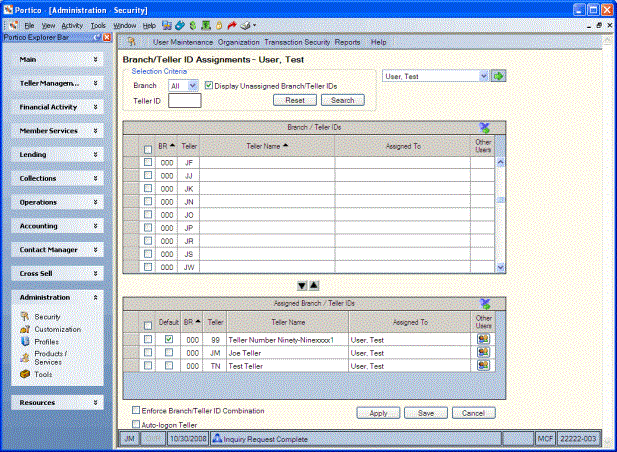
How do I? and Field Help
Select the down arrow to select a specific Portico user, then select the green arrow to display the branch/teller ID assignments for that user.
In the Selection Criteria group box, select Search to display the assignments for all branches and tellers. You can also display the assignments for a specific branch and/or teller ID.
- To display the assignments for a specific branch, select the down arrow to select a branch from the Branch drop-down list and select Search.
- To display the assignments for a specific teller, enter the 2 character teller ID in the Tellerfield and select Search.
- Select the Display Unassigned Branch/Teller IDs check box and select Search to display the unassigned branch/teller IDs only.
$Tellers and 90 series tellers are not retrieved. Select Reset to clear the selection criteria.
Select any of the column headings with an arrow to sort the grid in ascending or descending order by the column headin The column heading with the bold arrow indicates the column the grid is currently sorted by. by.
To assign a branch/teller ID to a user, in the Branch/Teller IDs grid, select the check box in the row of the desired branch/teller ID, then select the down arrow. The branch/teller ID will appear in the Assigned Branch / Teller IDs grid. To remove an assigned branch/teller ID, select the check box in the row of the desired branch/teller ID and select the up arrow.
Select the icon button in the Other Users column to display a list of all the users assigned to the branch and teller selected.
To enforce the branch/teller combinations, select the Enforce Branch/Teller ID Combination check box. The user’s User Profile - Security tab will display an Assigned Branch/Teller ID grid. The user can select the auto logon option and choose a default branch/teller combination.
Select the Auto-logon Teller check box to automatically log into the branch/teller combination with the Default check box selected.
Select Apply to apply the branch/teller ID assignments. Select Save to save the branch/teller ID assignments. Select Cancel to cancel the changes and close the dialog box.