Deleting a Department
When you delete a department from the Departments window, an Administration - Department Cross Reference View dialog box displays all the information associated to the department selected for deletion. If the selected department does not have any information associated to it, the Administration - Department Cross Reference View dialog do not appear.
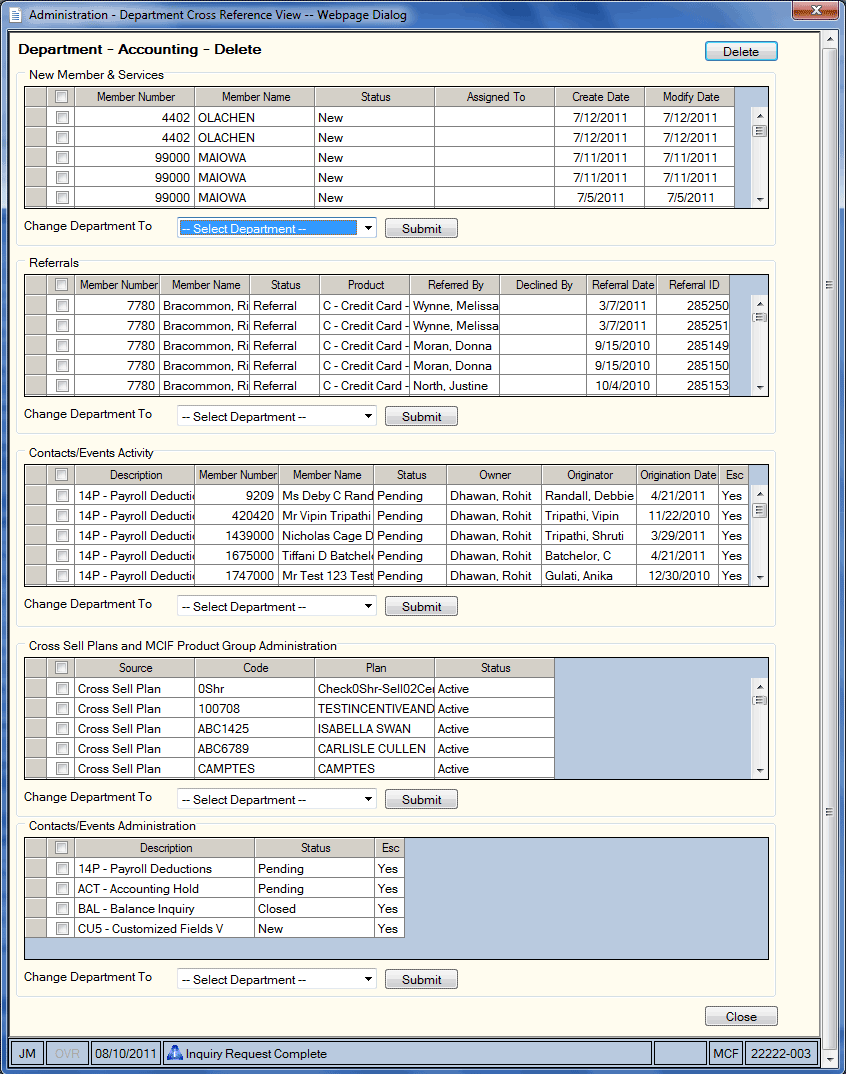
How do I? and Field Help
- The New Member & Services group box lists all existing New Member & Services applications associated to the selected department.
- The Referrals group box lists all existing Cross Sell referrals associated to the selected department.
- The Contacts/Events Activity group box lists all existing contacts/events associated to the selected department.
- The Cross Sell Plans and MCIF Product Group Administration group box lists all existing Cross Sell plans and MCIF product groups with a default department set to the selected department.
- The Contacts/Events Administration group box lists all existing contacts/events with a default department set to the selected department.
Complete the department maintenance when users are not active in Portico or unexpected results may occur. To modify the department for each grid with associated information, complete the following steps:
- Select the desired rows in each grid.
- From the Change Department To dropdown list, select the department you want to associate with the selected rows.
- Select Submit.
- Repeat steps 1 - 3 for each grid that displays information associated to the selected department.
- Select Delete to remove the department.
Select Cancel to close the dialog box without saving your changes.