Assigning Users to an Override/Approval Group
The Override/Approval Groups window lets you assign a staff member to one or more override/approval groups. The supervisors assigned to the override/approval group have the authority to override a transaction for the staff members assigned to the group. To open the Override/Approval Groups window, under Administration on the Portico Explorer Bar, select Security. On the Security top menu bar, select User Maintenance, then select Users. The Users - List window appears. On the Users - List window, select the user, then select the Override/Approval Groups icon button.
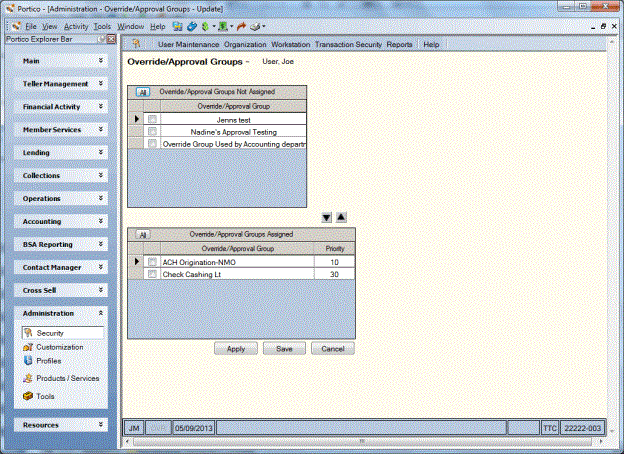
How do I? and Field Help
The Override/Approval Groups Not Assigned grid lists the override/approval groups in which the staff member is not assigned.
To assign the staff member to an override/approval group, select the check box next to the override/approval group in the Override/Approval Groups Not Assigned box and select the down arrow. In the Priority column, enter the sequence (10, 20, 30, etc.) in which the override/approval groups should appear in the drop-down list on the Approval dialog box.
To remove the staff member from a specific override/approval group, select the check box next to the override group/approval in the Override/Approval Groups Assigned box and select the up arrow.
The Override/Approval Groups Assigned grid lists the override/approval groups in which the staff member is assigned.
Select Apply to save the override/approval group assignments. Select Save to save the override/approval group assignments and close the window. Select Cancel to close the window without saving the override/approval group assignments.