Assigning Staff to an Override/Approval Group
The User Assignment - Update window lets you assign staff members to an override/approval group. The supervisors assigned to the override/approval group on the Override/Approval Group - New/Copy/Update window have the authority to override or approve transactions for the staff members assigned to the override/approval group on the User Assignment - Update window.
To open the User Assignment - Update window, under Administration on the Portico Explorer Bar, click Security. On the Security top menu bar, click User Maintenance, then click Override/Approval Groups. The Override/Approval Groups - List window appears. Select an existing override/approval group, then click the users assigned icon button.
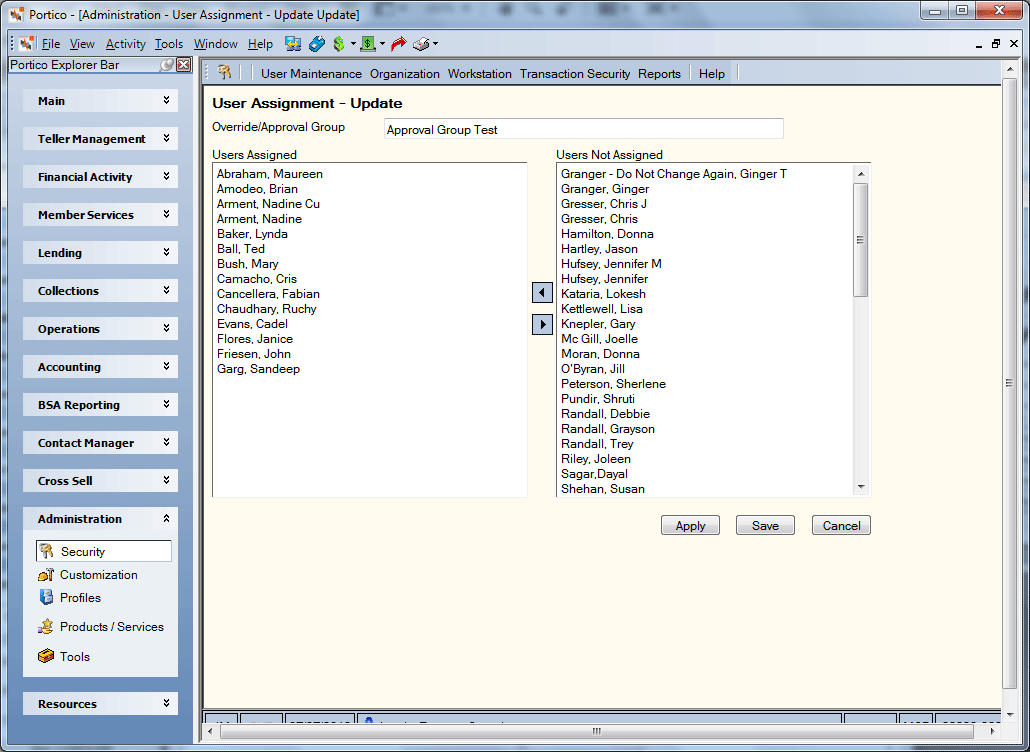
How do I? and Field Help
The Override/Approval Group field contains the name of the override/approval group. The name can be up to 40 alphanumeric characters in length.
The Users Assigned box lists the staff members assigned to the override/approval group. Select the staff members in the Users Not Assigned box and click the left arrow. To remove a staff member from a specific override/approval group, select the staff member in the Users Assigned box and click the right arrow.
Click Apply to apply the override/approval group assignments.
Click Save to save the override/approval group assignments and close the window. Users must log off and log back into Portico for the changes to take effect.
Click Cancel to close the window without saving the override/approval group assignments.