Reviewing the User Activity Summary Report
The User Activity Summary Report lets you review user access and all user actions for specific teller IDs and branches. To access the report, click Security from the Administration menu on the Portico Explorer Bar. On the Security top menu bar, click Reports, then click User Activity Summary.
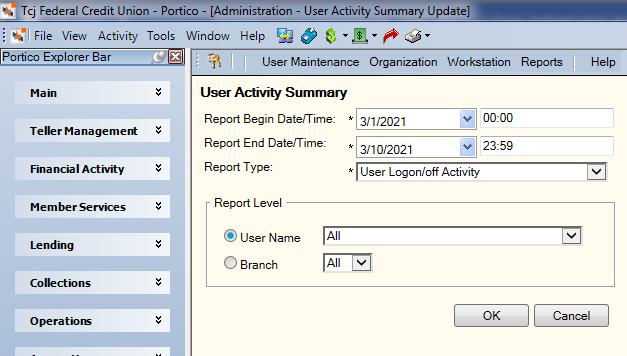
How do I? and Field Help
To enter a date range...
- Click the Report Begin Date down arrow to select a beginning date from the calendar or enter the date in MM/DD/YYYY format. Then, enter the beginning time in HH:MM:SS format. The system default is 00:00.
- Click the Report End Date down arrow to select an ending date from the calendar or enter the date in MM/DD/YYYY format. Then, enter the ending time in HH:MM:SS format. The system default is 23:59.
Click the Report Type down arrow to select the activity type:
- Cross Sell Opportunity On/Off Activity
- ID Verification Activity
- IP Verification Activity
- Session Refresh Activity
- User Logon/Logoff Activity
- Palm Authentication Enrollment Activity
Click the User Name option, then click the down arrow to select a specific user.
Click the Branch option, then click the down arrow to select a specific branch.
Click OK to view the report. Click Cancel to cancel the report and close the window.
The report can display a maximum of 10,000 rows. If the report exceeds 10,000 rows, an error message will appear explaining that you will need to narrow your selection criteria to display the report.
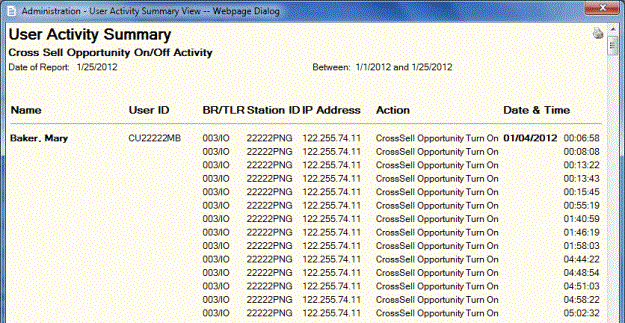
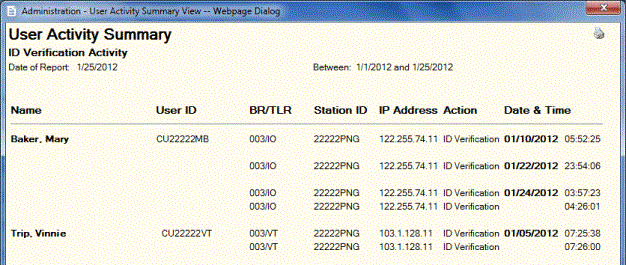

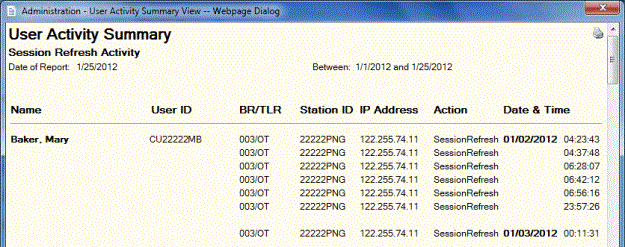
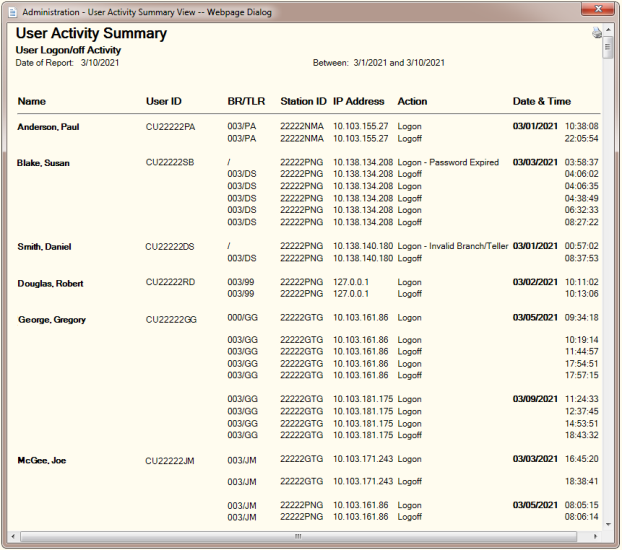
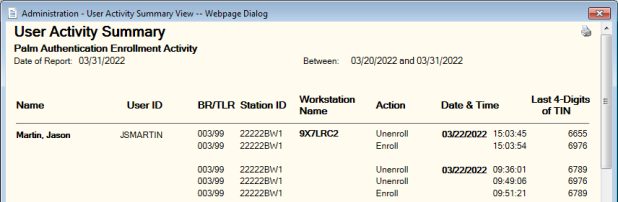
- User Authentication Activity Report PNG940
- Palm Authentication Enrollment Activity Report PNG943