Reviewing the User Parameter Change Audit Report
The User Parameter Change Audit Report lets you review user profile and parameter changes. To access the report, select Security from the Administration menu on the Portico Explorer Bar. On the Security top menu bar, select Reports, then select User Parameter Change Audit.
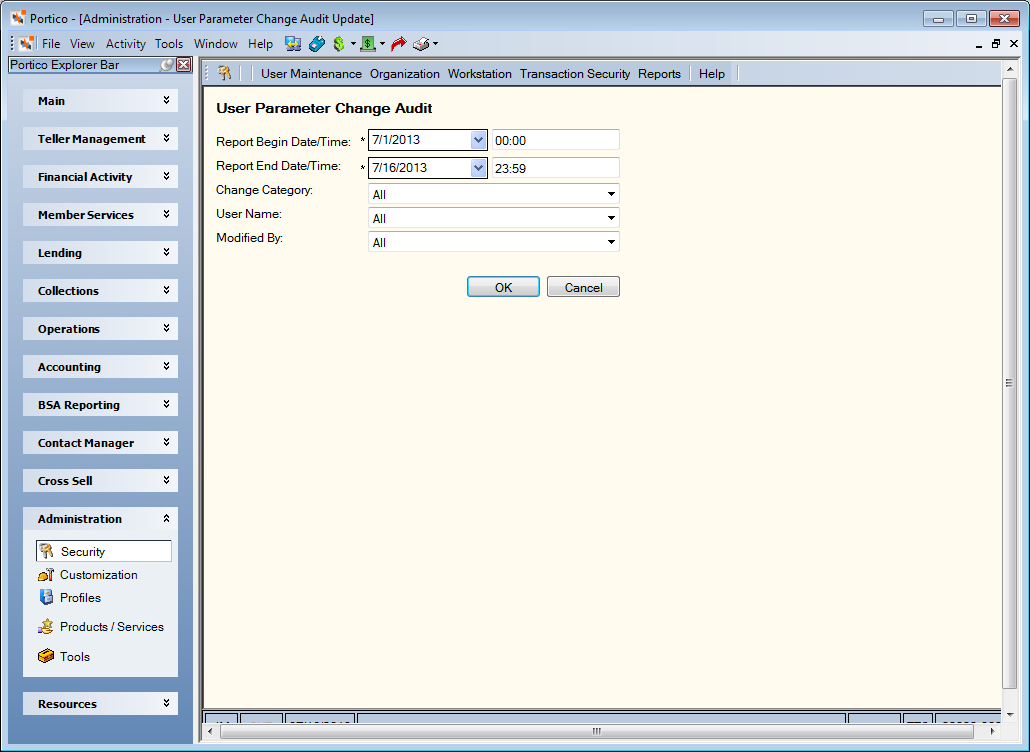
How do I? and Field Help
You can search for profile and parameter changes by date range, type of change, user affected by the change, and user who modified the parameter.
To enter a date range...
- Click the Report Begin Date down arrow to select a beginning date from the calendar or enter the date in MM/DD/YYYY format. Then, enter the beginning time in HH:MM:SS format. The system default is 00:00.
- Click the Report End Date down arrow to select an ending date from the calendar or enter the date in MM/DD/YYYY format. Then, enter the ending time in HH:MM:SS format. The system default is 23:59.
From the Category drop-down list, you can select:
- All
- Employee & Security Restrictions
- My Reports
- Print Profile Preferences
- Security Group Assignments
- User Profile
- User Status
From the User Name drop-down list, select the user affected by the change.
From the Modified By drop-down list, select the user who modified the parameter.
Select OK to view the report. Select Cancel to cancel the report and close the window.
The report can display a maximum of 10,000 rows. If the report exceeds 10,000 rows, an error message will appear explaining that you will need to narrow your selection criteria to display the report.
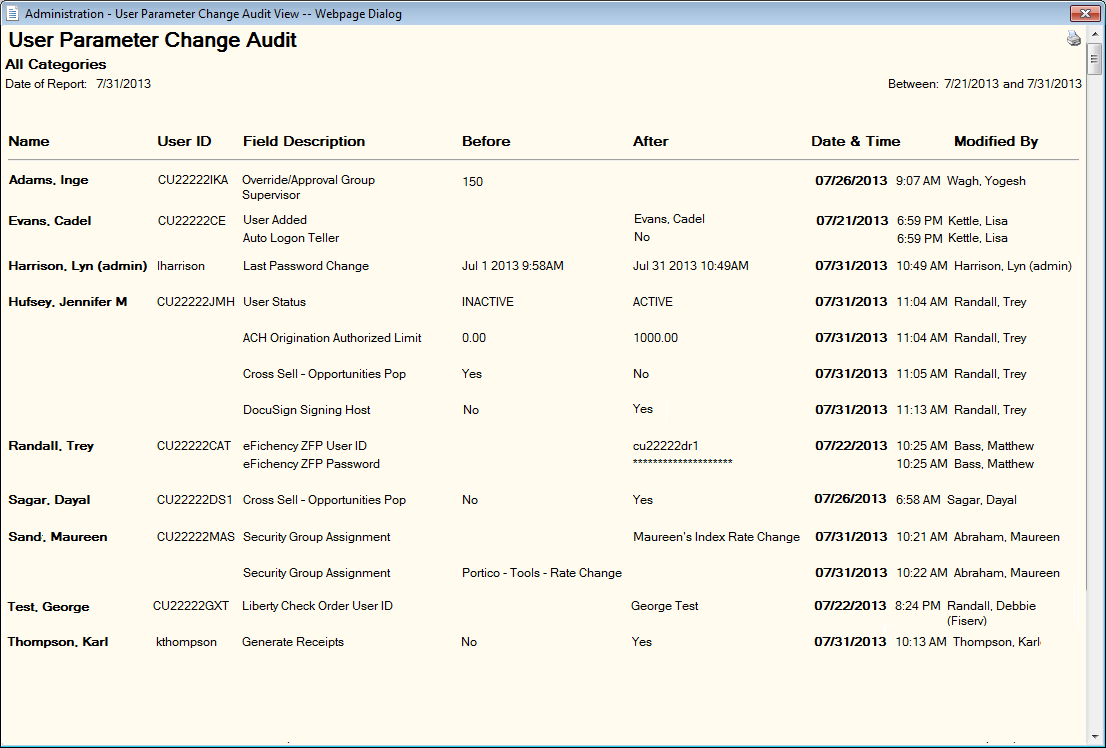
The Parameter Change Audit report will indicate purged user IDs with ‘System’ in the Modified By column. Changes made by a Fiserv employee will have Fiserv after the user ID in the Modified By column.
The following permissions are included in the Portico – All Functions – View Only, Portico – Security – Administrator, and Portico – Security – View Only security groups to control access to the User Parameter Change Audit window:
- Portico – Reports (Security) – User Parameter Change Audit – Menu Option
- Portico – Reports (Security) – User Parameter Change Audit – View Only
Users must be assigned to these security groups or you can add the permissions to a credit union-defined security group using the Security Group Permissions – Update window.
|
User Status
Security Group Assignments
|
Employee & Security Restrictions
|
|
Print Preferences |
|
|
|
|
User Profile |
|
|
|
User Parameter Change Audit Report PNG941