Copying Security Group Permissions
The Security Group Permissions – Copy window lets you copy the permissions from a security group to a credit union-defined security group. To open the Security Group Permissions – Copy window, under Administration on the Portico Explorer Bar, select Security. On the Security top menu bar, select User Maintenance, then select Security Groups. The Security Groups - List window appears. Select a security group, then select the Copy Security Group Permissions icon button. The Security Groups Permissions – Copy window appears.
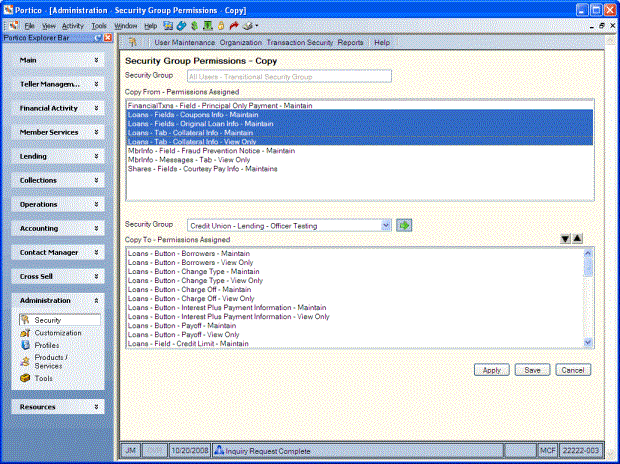
How do I? and Field Help
The name of the security group that you will copy the permissions from appears in the Security Group field at the top of the window.
Select the credit union-defined security group from the Security Group drop-down list and select the green arrow. The permissions currently assigned to the group will appear in the Copy To - Permissions Assigned box.
The Copy From - Permissions Assigned box lists the permissions or functions that you can copy to the selected security group. Highlight the permissions you wish to copy in the Copy From - Permissions Assigned box and select the down arrow. The permissions will be added to the Copy To - Permissions Assigned box. To remove a permission from Copy To - Permissions Assigned box, select the permission and select the up arrow.
Select Apply to copy the permissions. Select Save to copy the permissions and close the window. Select Cancel to close the window without copying the permissions.