Deleting a User/Purging a User
After 120 days of no log-in activity, users with a status of Delete Pending are purged automatically on the last Saturday of every month. However, a user can only be purged if the history associated with the user ID has already purged and all tasks assigned to the user have been assigned to another user. A user ID will remain in a Delete Pending status and not be purged from Portico if:
- The user has tasks/assignments listed on the Active User Assignments dialog box.
- The user has reports assigned to his/her My Reports dialog box.
- The user has active branch/teller ID assignments.
- The user has records associated to his/her user ID in New Members & Services history.
- The user has records associated to his/her user ID Cross Sell and Tracking history.
- The user has records associated to his/her user ID in Contact Manager and Event Tracking history.
You must remove all records from these areas to allow the user ID to purge from Portico. The user ID will remain in a Delete Pending status until all the records are purged from Portico. The length of time that it takes to purge the record, depends on the purge criteria the credit union has defined for these records.
The Portico User ID Purge Report PNG950 lists user IDs that were successfully purged and user IDs that could not purge due to an exception, such as active assignments or history that has not purged. You can use this report to identify if tasks need to be re-assigned using the Administration – Active User Assignments View dialog box. The PNG950 Report is automatically generated and sent to Nautilus Essentials after the purge process on the last Saturday of every month.
When you delete a user and the user has assigned tasks that need to be reassigned to another user, the Active User Assignments dialog box appears.
To access the Active User Assignments dialog box for any user, under Administration on the Portico Explorer Bar, select Security. On the Security top menu bar, select User Maintenance, then select Users. The Users - List window appears. On the Users - List window, select the user, then select the active assignments icon button. The Active User Assignments dialog box appears.
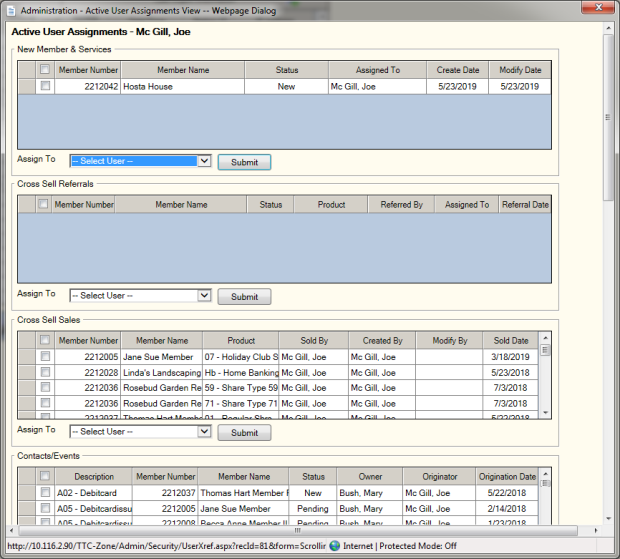
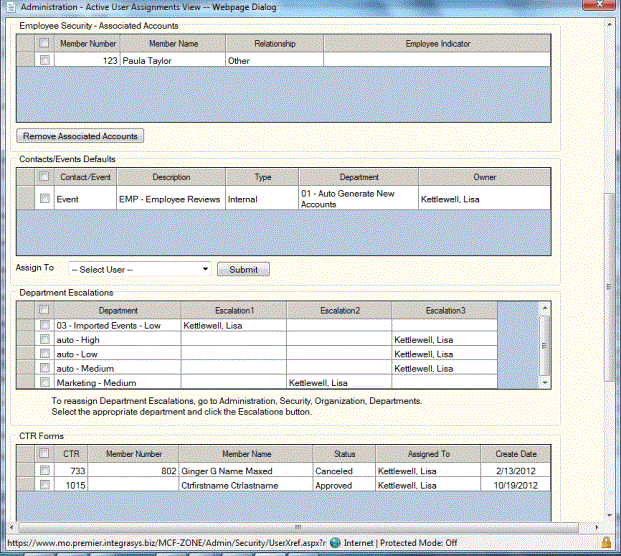
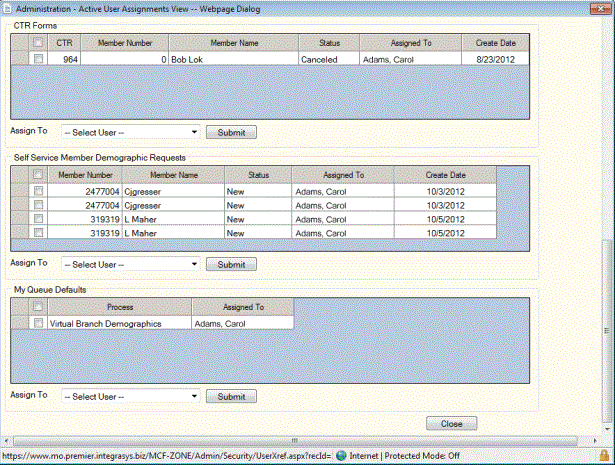
How do I? and Field Help
You may reassign history records in New Members & Services, Cross Sell and Tracking, and Contact Manager and Event Tracking. Any items on the Active User Assignments dialog box, My Reports dialog box, and Branch/Teller ID Assignments window must be manually reassigned to another user or allowed to purge out of the system after the purge day criteria has been met. Once all of these records are no longer tied to the user ID, the ID will be purged from Portico during the regular purge on the last Saturday of every month.
Closed and cancelled records associated with the user ID will not appear on the Active User Assignments dialog box. You can wait for these records to purge during their normal purge process or you can manually remove these records; thereby, allowing the user ID to purge from Portico.
To reassign an item to another user using the Active User Assignments View dialog box, select the check box next to the task, select an active user from the Assign To drop-down list. Assignments in these group boxes must be reassigned before a user's status can be changed to delete pending.
- The New Member & Services group box lists all existing new applications or new services that are assigned to the selected user.
- The Cross Sell Referrals group box lists all existing Cross Sell referrals that are assigned to the selected user and have not been declined, sold, or voided.
- The Cross Sell Sales group box lists all existing Cross Sell sales in which the selected user is listed as the Sold By or Created By individual.
- The Contacts/Events group box lists existing contacts/events with a status of New/Pending/Review that are owned by the selected user.
- The Contacts/Event Defaults group box lists all existing contacts/events with a default owner set to the selected user. If the user is the default owner for a contact/event, this reassignment must be done after hours to ensure that other users are not creating contacts/events for a user that is being deleted.
- The Department Escalations group box lists all existing department escalations assigned to the selected user.
- The CTR Forms group box lists CTR batch eFiling and CTR transactions assigned to the selected user.
- The Self Service Member Demographic Updates group box lists demographic maintenance updates assigned to the selected user.
- The My Queue Defaults group box lists default settings assigned to the selected user.
The Employee Security - Associated Accounts group box lists the member accounts associated to the selected user. Select Remove Associated Accounts to remove the associated accounts.
Select Submit to save your assignment changes.
Select Cancel to close the dialog box without saving your changes.