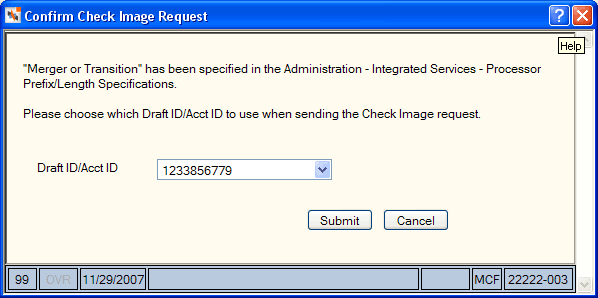Setting Up Check Image Retrieval and Adding Processor Specs
If your credit union uses Virtual Branch Links, you can access check images from the Financial Transaction History tab. The Integrated Services - Processor Specifications window lets you define the share draft processor specifications and set up check image retrieval. To access the Integrated Services - Processor Specifications window, in the Administration menu on the Portico Explorer Bar, click Products/Services. On the Product/Services top menu bar, click Integrated Services, then click Processor Specifications to display the Integrated Services - Processor Specifications window.
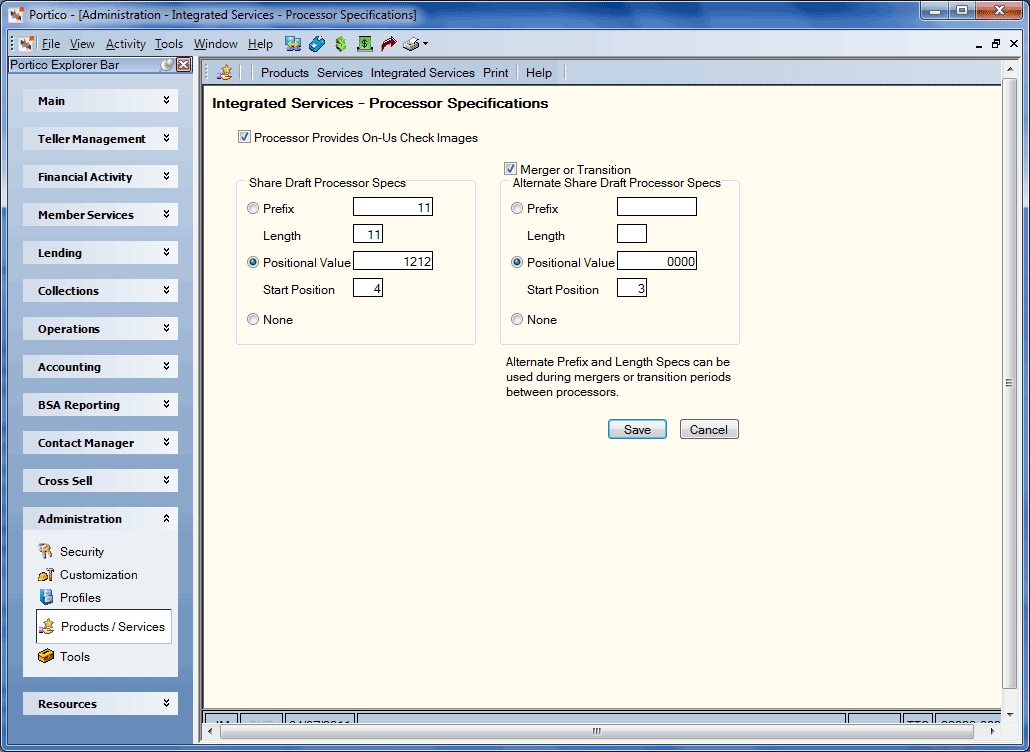
How do I? and Field Help
Select the Processor Provides On-Us Check Images check box to indicate that the share draft processor provides on-us check images.
In the Share Draft Processor Specs group box, select the type of specifications that will be used:
- Click the Prefix option to apply the processor prefix to the draft ID. Then, enter the processor prefix (Length: 10 numeric) and length (Length: 2 numeric). When the user orders checks, Portico applies the specs to the draft ID. For example, if the draft ID is 567, the length is 10, and the prefix is 123, the draft ID sent to the processor to retrieve the check image or order checks is 1230000567.
- Click the Positional Value option to insert a value in a specific position of the draft ID. Then, enter the positional value (Length: 10 numeric) and the starting position (Length: 10 numeric). For example, if the draft ID is 1234567, the positional value is 1001 and the start position is 4, the draft ID that sent to the processor to retrieve the check image or order checks is 12310014567. Notice that 1001 was inserted beginning in position 4.
- Click the None option if there are no processor specs
Select the Merger or Transition check box if the credit union is undergoing a merger or moving to a new share draft processor. Then, enter the alternate specifications that can be used during the transition period.
- Click the Prefix option to apply the processor prefix to the draft ID. Then, enter the processor prefix (Length: 10 numeric) and length (Length: 2 numeric). When the user orders checks, Portico applies the specs to the draft ID. For example, if the draft ID is 567, the length is 10, and the prefix is 123, the draft ID sent to the processor to retrieve the check image or order checks is 1230000567.
- Click the Positional Value option to insert a value in a specific position of the draft ID. Then, enter the positional value (Length: 10 numeric) and the starting position (Length: 10 numeric). For example, if the draft ID is 1234567, the positional value is 1001 and the start position is 4, the draft ID that sent to the processor to retrieve the check image or order checks is 12310014567. Notice that 1001 was inserted beginning in position 4.
- Click the None option if there are no processor specs
Click Save to save the settings. Click Cancel to close the window without saving the settings.
If the Merger or Transition check box is selected, the following confirmation dialog box will appear when users request a check image.