Selecting CTR Relationships
The CTR Account Relationships Administration window lets you define the type of relationships that should be reported on the CTR. To access the CTR Account Relationships Administration window, click Administration within the BSA Reporting menu on the Portico Explorer Bar. On the Administration menu, click Maintenance, then click CTR Relationships.
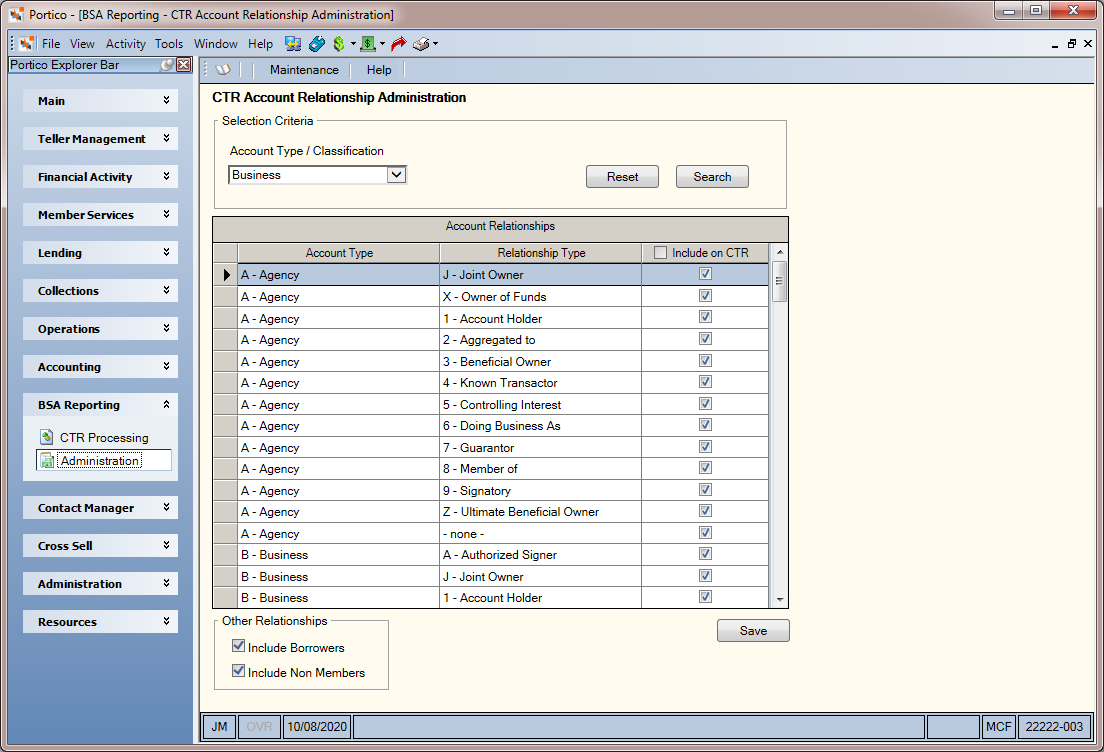
How do I? and Field Help
Select the account type from the Account Type/Classification drop-down list and click Search to begin the Account Relationships list with that account type. Click Reset to clear the selection criteria.
| Column Heading | Description |
|---|---|
| Account Type | The type of account. |
| Relationship Type | The type of relationship. |
| Include on CTR | To include a relationship in the CTR process, select the Include on CTR check box next to the relationship and click Save. Select the check box in the column heading to automatically select the check box for each row. |
To include a relationship in the CTR process, select the Include on CTR check box next to the relationship and click Save. If a relationship is not selected, Part I will not have the individual associated with that relationship listed. Select the Include Borrowers check box to include all co-borrowers on a loan.
You can manually capture transaction data for CTR purposes for transactions performed for non-members. Select the Include Non Members check box to automatically display the CTR Non-Member Data Capture dialog box when you complete a cash deposit or withdrawal for a non-member. The CTR Non-Member Data Capture dialog box will display for each cash transaction to allow the CTR process to aggregate the amounts by SSN/EIN for a business day.