Credit Card Information - Credit Card Limit
The Credit Card Information dialog box lets you change the credit card limit for a member. You can also add or delete a member’s credit card number. A member's credit card number automatically appears on the Credit Card Information dialog box when Portico receives the credit card file from the processor and a Social Security Number match can be made. When a match cannot be made, the member appears on the Credit Card Daily Exception Report 741.
To access the Credit Card Information dialog box, under Member Services on the Portico Explorer Bar, click Account Information. The Overview tab appears on top. Locate the member using the search tool on the top menu bar. Click the down arrow to select the search method, then enter the search criteria. Click the green arrow or press ENTER to locate the member. Click the Misc. Requests tab. In the Miscellaneous Requests group box, click the Credit Card Information icon button. The Credit Card Information dialog box appears.
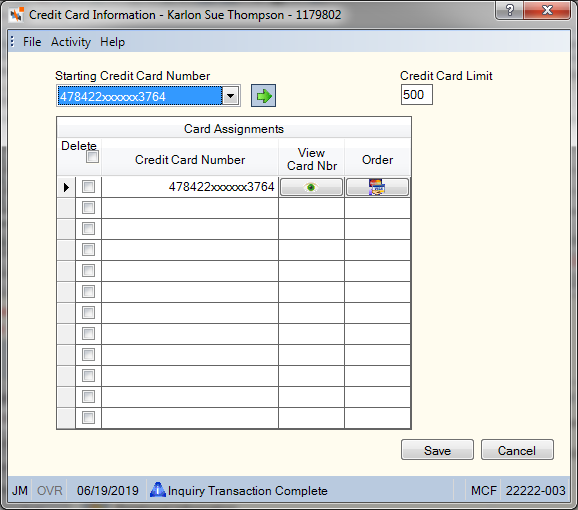
How do I? and Field Help
To assist you with processing accounts that have multiple credit cards, click the Starting Credit Card Number down arrow to start the list with a specific account number (Length: 16 numeric/Keyword: CE). Then, click the green arrow.
The Card Assignments grid displays up to 12 credit card numbers. To view additional card numbers, select the last card number displayed in the grid from the Starting Credit Card Number drop-down list and click the green arrow.
In the Credit Card Limit field, enter the new credit card limit for the member. This field is not used for CPS or CSC card holders and can be used as a credit union-defined field. The field currently allows 3 characters and represents credit card limits in hundreds (1 = 100, 10 = 1000 and 100 = 10,000). For credit unions using CPS/CSC, the Credit Card Limit field on the Credit Card Information dialog box will not change the credit card limit that appears on the Loan Maintenance & Inquiry dialog box.
Then, click Save to save your changes. Click Cancel to close the dialog box.
: none | : Credit Card Daily Activity Report 740 and Credit Card Daily Exception Report 741
To access the Credit Card Information dialog box, users must be assigned to one of the following pre-defined security groups or you can create your own security groups. You can add these permissions to a credit union-defined security group using the Security Group Permissions – Update window.
| Permissions | Security Groups |
|---|---|
| MbrInfo - Credit Card Information - View Only | Teller - Basic Teller - Advanced Member Services - User |
| MbrInfo - Credit Card Information - Maintain | Member Services - User |
|
Portico – User Can View PAN |
Portico – User Can View PAN |
Portico Host: 108