Recording Demographic Information
When you select the individual who performed the financial transaction on the CTR Transactions Performed By dialog box, the Individual Conducting Transaction dialog box appears. The Individual Conducting Transaction dialog box displays the demographic information of the individual you selected.
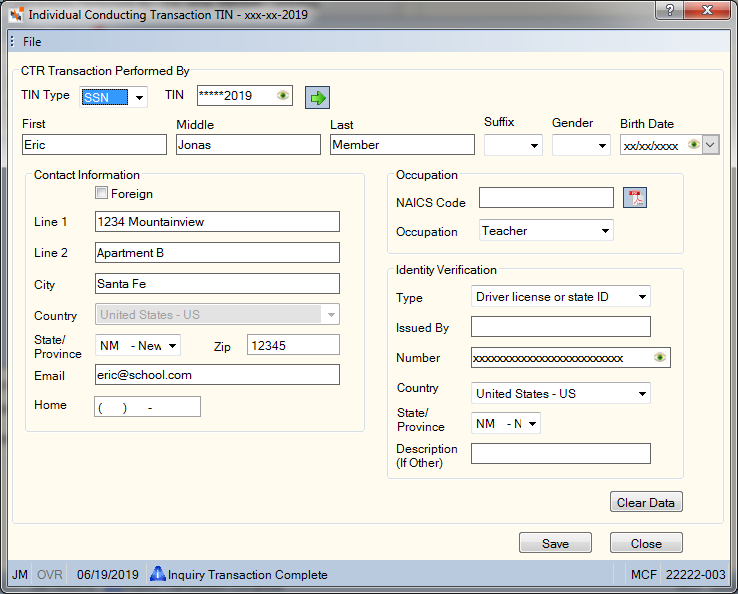
How do I? and Field Help
When the Individual Conducting Transaction SSN dialog box appears for a member, Portico will select the tax ID type from the TIN Type drop-down list based on the Employer ID check box for the member. The tax ID type can be SSN, EIN or ITIN.
Enter the taxpayer ID number in the TIN field (Length: 9 numeric), then click the green arrow to populate the fields from the member information stored in Portico. Portico partially masks taxpayer ID numbers. If you are assigned to the Portico – User Can View/Maintain TIN security group or a credit union-defined security group with the Portico – User Can View TIN permission or the Portico – User Can Maintain TIN permission, an eye indicator will appear within the field to indicate that you have permission to view the taxpayer ID number. You can click inside the field to show the taxpayer ID. When you tab out of the field, the taxpayer ID will be masked. The taxpayer ID will remain unmasked as long as the field has focus.
The address fields will be populated with the existing information for the member from the Contact Information tab. If the address is foreign, the fields will not be populated correctly and you must manually update the fields. You can update the demographic information and add the identity verification information required on the CTR report. To add or complete the demographic information, complete the following information:
| Field | Description |
|---|---|
|
Enter the first name of the individual selected as the individual who conducted the transaction being reported on the CTR report. Length: 15 alphanumeric |
|
|
Enter the middle name of the individual selected as the individual who conducted the transaction being reported on the CTR report. Length: 35 alphanumeric |
|
|
Enter the last name of the individual selected as the individual who conducted the transaction being reported on the CTR report. Length: 20 alphanumeric |
|
|
Enter the suffix to the name listed, e.g. Jr., Sr., PhD. This field can be customized on the Customized Field - Update window. |
|
|
From the drop-down list, select the gender of the individual (F-Female or M-Male). If not an individual, leave the field blank or select B-Business, C-Corporation, D-Doing Business As, O-Organization, or U-Unknown. |
|
|
The birth date of the individual selected as the individual who conducted the transaction being reported on the CTR report. Click the down arrow to select the birth date from the pop-up calendar or enter the date in MM/DD/YYYY format. The Birth Date field is only required if the Gender field is Male or Female. Portico masks birthdates. You can click inside the field to show the birthdate. When you tab out of the field, the birthdate is masked. The birthdate will remain unmasked as long as the field has focus. Portico logs each time a user clicks inside a field to view a birthdate in the View Sensitive Data Audit report. |
|
|
Select this check box if the address is foreign. |
|
|
Enter line 1 of the primary address for the individual selected as the individual who conducted the transaction being reported on the CTR report. This field cannot contain all blanks. Length: 50 alphanumeric |
|
|
Enter line 2 of the primary address for the individual selected as the individual who conducted the transaction being reported on the CTR report. Length: 50 alphanumeric |
|
|
Enter the city where the individual resides. Length: 50 alphanumeric |
|
|
If the Foreign check box is checked, select the foreign country from the Country drop-down list. |
|
|
Click the down arrow to select the correct state abbreviation from the drop-down list. If Canada or Mexico is selected from the Country drop-down list, the State/Province drop-down list will include all province codes for Canada and Mexico. |
|
|
Enter the postal ZIP Code for the address listed. For domestic addresses, the ZIP code must be either 5 or 9 digits. For foreign addresses, the ZIP code can be up to 10 characters. If the Foreign check box is not selected:
If the Foreign check box is selected:
Length: 9 numeric (10 alphanumeric if the Foreign check box is selected.) |
|
|
Enter the individual's email address. Length: 50 characters |
|
|
Enter the complete phone number including area code for the individual. Length: 10 numeric |
|
|
Enter the North American Industry Classification Source Code. Click the PDF link next to the NAICS Code field to view the list of acceptable NAICS codes. If you used the Industry Classification field on the Ownership Information tab prior to the November 2012 release, the field value from the Industry Classification field will appear in the NAICS Code field. This information is included in the transmission to AML Compliance Manager. Length: 6 numeric |
|
|
Enter the occupation of the individual selected as the individual who conducted the transaction being reported on the CTR report. This field can be customized using the Customized Fields window. The custom field value will be reported on the CTR sent to the BSA website. Length: 25 alphanumeric |
|
|
Click the down arrow to select the ID type. The valid values are: Driver license or state ID, Passport, Alien registration, or Other. |
|
|
Enter the state or entity that issued the ID. Length: 17 alphanumeric |
|
|
Enter the ID number of the individual. Portico masks driver license numbers. You can click inside the field to show the driver license number. When you tab out of the field, the driver license number will be masked. The driver's license number will remain unmasked as long as the field has focus. Portico will log each time a user clicks inside a field to view a driver license number in the View Sensitive Data Audit report. Length: 17 alphanumeric |
|
|
If the ID is foreign, select the foreign country from the Country drop-down list. The system default for the Country field is US – United States of America. If Canada or Mexico is selected from the Country drop-down list, the State/Province drop-down list will include all province codes for Canada and Mexico. |
|
|
Click the down arrow to select the correct state abbreviation for the ID from the drop-down list. If Canada or Mexico is selected from the Country drop-down list, the State/Province drop-down list will include all province codes for Canada and Mexico. |
|
|
Enter the description of the ID. Length: 17 alphanumeric |
Click Save to save your changes. Click Clear Data to clear all the fields on the dialog box. Click Close to close the dialog box with or without saving data for the individual/person conducting the transaction for the CTR processing.
Maintaining the address information on the Individual Conducting Transaction SSN dialog box will not change the member information on the Contact Information tab.