Changing ADB Dividend Rates
The Share Rate Change - Average Daily Balance window lets you change single and plateau dividend rates on accounts using the ADB method of dividend calculation for the current dividend period. You can change rates on ADB accounts anytime during the current dividend period including the day that dividends are to be paid. The Method field on the Share Profiles - Dividends tab must specify Average Daily Balance. The Dividend Rate 1 field must be greater than zero.
To access the Share Rate Change - Average Daily Balance window, under Administration on the Portico Explorer Bar, click Tools. On the Tools top menu bar, click Rate Changes, then click Shares. Click the Select Share Type down arrow to select the share type and click the green arrow.
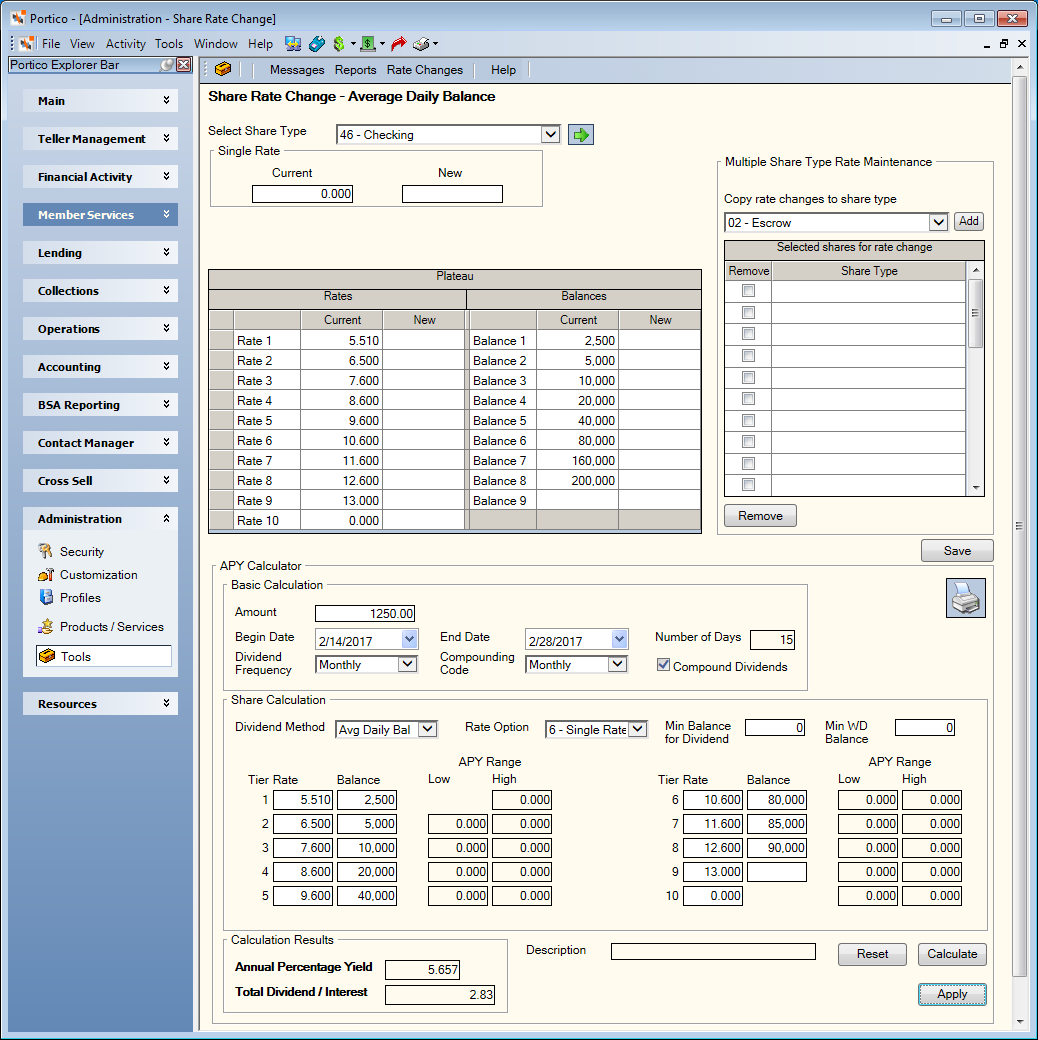
How do I?
To calculate the annual percentage yield (APY) for a share type , complete the following steps:
- Click the Select a Share Type down arrow to select the share type. The description of the share type appears in the APY Calculator group box.
- In the Basic Calculation group box, enter the amount to base the calculation on in the Amount field. Length: 9 numeric.
- Click the Begin Date down arrow to select the beginning date from the pop-up calendar or enter the date in MM/DD/YYYY format. System default is the teller effective date.The beginning date cannot be prior to the last dividend paid date as specified on the Share Profiles - Dividends tab.
- Click the End Date down arrow to select the ending date from the pop-up calendar or enter the date in MM/DD/YYYY format. The ending date cannot be greater than one year in the future.System default is the next dividend paid date as specified on the Share Profiles - Dividends tab.The Number of Days field will display the number of days from the beginning date to the ending date that will be used in the calculation.
- Click the Dividend Frequency down arrow to select how often Portico will pay dividends on the account. The valid options are: Monthly (only rate options 0, 5, or 6 are allowed), Quarterly (system default), Semi-annually, Annually and Term. The dividend dates should correspond with the dividend frequency.
- Click the Compounding Code down arrow to select when Portico will compound dividends on the account. The valid options are: Daily (only used with dividend method C), Monthly, Quarterly, Semi-annually, Annually and Term. The compounding code will default to the dividend frequency from the share or certificate type profile. With the exception of Daily, the compounding code must equal the dividend payment frequency.
- Select the Compound Dividends check box to compound dividends on the account.
- Click the Dividend Method down arrow to select the method used to calculate dividends. The valid options are: Average Daily Balance (ADB) or Date-of-Deposit/Date-of-Withdrawal (DOD/DOW).
- Click the Rate Option down arrow to select the method of determining the rate and balance for calculating dividends. The valid options are: 0 - Single/flat rate. This option must be selected if C (DOD/DOW) appears in the Dividend Method field. Plateau rates and balances are allowed with dividend calculation method C. System default. 5 - Split rates - Based on each eligible share balance in the dividend period. The appropriate plateau rate is multiplied by the portion of the balance within that plateau range. The Rate 1 field cannot specify 0.00. Also, rate option 5 is only valid if A (ADB) appears in the Dividend Method field. 6 - Single rate - Based on each eligible share balance during the dividend period.
- In the Min Balance for Dividend field, enter the minimum share balance required to receive dividends. The minimum share balance from the Share Profiles - Dividends tab will appear in this field. Length: 8 numeric including decimal. The minimum share balance is not used in the calculation. If there is a value in this field, the Dividend Frequency field must specify M, and the Dividend Method field must specify A. If the member's average daily balance is less than the value in this field, the member will not receive a dividend for that period. To indicate the minimum daily balance to receive dividends on DOD/DOW share types, the Rate Option field must specify zero (0), the Rate 1 field must specify 0.000, and the Balance 1 field must be greater than zero (0). If the member's balance on a given day is not equal to or greater than the amount specified in the Balance 1 field, the member will not receive dividends for that day. All zeroes indicate no minimum balance is required. When calculating dividends, the system considers a negative balance the same as a zero balance. The valid value must be zero or greater.
- In the Min W\D Balance field, enter the minimum required share balance. Length: 8 numeric including decimal. The minimum required share balance from the Share Profiles - Account Information tab will appear in this field. The minimum required share balance is not used in the calculation. The back-office cycle will not draw the share balance below this amount. Online withdrawals causing a share balance below this minimum amount will require an override teller. The valid value must be zero or greater.
- For tiered dividend rates, in the Rate field, enter the dividend rate applied through the amount specified in the corresponding Balance field. Valid rates are 0 through 20.000 percent. Then, in the Balance field, enter the maximum balance amount to which the dividend rate applies. Balance amounts are whole dollars. On plateau dividends, the balances must be in ascending order. If this balance is zero, then the following rates and balances must also be zero. The Rate 1 field indicates a flat dividend rate, when the Balance 1 field is zero. If 5 appears in the Rate Option field, the Rate 1 field cannot specify 0.00.
- Click Calculate. The Calculation Results group box will display the annual percentage yield (APY) and the total dividend/interest amount calculated based on the parameters specified. The APY is the projected annual earnings based on the deposit amount, the number of days in the dividend period or in the date range specified, and the dividend amount. TISA regulation allows a variance of .05 in the APY calculation. For example, assume you calculated an APY of 2.75 using Portico. If you used a business calculator and arrived at 2.71 or 2.79, the calculation results on both Portico and the business calculator would be considered accurate since they are within the .05 tolerance specified by TISA. The APY Range columns indicate the low end annual percentage yield (APY) and high end annual percentage yield (APY) calculated by the system for the rate and balance specified. The annual percentage yield will only display on shares with a Dividend Method of A or 5.
Click the printer icon to print the APY calculation. Click Apply to make the rate change, then click Save. Click Reset to clear the fields and re-calculate the share APY.
To change the single dividend rates on ADB accounts, enter the new dividend rate applied for single flat rate dividends in the New field in the Single Rate group box.
To change the plateau dividend rates on ADB accounts, complete the fields in the Plateau grid. You can change the balances associated with the rates if plateau rates and balances are used for the specified share type. You can change the rates or balances any time during the dividend period including the last day of the current dividend period. In the New Rate 1 - Rate 10 fields, enter the dividend rate applied through the amount in the corresponding balance field. Valid rates are 0 through 20.000 percent. This field indicates a flat dividend rate, when the Balance 1 field is zero. If the Rate Option field is 5 - Split Rates, this field must be greater than 0.00. In the New Balance 1 - Balance 9 fields, enter the maximum balance amount to which the dividend rate applies.
You can apply the same rate changes to multiple share types using the Multiple Share Type Rate Maintenance group box. Once you select a share type in the Select Share Type field, the Copy rate changes to share type drop-down list is populated with only the share types that have a matching dividend method. To add a share type on the Share Rate Change window, click the Copy rate changes to share type down arrow to select a share type and click Add. Repeat this process to add additional share types. Then, click Save. The share types specified will receive the same rate change on the designated effective date.
If you are applying the same rate changes to multiple share types and the share types have tiered rates and balances, you must enter a rate and balance in the New field for each of the rate and balance fields in use. In addition, we recommend that the share types in the Selected shares for rate change grid do not have more tiered rates and balances than the share type in the Select Share Type field. For example, if the share type in the Select Share Type field uses three rates and balances, then the share types in the Selected shares for rate change grid should also use three rates and balances.
You can change rates or balances any time during the dividend period including the day that the dividends are paid. The dividend rate, balances, and date on the Share Rate Change - Average Daily Balance window appear on the on the Share Profiles - Dividends tab. Portico will update the Share Profiles - Dividends tab with the new rates and balances when a share rate change is performed with an effective date of today or in the past. If an effective date in the future is used, the pending rates will display on the Share Profiles - Dividends tab for the share type.
The member's statement displays changes in dividend earnings; however, it does not display disclosure information. Use the message detail S on the Messages - Notices window for disclosure information.
The Share Rate Change - Average Daily Balance window allows the override teller to change single or plateau rates.
The Single Rate group box lets you change the dividend rates for share types paying at a single rate. The Share Profiles - Dividends tab specifies only one dividend rate in the Rate 1 field. The Rate Option field should equal zero (0).
The Plateau grid changes the dividend rates for share types paying plateau rates. The Share Profiles - Dividends tab specifies up to ten rates in the Rate 1 through Rate 10 fields and up to nine balances in the Balance 1 through Balance 9 fields. With the Plateau grid, you can change only the rate(s) or balance(s) affected. The Balance field corresponding to the last Rate field containing a dividend rate should specify zeros. If you enter all nines, the system will not pay dividends on balances over $99,999. The system allows all variable rate options except 0 when changing plateau dividend rates with the Share Rate Change - Average Daily Balance window. The variable rate option appears on the Share Profiles - Dividends tab.
none | none
Access the window and correct the information.
Portico Host: 081