Endorsing a Check
Portico lets you endorse a single check on-demand.
How do I?
On the top menu bar, click Activity, point to Endorsements, then click Checks. A message appears instructing you to insert the check into the printer. Insert the check as directed and click OK to print the endorsement.
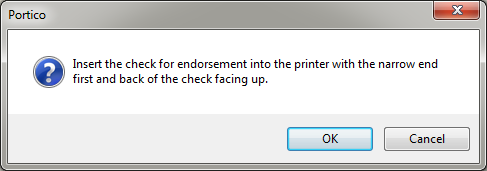
A Check Endorsement dialog box lets you print the member’s account number and the credit union’s route and transit number on the back of checks received. The check can be endorsed at the time of the transaction or later; however, you must manually insert the checks in the printer. The printer is defined on the Print Profile - Assigned tab.
Complete the following steps to view the check endorsements for a specific teller and branch.
- On the top menu bar, click Activity, point to Endorsements, then click Shared Service Center. The Check Endorsement dialog box appears.
- Enter the teller number in the Teller Number field and the branch in the Branch field.
- Select the Pending Endorsements option to view any check endorsements that have not been printed, or select the All Endorsements option to view all the check endorsements.
- Click the green arrow to display the check endorsements.
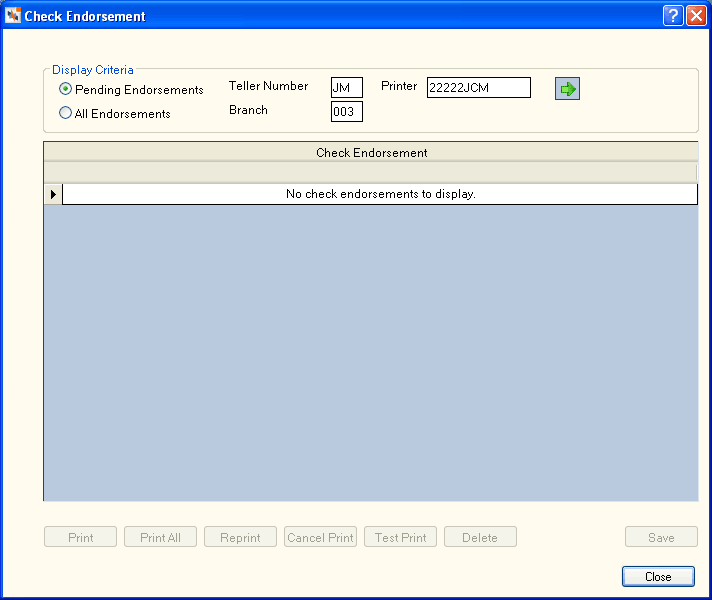
To print an endorsement on a single check, select the check box next to the check and click Print. Click Print All to print endorsements on all the checks.
Click Reprint to reprint endorsements on the selected checks.
Click Test Print to test print a check endorsement.
To delete a check from the Check Endorsements grid, select the check box next to the check and click Delete.
Click Save to save your changes to the Check Endorsements grid.