Ordering Checks
Portico provides online check ordering. To access the Confirm Check Order dialog box, under Member Services on the Portico Explorer Bar, click Account Information. The Overview tab appears on top. Locate the member using the search tool on the top menu bar. Click the down arrow to select the search method, then enter the search criteria. Click the green arrow or press ENTER to locate the member.
Click the Order Checks button on the Overview tab, or select Order Checks from the Activity menu on the top menu bar. For share drafts, click the Order Checks icon on the Shares – Draft Info tab or the Order Checks button on the New Members & Services – Services Detail – Share Draft tab. For loan drafts (line of credit loans), click the Order Checks icon on the Loans – Loan Drafts tab.
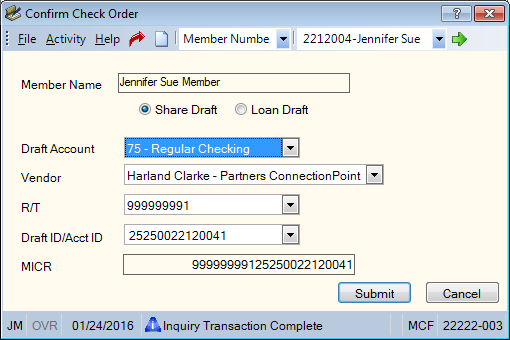
How do I? and Field Help
The name of the member appears in the Member Name field. Complete the following steps to order checks.
- Click the Share Draft option to order checks for a share draft account, or click the Loan Draft option to order checks for a loan.
- Click the Draft Account down arrow to select a share draft account or loan note number. If you accessed the Confirm Check Order dialog box from the Shares – Draft Info tab, the share draft account selected in the Select a Share Account field will appear.
- Click the Vendor down arrow to select the active check vendor.
- Click the R/T down arrow to select a valid route and transit number.
- Click the Draft ID/Acct ID down arrow to select the draft ID for the account or enter a new draft ID. If you accessed the Confirm Check Order dialog box from the Shares – Draft Info tab, the first draft ID for the share draft account selected in the Select a Share Account field will appear. You can click the down arrow to select the second draft ID or enter a new draft ID.
- The check MICR number appears in the MICR field. Click Submit to order the checks.
Click Cancel to cancel the check order.
To order checks, users must be assigned to the Integrated Services - Check Order – Administrator or Integrated Services - Check Order – User security group or you can add the IntegratedServices - User Can Order Checks permission to a credit union-defined security group using the Security Group Permissions – Update window.