Processing Batch Transactions
The Multiple tab on the Command Line/Transaction Processor window lets you process the formatted batch transactions. To access the Command Line - Multiple tab, on the top menu bar, click Activity, then click Command Line. Click the Multiple tab.
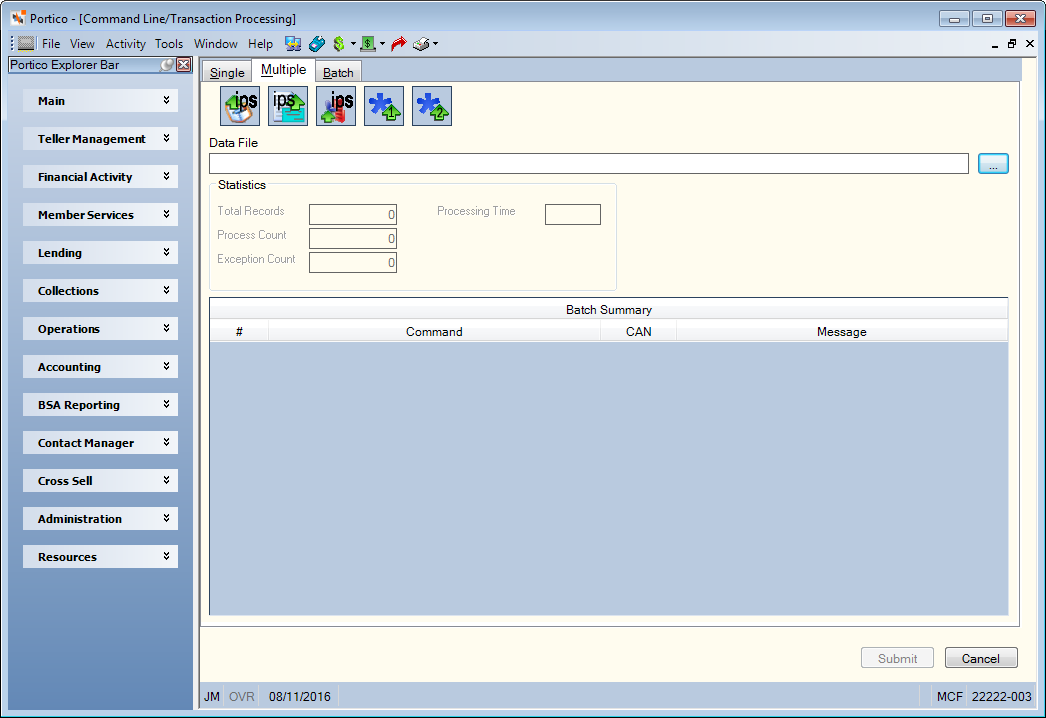
How do I? and Field Help
- Click the IPS Accounts Payable Upload icon button to upload Accounts Payable transactions from IPS Sendero.
- Click the IPS Check Extract Upload icon button to upload voided check transactions (Check Register window).
- Click the IPS Fixed Assets Upload icon button to upload Fixed Assets transactions from IPS Sendero.
- Click the Miscellaneous File Upload 1 icon button to upload the optional batch transactions.
- Click the Miscellaneous File Upload 2 icon button to upload the optional batch transactions.
The Data File field contains the data file to upload. Click the browse (...) button to locate the file. Files must have a .txt or .fil extension.
Click Submit to send your changes to Portico. Click Cancel to reject your changes and close the window.
The Statistics group box displays the total number of transactions submitted, the amount of time required to process the transactions, the number of transactions processed, and number of transactions that could not be processed and received an exception error.
The Batch Summary grid displays a summary of the batch transactions. Click Show All to view all the transactions. Click Exceptions Only to only view the exceptions. Click the export icon to export the information to Microsoft Excel.