Adding a New Collection Officer
The ID Maintenance window lets you add, maintain, and delete collection officer IDs. On the Collections – Administration menu bar, click Maintenance, then click ID Maintenance to open the ID Maintenance window.
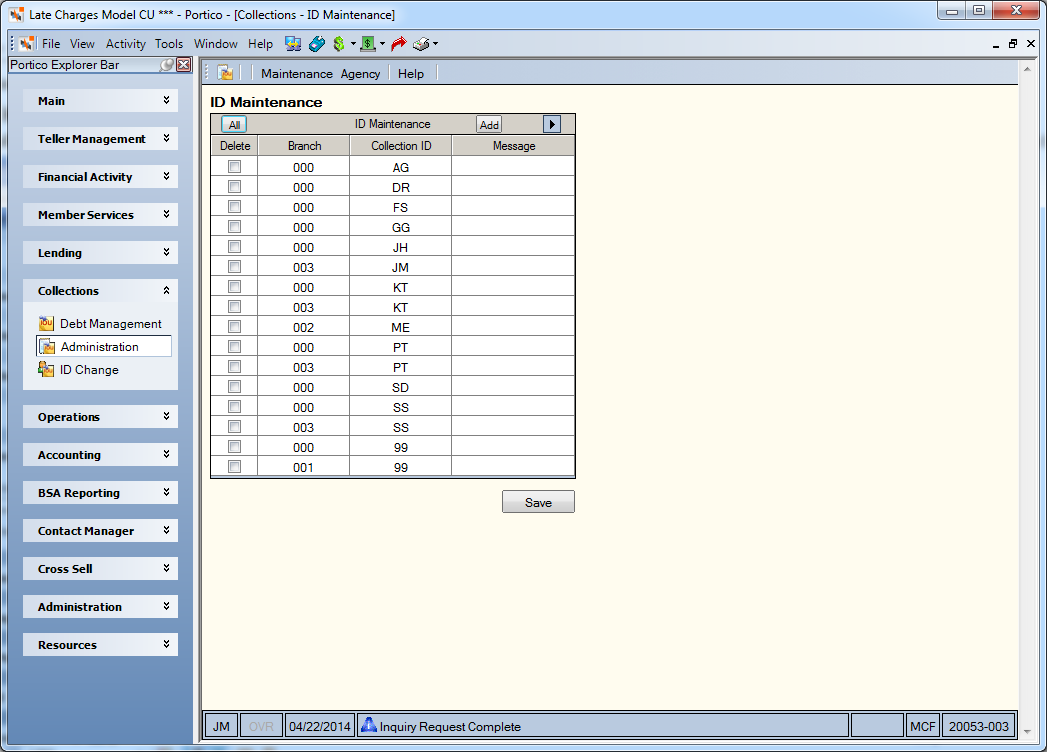
How do I? and Field Help
The ID Maintenance grid contains a list of the current collection officer IDs. Click the right arrow to scroll to additional ID records.
| Column Heading | Description |
|---|---|
| Delete | To delete an officer ID, select the Delete check box next to the ID and click Save. When a collection officer ID is deleted, the system also deletes the associated auto-transfer criteria on the Auto Transfer Maintenance window. Click the All button to select all the check boxes. Click the All button again to clear all the check boxes. A collection officer ID cannot be deleted with collection accounts assigned to it. Even if the officer tickler file is empty, there may still be accounts assigned if the collection accounts are current. The accounts and collection account criteria must be reassigned to another officer in order to delete the officer. |
| Branch |
The branch associated with the collection officer. Length: 3 numeric |
| Collection ID |
The code used to identify the collection officer. Length: 2 alphanumeric |
| Message |
A system-generated message describing the action performed. You cannot maintain this message. The valid messages are: RECORD ADDED, RECORD UPDATED, RECORD DELETED, or NO CHANGE. Length: 15 alphanumeric |
To add a new collection officer, click Add. A blank ID Maintenance grid will appear. Enter the branch associated with the collection officer in the Branch column. In the Collection ID column, enter the code used to identify the collection officer. Then, click Save to save the officer IDs. Click Refresh to display the ID Maintenance grid with all the officers listed, including the new officer IDs.
On the User Profile - Logons tab, enter your collections officer ID in the Collections ID field.
Portico Host: 611