Reviewing the Other Service Request Detail Report
The Other Service Request Detail Report window lets you generate a report of the Other Service Request contact records in Contact Manager.
To open the Other Service Request Detail Report window, under Contact Manager on the Portico Explorer Bar, select Contact/Event. On the Contact/Event top menu bar, select Reports, then select Other Service Request Detail Report. The Other Service Request Detail Report window appears.
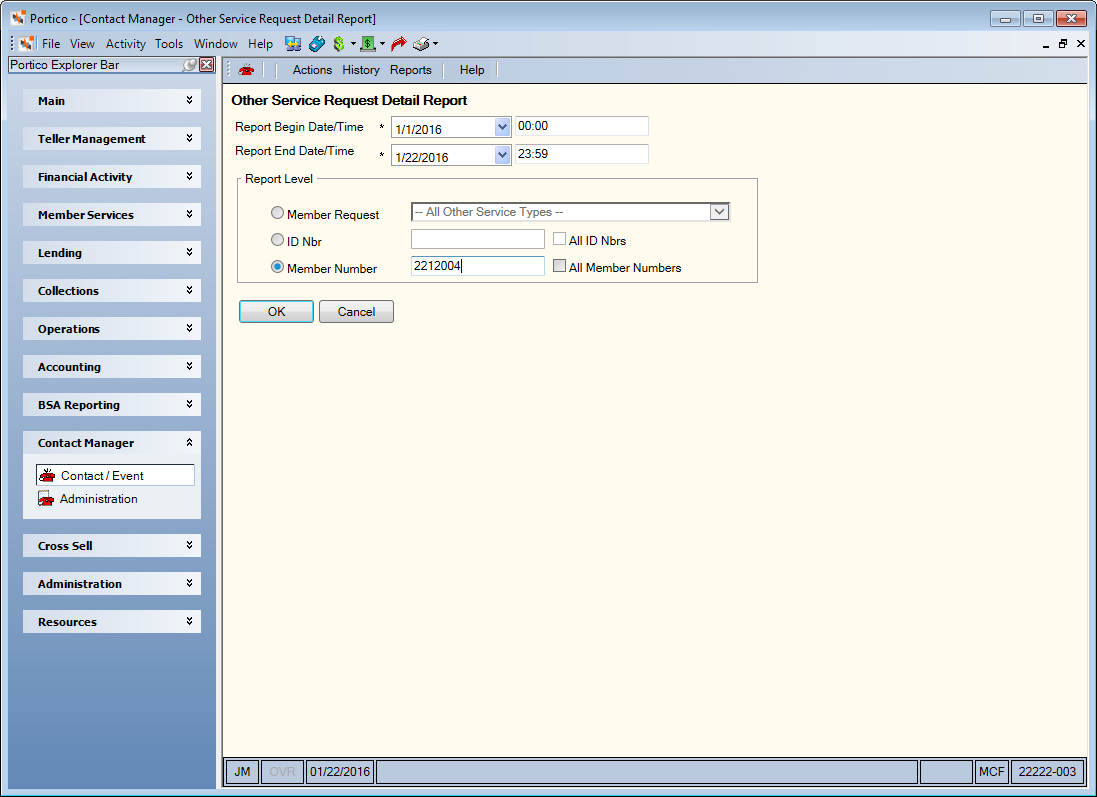
How do I? and Field Help
To view all the report information available, select OK.
To refine your report, complete any of the following fields and select OK.
- To enter a date range, click the Report Begin Date down arrow to select a beginning date from the calendar or enter the date in MM/DD/YYYY format. In the Report Begin Time field, enter the beginning time in HH:MM:SS military format. The system default is 00:00. Then, click the Report End Date down arrow to select an ending date from the calendar or enter the date in MM/DD/YYYY format. In the Report End Time field, enter the ending time in HH:MM:SS military format. The system default is 23:59.
- To generate a report by request type, select the Member Request option. Then, select the down arrow to select the type of other service request.
- To generate a report by CM number, select the ID Nbr option. Then, enter an ID number in the field (Length: 10 numeric) or select the All ID Nbrs checkbox to view all the ID numbers.
- To generate a report by member number, select the Member Number option. Then, enter a member number in the field (Length: 12 numeric) or select the All Member Numbers checkbox to view all the member numbers.
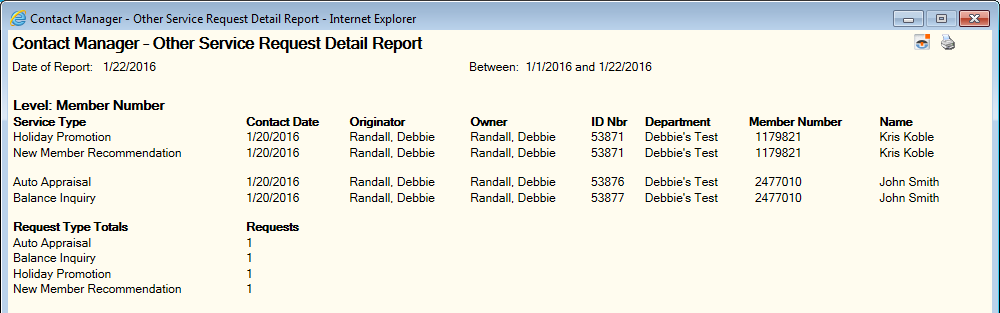
You can select the printer icon on the report window to print the report. Select the Nautilus Essentials icon to send the report to Nautilus Essentials. You can also copy and paste report information from a Contact Manager report to a Microsoft® Excel spreadsheet or other application.