Reviewing the Refund Report
The Refund Report window lets you generate a report of the refunds documented in Contact Manager.
To open the Refund Report window, under Contact Manager on the Portico Explorer Bar, select Contact/Event. On the Contact/Event top menu bar, select Reports, then select Refund Report. The Refund Report window appears.
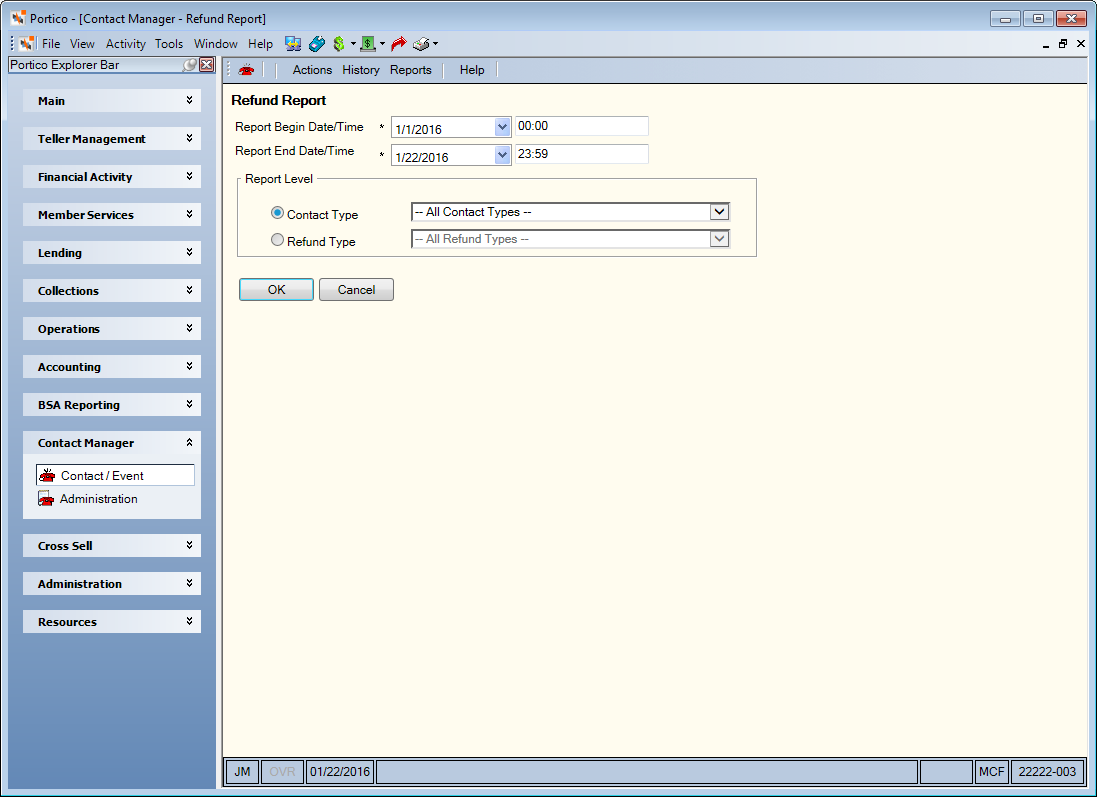
How do I? and Field Help
To view all the report information available, select OK.
To refine your report, complete any of the following fields and select OK.
- To enter a date range, click the Report Begin Date down arrow to select a beginning date from the calendar or enter the date in MM/DD/YYYY format. In the Report Begin Time field, enter the beginning time in HH:MM:SS military format. The system default is 00:00. Then, click the Report End Date down arrow to select an ending date from the calendar or enter the date in MM/DD/YYYY format. In the Report End Time field, enter the ending time in HH:MM:SS military format. The system default is 23:59.
- To generate a report by contact type, select the Contact Type option. Then, select the down arrow to select the type of contact record.
- To generate a report by the refund type, select the Refund Type option. Then, select the down arrow to select the type of refund.
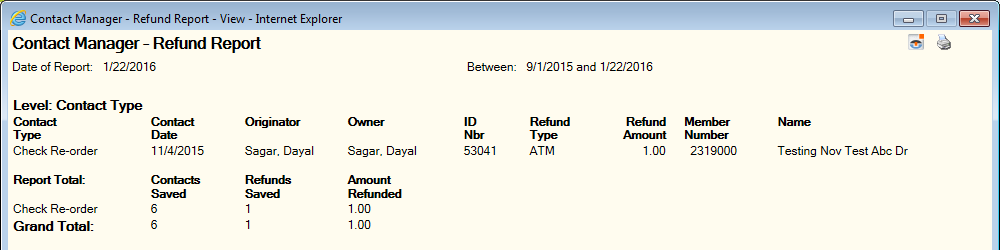
You can select the printer icon on the report window to print the report. Select the Nautilus Essentials icon to send the report to Nautilus Essentials. You can also copy and paste report information from a Contact Manager report to a Microsoft® Excel spreadsheet or other application.