Adding a New Campaign
The Campaign - New/Update window lets you set up a new campaign or modify an existing campaign. To open the Campaign - New/Update window, under Cross Sell on the Portico Explorer Bar, click Administration. On the Administration top menu bar, click Campaigns, then click Campaign Management. On the Campaign List window, click New to open the Campaign – New window and add a new marketing campaign.
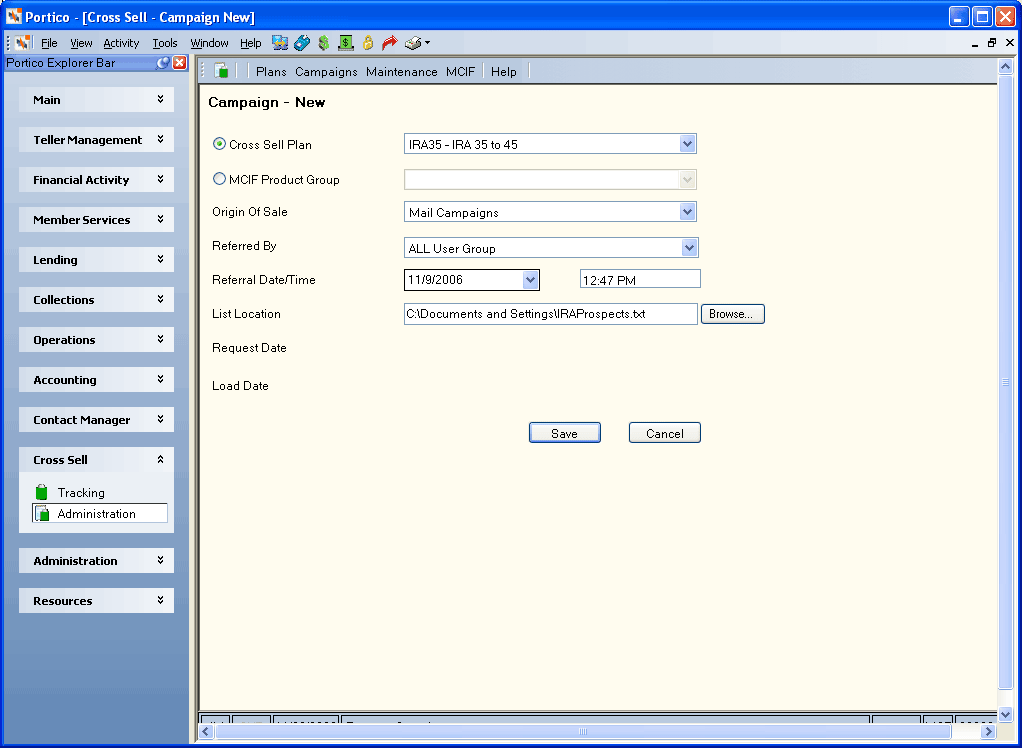
How do I? and Field Help
Complete the following steps to create a campaign.
- To create a campaign based on a cross sell plan, click the Cross Sell Plan option. Then click the down arrow next to the Cross Sell Plan field and select the cross sell plan. To create a campaign based on a MCIF product group, click the MCIF Product Group option. Then click the down arrow next to the MCIF Product Group field and select the product group.
- Click the Origin of Sale down arrow to select the department that made the original sale to the member.
- Click the Referred By down arrow to select the individual or department who made the referral.
- Click the Referral Date down arrow to select the referral date for the campaign from the calendar or enter the date in MM/DD/YYYY format. For new campaigns, the system default is today's date.
- In the Referral Time field, enter the referral time of the campaign.
- In the List Location field, enter the *.txt file using your direct mail distribution list. Click Browse to find the directory location of the campaign list. The .txt file you created will be imported into the system. The nightly batch process will use the .txt file to generate referrals for the campaign. Once the referrals are created, the campaign cannot be deleted from Cross Sell and Tracking.
- Click Save to save changes to the campaign and close the window. Portico will review the information for errors. If no errors are found, Portico will save the campaign and close the window. If errors are found, an error message will appear prompting you to correct the necessary fields.
Portico will enter the date the campaign request was added in the Request Date field and the date the campaign was loaded into the system in the Load Date field.
Click Cancel to close the window without saving the campaign.