Defining Certificate Criteria
The Cross Sell Plan - Certificates window lets you set up the certificate account criteria for a cross sell plan. You can select the certificates types that should be used in determining if a member should or should not be included in a cross sell plan.
To open the Cross Sell Plan - Certificates window, under Cross Sell on the Portico Explorer Bar, click Administration. On the Administration top menu bar, click Plans, point to Cross Sell Plans and click Targeted. The Cross Sell Plan - List window appears. Select a cross sell plan from the list and click Certificates.
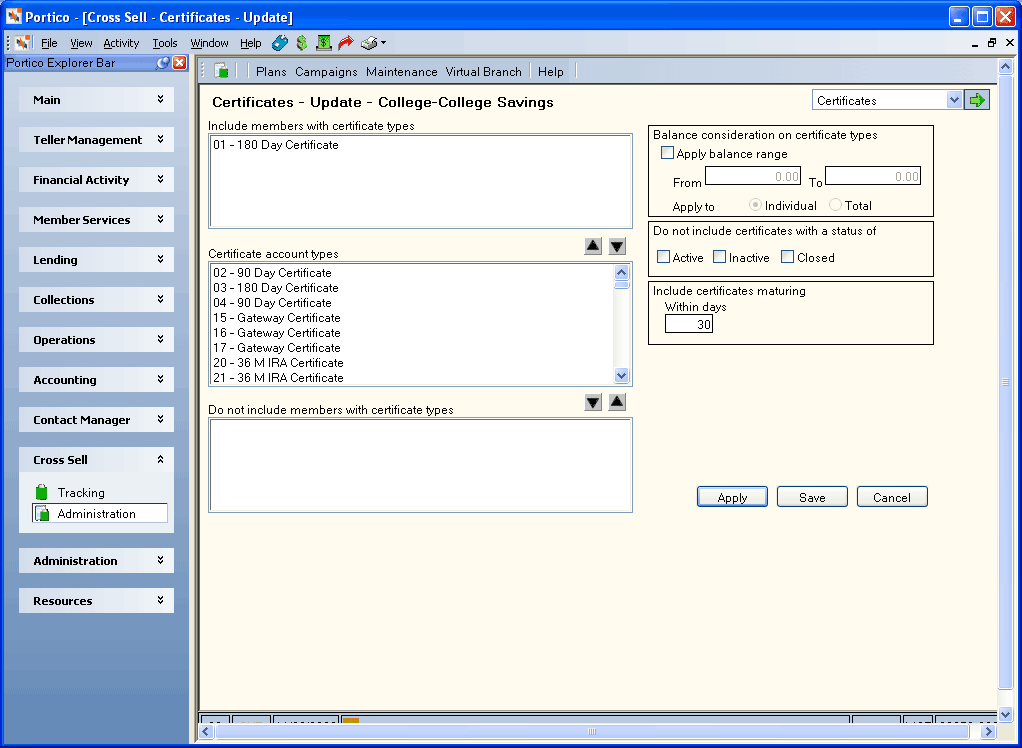
How do I? and Field Help
The following certificate account options can be set up to include or exclude specific members from a cross sell plan:
- The Include members with certificate types box lists the certificate types that will be used to determine if a member should be included in a cross sell plan. The member must have at least one of the certificate types listed to qualify for the cross sell plan. To add a certificate type to the Include members with certificate types box, select the certificate type in the Certificate account types box and click the up arrow. To remove a certificate type from the Include members with certificate types box, select the certificate type in the Include members with certificate types box and click the down arrow. The certificate types in the Certificate account types box are created using the Administration - Product and Services window.
- The Do not include members with certificate types box lists the certificate types that will be used to determine if a member should be excluded from a cross sell plan. If the member has at least one of the certificate types listed, he/she will be excluded from the cross sell plan. To add a certificate type to the Do not include members with certificate types box, select the certificate type in the Certificate account types box and click the down arrow. To remove a certificate type from the Do not include members with certificate types box, select the certificate type in the Do not include members with certificate types box and click the up arrow.
- Select the Apply 'actual' balance range to check box to specify a balance range to the certificate types listed in the Include members with certificate types box. In the From field, enter the lowest balance amount for the certificate balance range (Length: 12 numeric). In the To field, enter the highest balance amount for the certificate balance range (Length: 12 numeric). Click the Individual option to apply the balance range criteria to the member's individual certificate accounts. Click the Total option to apply the balance range criteria to the total balance of all the member's certificate accounts. These options and fields are disabled until the Apply balance range check box is selected.
- Select the Do not include certificate statuses of Active check box to exclude members who have a certificate type listed in the Include members with certificate types box with an active status.
- Select the Do not include certificate statuses of Inactive check box to exclude members who have a certificate type listed in the Include members with certificate types box with an inactive status.
- Select the Do not include certificate statuses of Closed check box to exclude members who have a certificate type listed in the Include members with certificate types box with a closed status.
- In the Include certificates maturing Within days field, enter the number of days until the certificate's maturity date that the member will be included in the cross sell plan (Length: 3 numeric). The member must have at least one of the certificate types listed in the Include members with certificate types box and the certificate maturity date must be within the number of days specified for the member to qualify for the cross sell plan. If the difference between the current date and the date in the Maturity Date field on the Account Information - Certificates - General tab is less than or equal to the value in the Include certificates maturing Within days field, the member will qualify for the cross sell opportunity if all other criteria is met.
Click Apply to apply the certificate account criteria. Portico will review the information for errors. If no errors are found, Portico will save the certificate account criteria. If errors are found, an error message will appear prompting you to correct the necessary fields.
Click Save to save the certificate account criteria and close the window. Portico will review the information for errors. If no errors are found, Portico will save the certificate account criteria and close the window. If errors are found, an error message will appear prompting you to correct the necessary fields.
Click Cancel to close the window without saving the certificate account criteria.
Use the navigation drop-down list in the upper right corner of the Cross Sell Plan - Certificates window to transfer to other Cross Sell Plan windows and set up additional plan options.
Changes made to the Include members with certificate types box and Do not include members with certificate types box are automatically saved without clicking Save. Clicking Cancel will not reverse any changes made to these boxes. You must manually add or remove the certificate types from these boxes.