Defining Credit Card and Loan Criteria
The Cross Sell Plan - Loans window lets you set up the loan and credit card account criteria for a cross sell plan. You can select the loan types that should be used in determining if a member should or should not be included in a cross sell plan.
To open the Cross Sell Plan - Loans window, under Cross Sell on the Portico Explorer Bar, click Administration. On the Administration top menu bar, click Plans, point to Cross Sell Plans and click Targeted. The Cross Sell Plan - List window appears. Select a cross sell plan from the list and click Loans.
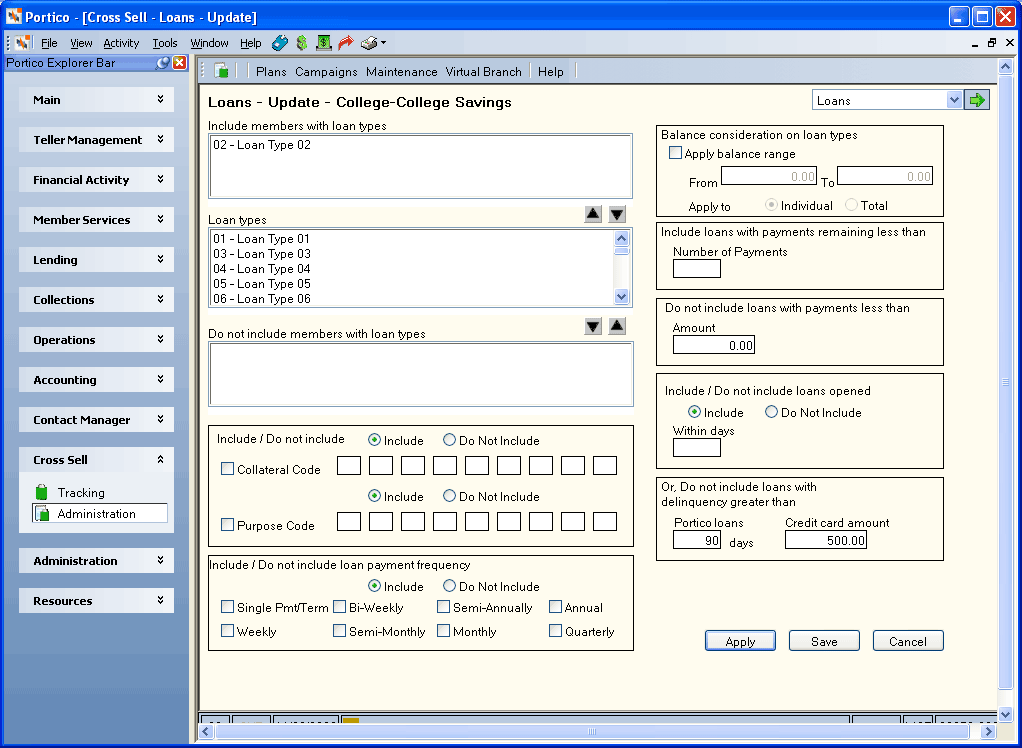
How do I? and Field Help
The following loan and credit card account options can be set up to include or exclude specific members from a cross sell plan:
- The Include members with loan types box lists the loan types that will be used to determine if a member should be included in a cross sell plan. The member must have at least one of the loan types listed to qualify for the cross sell plan. To add a loan type to the Include members with loan types box, select the loan type in the Loan types box and click the up arrow. To remove a loan type from the Include members with loan types box, select the loan type in the Include members with loan types box and click the down arrow. The loan types in the Loan types box are created using the Administration - Product and Services window.
- The Do not include members with loan types box lists the loan types that will be used to determine if a member should be excluded from a cross sell plan. If a member has at least one of the loan types listed, he/she will be excluded from the cross sell plan. To add a loan type to the Do not include members with loan types box, select the loan type in the Loan types box and click the down arrow. To remove a loan type from the Do not include members with loan types box, select the loan type in the Do not include members with loan types box and click the up arrow.
- Select the Apply balance range to check box to specify a balance range to the loan types listed in the Include members with loan types box. In the From field, enter the lowest balance amount for the loan balance range (Length: 12 numeric). In the To field, enter the highest balance amount for the loan balance range (Length: 12 numeric). Click the Individual option to apply the balance range criteria to the member's individual loan and credit card accounts. Click the Total option to apply the balance range criteria to the total balance of all the member's loan and credit card accounts. These fields and options are disabled until the Apply balance range check box is selected.
- In the Include loans with payments remaining less than Number of Payments field, enter the maximum number of payments remaining on a loan that will include a member in a cross sell plan (Length: 3 numeric). If the member has at least one of the loan types listed in the Include members with loan types box and the loan has less than the number of payments specified, the member will qualify for the cross sell plan. Evaluation is based on the Remaining Number of Payments field on the Account Information - Loans - Payment tab.
- In the Do not include loans with payments less than Amount field, enter the minimum payment amount on a loan that will include a member in a cross sell plan. If the member has at least one of the loan types listed in the Include members with loan types box and the loan has a payment amount is equal to or greater than the amount specified, the member will qualify for the cross sell plan. Evaluation is based on the Payment Amount field on the Loans tab.
- In the Include/Do not include loans opened Within days group box, enter the number of days since a loan or credit card account was opened that will include a member in a cross sell plan (Length: 3 numeric). Click the Include option to include members with loans or credit card accounts within the number of days specified. If the member has at least one of the loan types listed in the Include members with loan types box and the loan was opened within the number of days specified, the member will be included in the cross sell plan. Click the Do Not Include option to exclude members with loans or credit card accounts within the number of days specified. If the member has at least one of the loan types listed in the Include members with loan types box and the loan was opened within the number of days specified, the member will not be included in the cross sell plan. Evaluation is based on the difference between the current date and the date in the Original Date field on the Account Information - Loans - General tab.
- In the Do not include loans with delinquency greater than Portico loans days field, enter the minimum number of days a loan can be delinquent that will exclude a member from a cross sell plan (Length: 3 numeric). If the member has at least one of the loan types listed in the Include members with loan types box and the loan's delinquency days is greater than the number of days specified, the member will not be included in the cross sell plan. If the difference between the current date and the date in the Due Date field on the Account Information - Loans tab is greater than or equal to the value in the Do not include loans with delinquency greater than Portico loans days field, the member will not be included in the cross sell plan.
- In the Do not include loans with delinquency greater than Credit card amount field, enter the minimum delinquency amount on a credit card that will exclude a member from a cross sell plan (Length: 9 numeric). If the member has at least one of the loan types listed in the Include members with loan types box and the credit card's delinquency amount is greater than the amount specified, the member will not be included in the cross sell plan. If the amount in the Delinquent Amount field on the Transactions - Vendor Credit Card, Mortgage & Education Payments tab is greater than the amount in the Do not include loans with delinquency greater than Credit card amount field, the member will not be included in the cross sell plan.
- Select the Collateral Code check box to include or exclude members with loans that have the specified credit union-defined collateral codes. Then, enter the credit union-defined collateral codes assigned to the loans (Length: 2 alphanumeric). Click the Include option to include members with loans that have the specified collateral codes. If the member has at least one of the loan types listed in the Include members with loan types box and the loan has one of the collateral codes specified, the member will be included in the cross sell plan. Click the Do Not Include option to exclude members with loans that have the specified collateral codes. If the member has at least one of the loan types listed in the Include members with loan types box and the loan has one of the collateral codes specified, the member will not be included in the cross sell plan. Evaluation is based on the Collateral Code field on the Account Information - Loans - General tab.
- Select the Purpose Code check box to include or exclude members with loans that have the specified credit union-defined purpose codes. Then, enter the credit union-defined purpose codes assigned to the loans (Length: 2 alphanumeric). Click the Include option to include members with loans that have the specified purpose codes. If the member has at least one of the loan types listed in the Include members with loan types box and the loan has one of the purpose codes specified, the member will be included in the cross sell plan. Click the Do Not Include option to exclude members with loans that have the specified purpose codes. If the member has at least one of the loan types listed in the Include members with loan types box and the loan has one of the purpose codes specified, the member will not be included in the cross sell plan. Evaluation is based on the Purpose field on the Account Information - Loans - General tab.
- In the Include/Do not include loan payment frequency group box, select one or more payment frequency check boxes. Click the Include option to include members with loans that have the payment frequencies selected. If the member has at least one of the loan types listed in the Include members with loan types box and the loan has one of the payment frequencies selected, the member will be included in the cross sell plan. Click the Do Not Include option to exclude members with loans that have the selected payment frequencies. If the member has at least one of the loan types listed in the Include members with loan types box and the loan has one of the payment frequencies selected, the member will not be included in the cross sell plan. Evaluation is based on the Frequency field on the Loans - Payment tab.
Click Apply to apply the loan and credit card account criteria. Portico will review the information for errors. If no errors are found, Portico will save the loan and credit card account criteria. If errors are found, an error message will appear prompting you to correct the necessary fields.
Click Save to save the loan and credit card account criteria and close the window. Portico will review the information for errors. If no errors are found, Portico will save the loan and credit card account criteria and close the window. If errors are found, an error message will appear prompting you to correct the necessary fields.
Click Cancel to close the window without saving the loan and credit card account criteria.
Changes made to the Include members with loan types box and Do not include members with loan types box are automatically saved without clicking Save. Clicking Cancel will not reverse any changes made to these boxes. You must manually add or remove the loan types from these boxes.
Use the navigation drop-down list in the upper right corner of the Cross Sell Plan - Loans window to transfer to other Cross Sell Plan windows and set up additional plan options.