Defining Relationship Plan Criteria
The Cross Sell Plan - Relationship window lets you set up the relationship plan criteria for a cross sell plan. You can select the relationship plans that should be used in determining if a member should or should not be included in a cross sell plan.
To open the Cross Sell Plan - Relationship window, under Cross Sell on the Portico Explorer Bar, click Administration. On the Administration top menu bar, click Plans, point to Cross Sell Plans and click Targeted. The Cross Sell Plan - List window appears. Select a cross sell plan from the list and click Relationship.
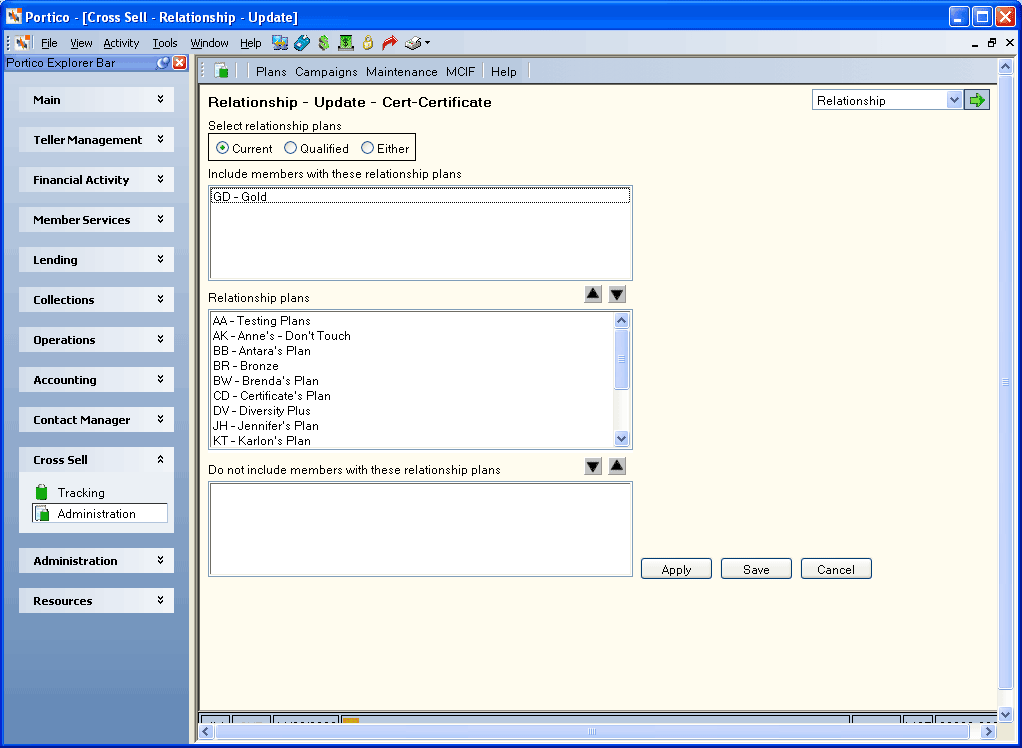
How do I? and Field Help
The following relationship plan options can be set up to include or exclude specific members from a cross sell plan:
- In the Select relationship plans group box, click the Either option to select members that are currently enrolled in a relationship plan or qualify for a relationship plan listed in the Include members with these relationship plans box. System default. Click the Current option to select members that are currently enrolled in a relationship plan listed in the Include members with these relationship plans box. Click the Qualified option to select members that qualify for a relationship plan listed in the Include members with these relationship plans box. Evaluation is based on the Code and Description field in the Current Plan Information group box and Qualified Plan Information group box on the Relationship Pricing Plan dialog box.
- The Include members with these relationship plans box lists the relationship plans that will be used to determine if a member should be included in a cross sell plan. The member must be currently enrolled in or qualify for at least one of the relationship plans listed to qualify for the cross sell plan. To add a relationship plan to the Include members with these relationship plans box, select the relationship plan in the Relationship plans box and click the up arrow. To remove a relationship plan from the Include members with these relationship plans box, select the relationship plan in the Include members with these relationship plans box and click the down arrow. The list of relationship plans available is created using the Cross Sell - List Maintenance window.
- The Do not include members with these relationship plans box lists the relationship plans that will be used to determine if a member should be excluded from a cross sell plan. If the member is currently enrolled in or qualifies for at least one of the relationship plans listed, he/she will be excluded from the cross sell plan. To add a relationship plan to the Do not include members with these relationship plans box, select the relationship plan in the Relationship plans box and click the down arrow. To remove a relationship plan from the Do not include members with these relationship plans box, select the relationship plan in the Do not include members with these relationship plans box and click the up arrow.
Click Apply to apply the relationship plan criteria. Portico will review the information for errors. If no errors are found, Portico will save the relationship plan criteria. If errors are found, an error message will appear prompting you to correct the necessary fields.
Click Save to save the relationship plan criteria and close the window. Portico will review the information for errors. If no errors are found, Portico will save the relationship plan criteria and close the window. If errors are found, an error message will appear prompting you to correct the necessary fields.
Click Cancel to close the window without saving the relationship plan criteria.
Use the navigation drop-down list in the upper right corner of the Cross Sell Plan - Relationship window to transfer to other Cross Sell Plan windows and set up additional plan options.
Changes made to the Include members with these relationship plans box and Do not include members with these relationship plans box are automatically saved without clicking Save. Clicking Cancel will not reverse any changes made to these boxes. You must manually add or remove the relationship plans from these boxes.